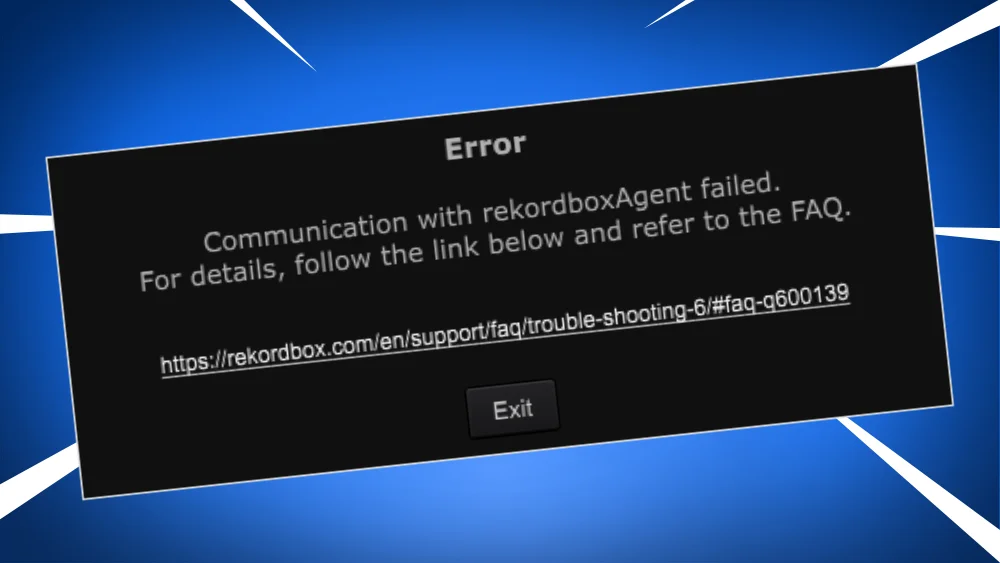Rekordbox modes explained
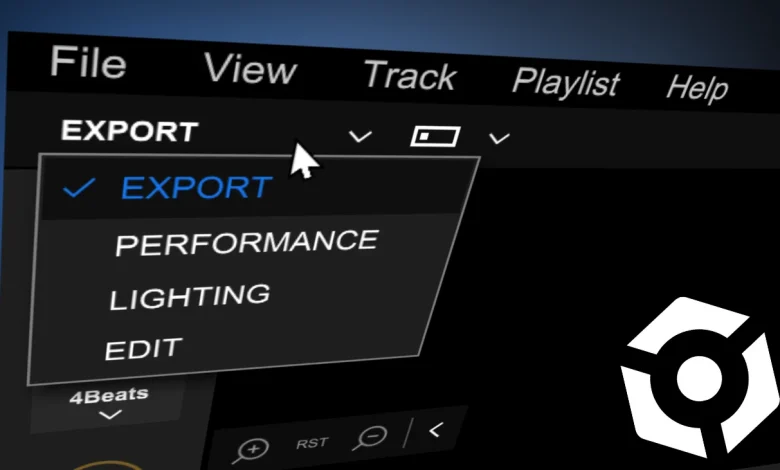
Table of Contents
- What are Rekordbox modes?
- How to switch between modes in Rekordbox?
- Export mode
- Performance mode
- Lighting mode
- Edit mode
- What is the difference between Export mode and Performance mode?
- Read next
What are Rekordbox modes?
Rekordbox has different modes.
Each mode has a different usage goal.
The modes are:
Export mode – organize your library and export to USB
Performance mode – perform your DJ gig
Lighting mode – program and control lights for your DJ gig
Edit mode – very crude audio editor
Personally I never use the lighting mode or the Edit mode.
How to switch between modes in Rekordbox?
You can switch to Export Mode, Performance Mode, Lighting Mode and Edit Mode in the following way:
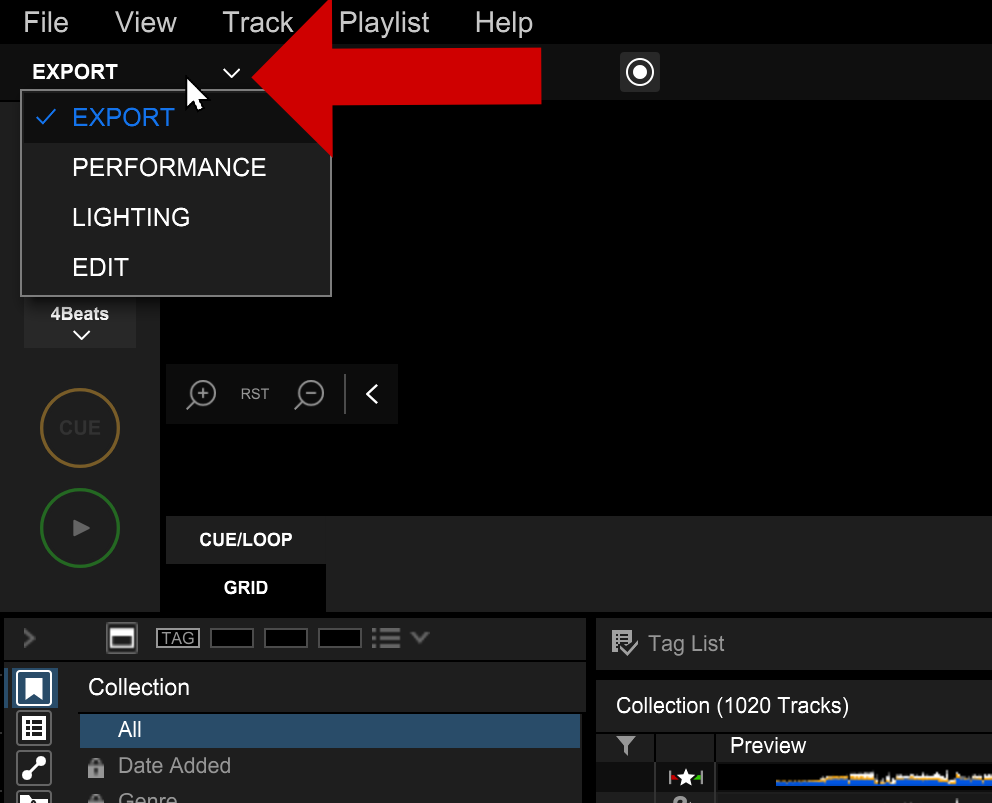
- In the left top corner of the screen is a pull-down box
- Click in the pull-down box with the left mouse button
- Click on the mode you want to enter
- Wait, it takes a couple of seconds for the software to respond
All views edit the same database, but it is represented and manipulated in a different way.
In other words: all the changes you make in the Export mode are instantly available all the other modes (and vice versa) as well.
Rekordbox hard?
Don’t worry, I created a step-by-step video training to teach you all the ins and outs of Rekordbox.

Export mode
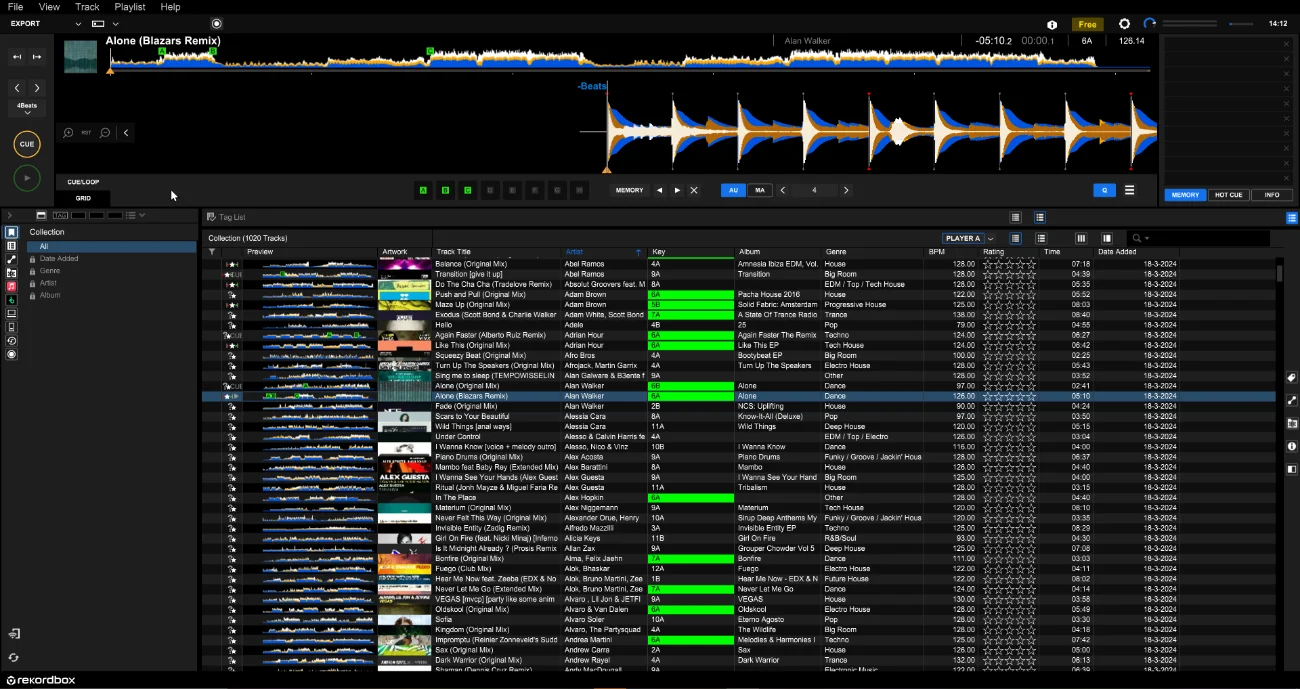
In the Export mode you prepare the tracks for your DJ gig.
You can export these tracks to:
- USB drive – to use on the CDJs or XDJs
- Performance mode (and other mode)
Some features of the Export mode:
- Importing and analyzing tracks (tutorial)
- Creating and managing playlists (tutorial)
- Export tracks to USB (tutorial)
- Changing the order of tracks in playlists
- Edit song information like Title, Artist, BPM and key
- Change the beatgrid (where is the first beat of a bar)
- Set Cue points and Hot Cues
See my Rekordbox Export mode step-by-step tutorial for more information.
Performance mode
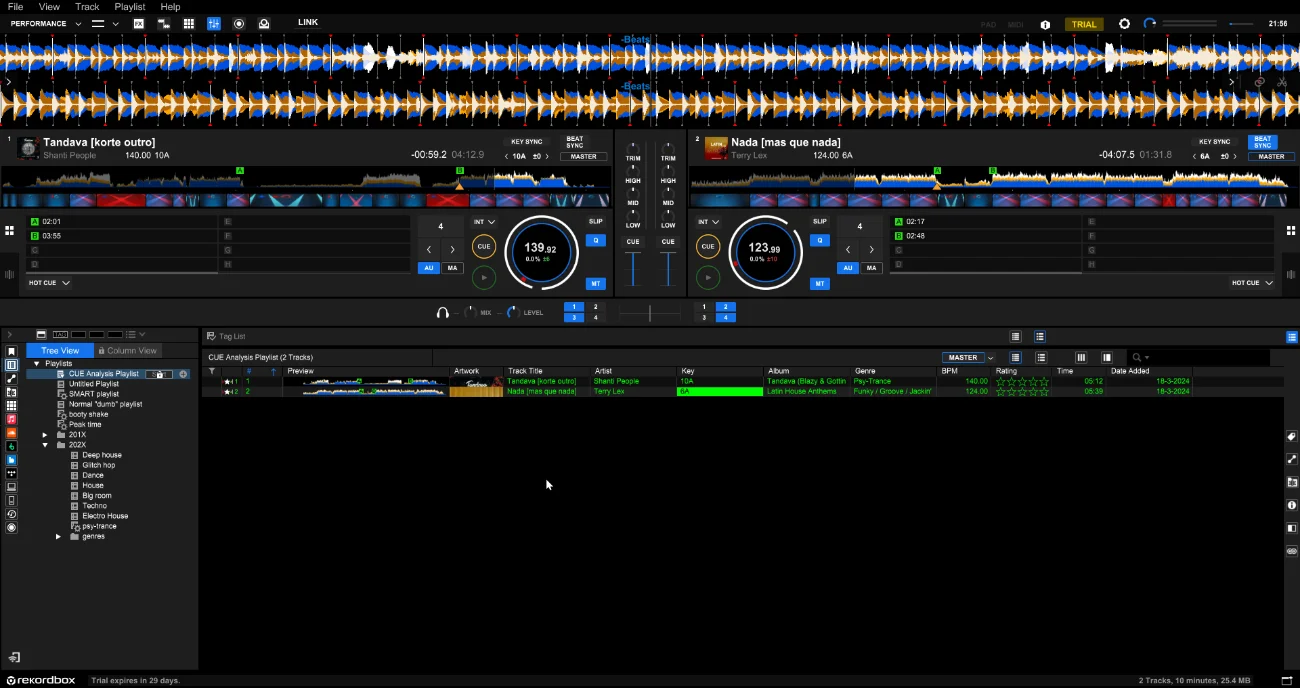
In the performance mode you can mix one track in the other and vice versa.
In the performance mode you get all the tools to do that, like the EQ mixer, stem separation, key adjust, tempo adjust etc.
The most striking difference visually is the 2 player decks in the middle of the screen.
And the controls to mix between the decks.
Just by switching to the Performance mode, all your tracks and edits from the Export mode are available in the Performance mode.
The performance mode was formerly known as Rekordbox DJ.
The Performance mode and Export mode have a lot of similarities, but also some differences.
Later in the article I’ll explain the differences between Export and Performance mode.
Some features of the performance mode
- Stem Mix between 2 or 4 tracks
- EQ mix between 2 or 4 decks
- Change the key of a track
- Synchronize tempo between decks
- Set which track in “the boss” of speed and key (Master), which other decks automatically follow
- Slip mode
See my Rekordbox Performance mode step-by-step tutorial for more information.
Free DJ tips in your inbox?
As a bonus gift I will send you a FREE E-book on how to kick-off your DJ career!
Lighting mode
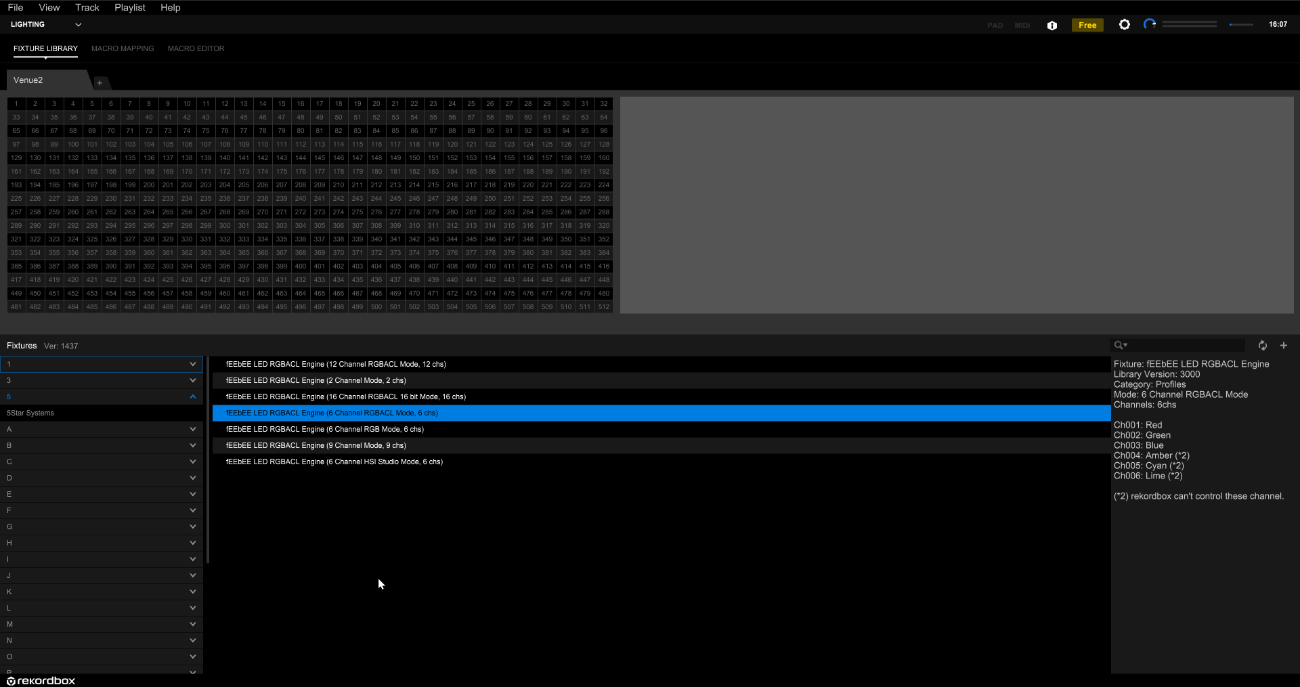
As I mentioned before, I don’t use the lighting mode, nor does any DJ I know.
I don’t see a use case for it.
For big gigs I use CDJs which don’t support lighting.
The venue or I controls the lights manually.
For small gigs I use a controller, but don’t connect my lights to Rekordbox.
On top of that, you need a monthly payed subscription; for small gigs it’s not worth it.
Is the Rekordbox Lighting mode free?
It is free to use existing lighting plans, but you can’t create or edit a plan.
In other words: no it is not free.
Edit mode
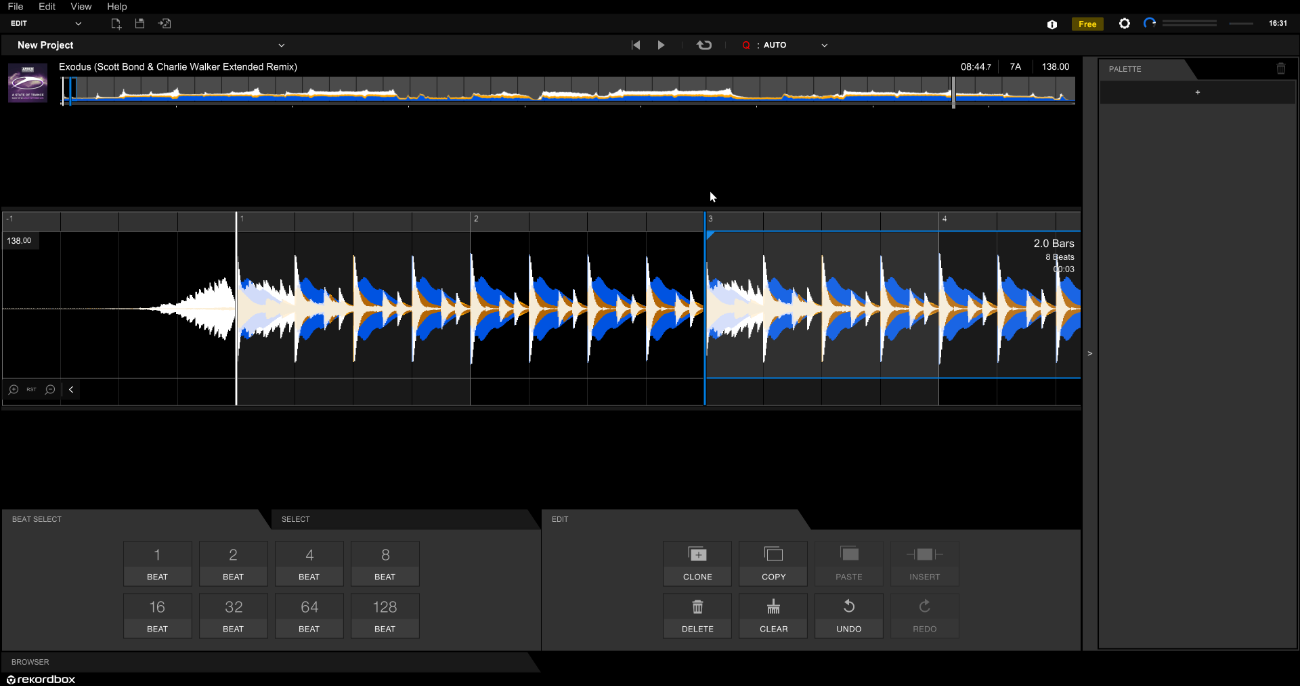
Last but not least, there is the edit mode.
The edit mode enables you to use a track from your library and copy, paste and delete sections of these tracks.
Copy and paste a 4 or 8 beat loop for example is really easy (when the beatgrid is correct).
But the edit mode is too crude to be useful outside this use case.
If I want to edit my tracks, I’ll do that in music production software.
I have way more control over the track and can mask imperfections easily, which is impossible in Rekordbox.
For detailed information, see my Rekordbox Edit Mode tutorial.
What is the difference between Export mode and Performance mode?

| Export mode | Performance mode | |
|---|---|---|
| Import tracks | ✔️ | ✔️ |
| Export tracks to USB | ✔️ | ❌ |
| Create playlists, set Cue Points, set Hot Cues | ✔️ | ✔️ |
| Edit beatgrid | ✔️ | ❌ |
| Tempo | Set only | Change only |
| Player decks | 1 or 2 | 2 or 4 |
| Crossfader between decks | ✔️ | ✔️ |
| EQ mixing | ❌ | ✔️ |
| Separation master & headphone output | ❌ | ✔️ |
| Change volume of player deck individually | ❌ | ✔️ |
The Export mode and the Performance mode have the same features 85% of the time.
But there are some difference in the goal of the modes.
You can see the Export mode as the program-mode: you program stuff in the Export mode to use on Alphatheta equipment or in the performance mode.
When you are at home preparing your DJ set, you have other needs than when you are playing your gig live in front of an audience.
For example: you want to be able to set the tempo of a song in the Export mode from 128 to 126 Beat Per Minute because the beatgrid wasn’t correct.
This is a destructive edit.
But it would be annoying if you did this by accident while playing your DJ gig.
Because that would mean that all your Cues, Hot Cues, and loops don’t work anymore on the same tempo.
But you would want to bend the tempo of a track temporarily to match the other track you want to mix in.
This is a non-destructive edit.