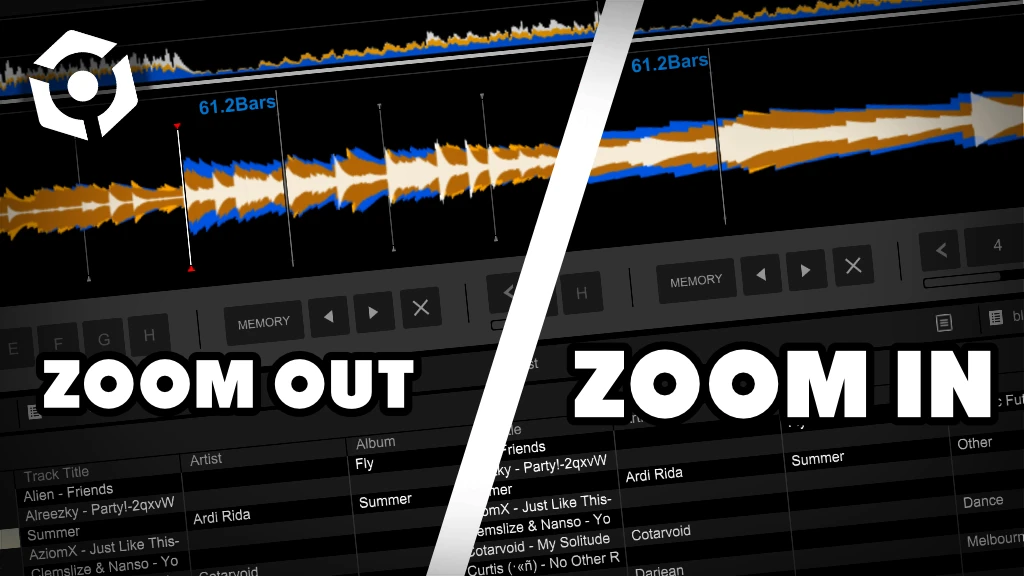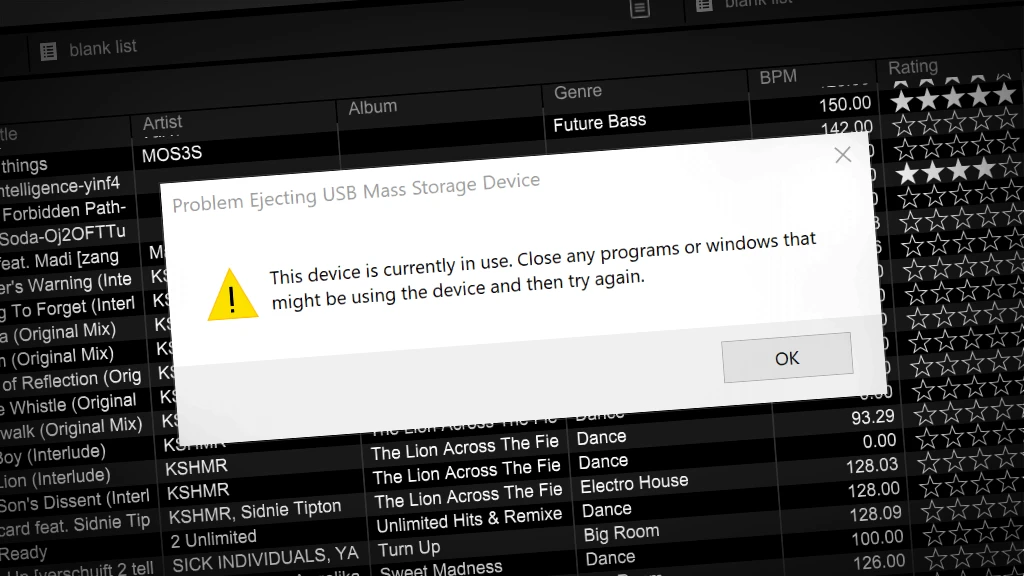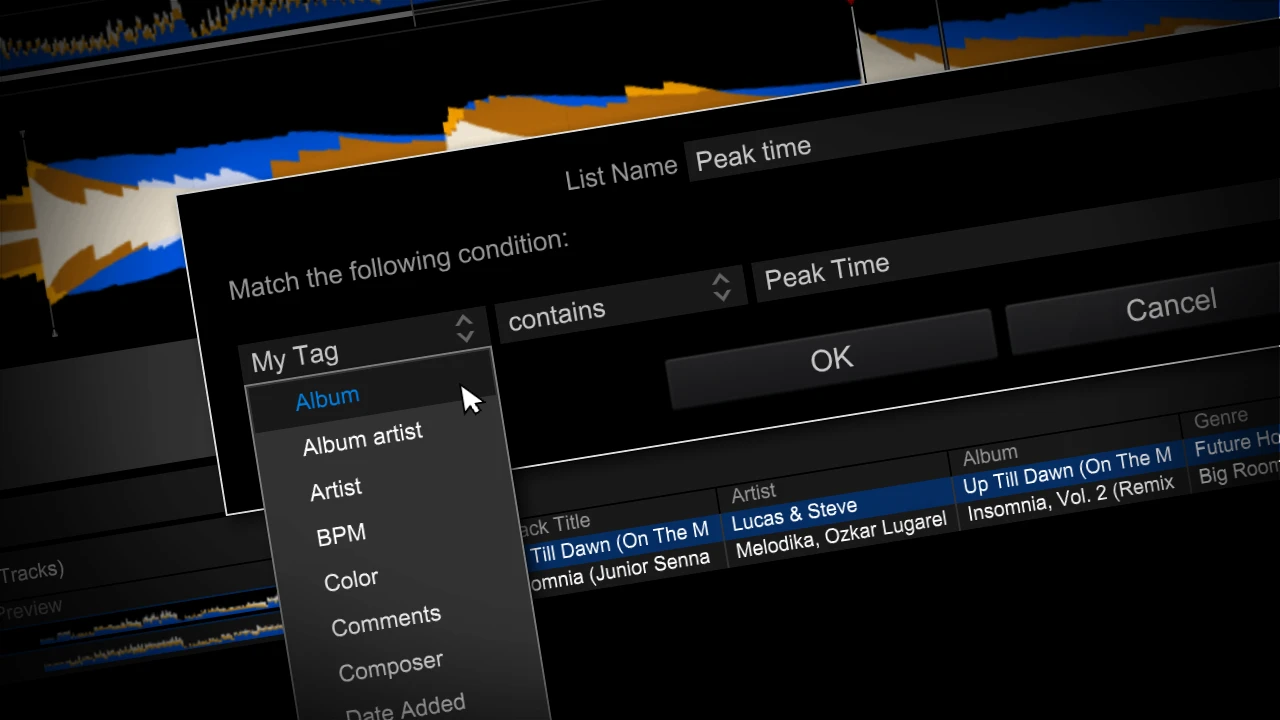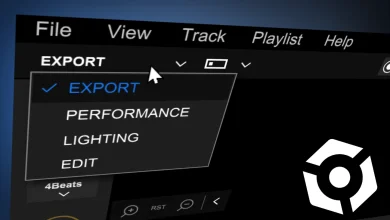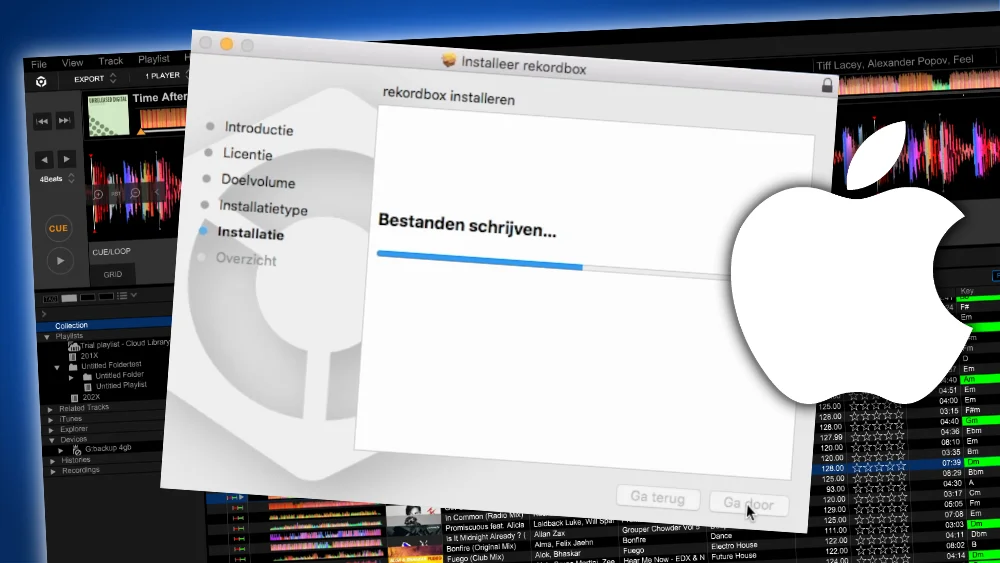Rekordbox waveform not showing – 3 FIXES!
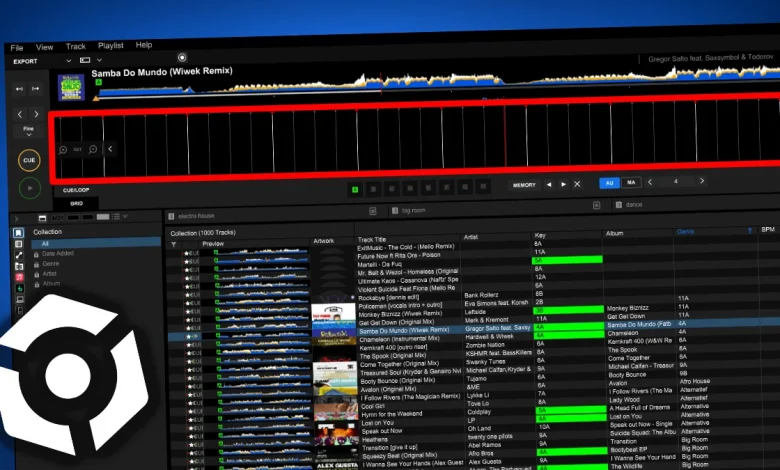
Table of Contents
- 1. Waveform not showing in Export mode
- 2. Waveform not showing in Performance mode
- 3. No waveforms showing at all
1. Waveform not showing in Export mode
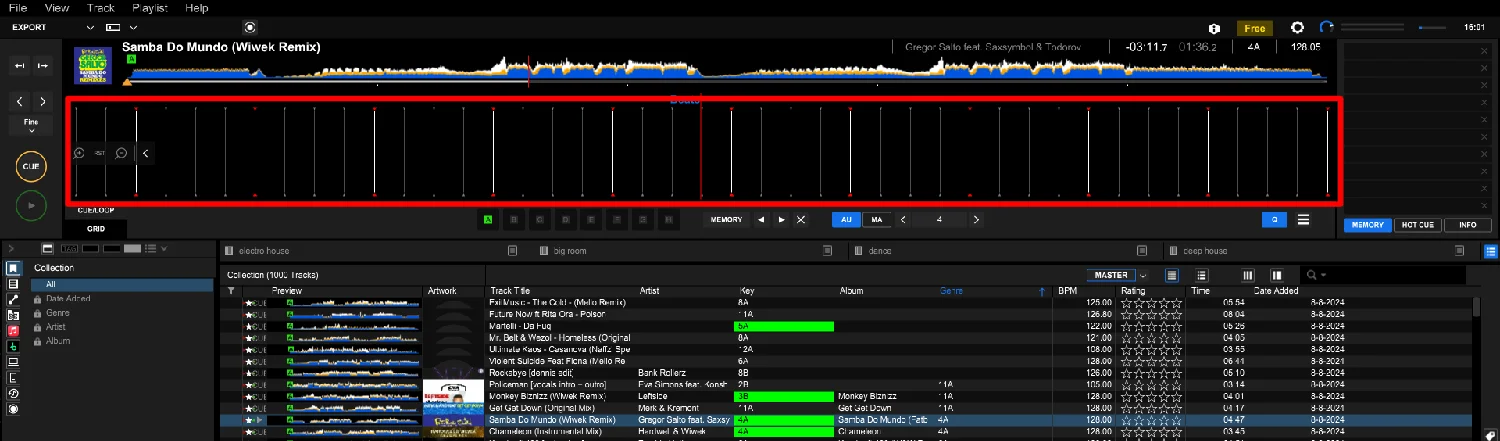
Problem:
Detailed waveform is not showing in Export mode, but you will hear sound.
Solution:
You have enabled the Mix Point panel in the Performance mode.
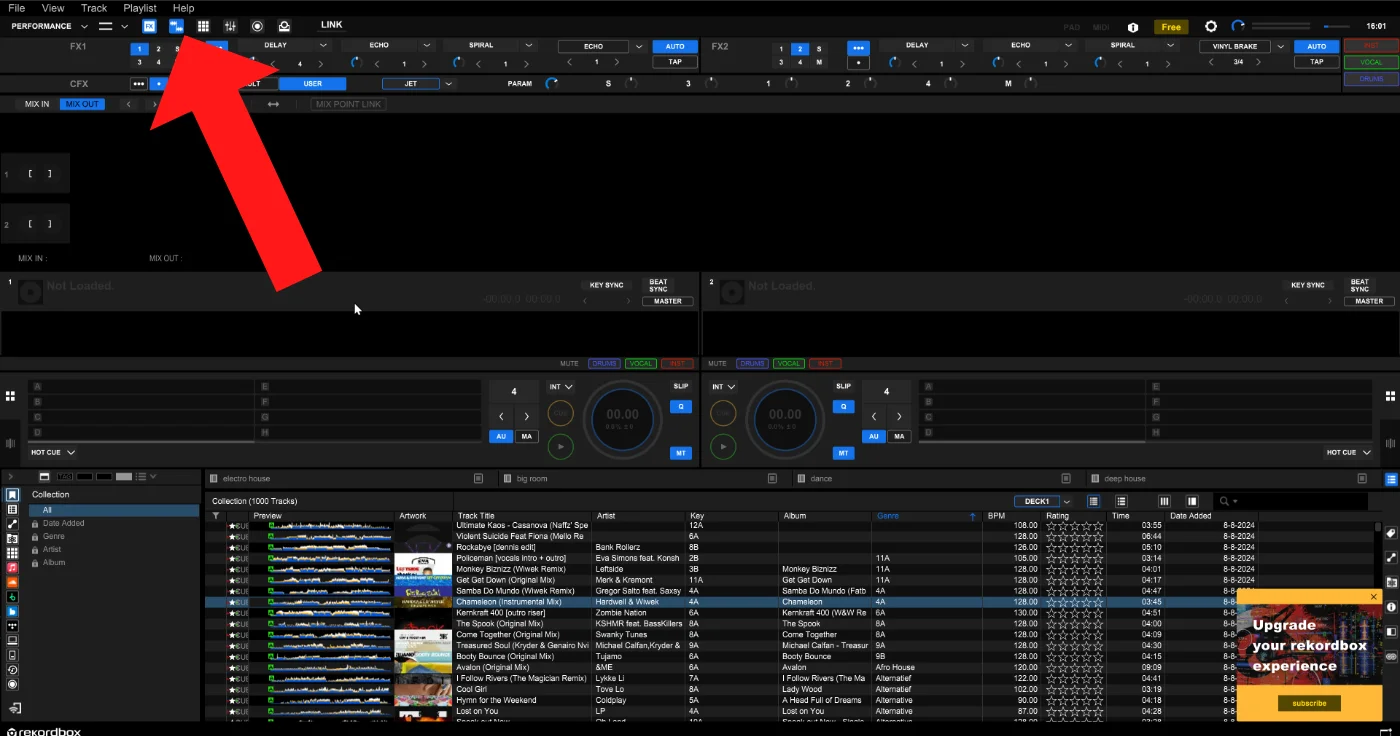
- Go to the performance mode.
- Disable the Mix Point panel in the command panel on the top of the screen.
- Go back to the export mode.
2. Waveform not showing in Performance mode
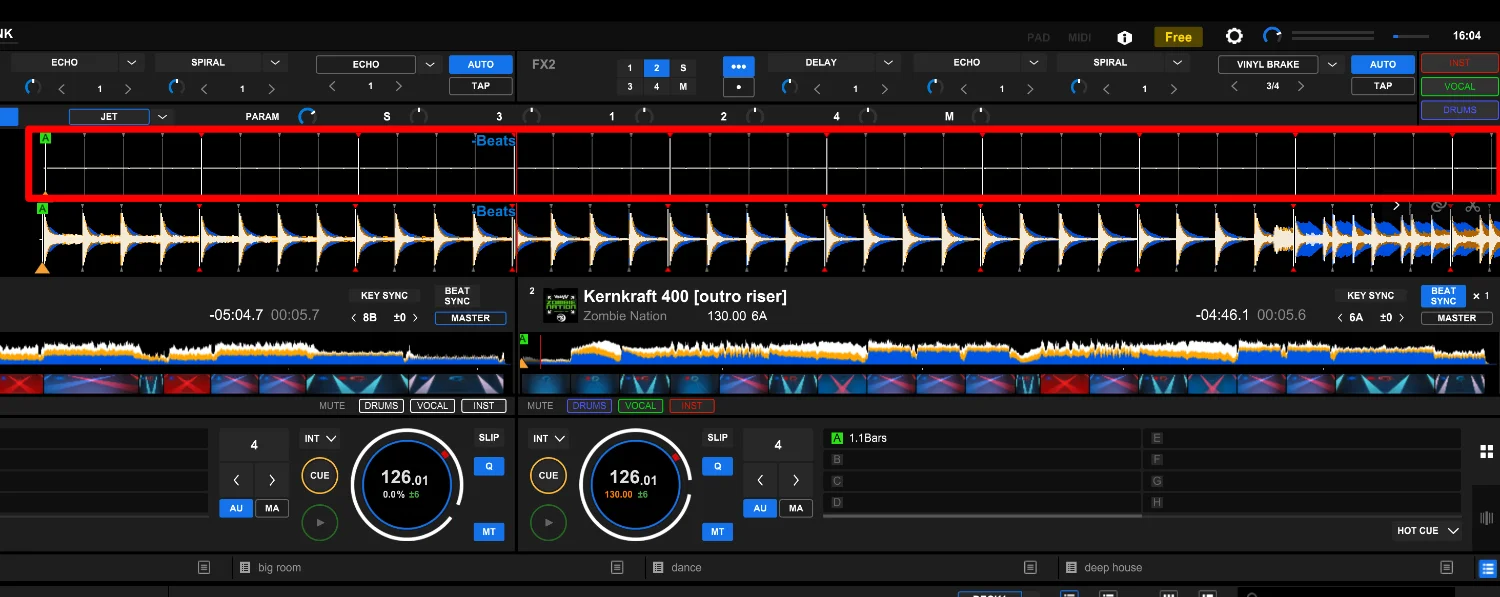
Problem:
Detailed waveforms are not showing in Performance mode, and you also hear no sound.
Solution:
This has to do with stems.
When you have disabled all stems (drums, vocal, instrument), you have basically disabled all sound.
Because the stems are also “stripped” from the waveform, the waveform appears empty.
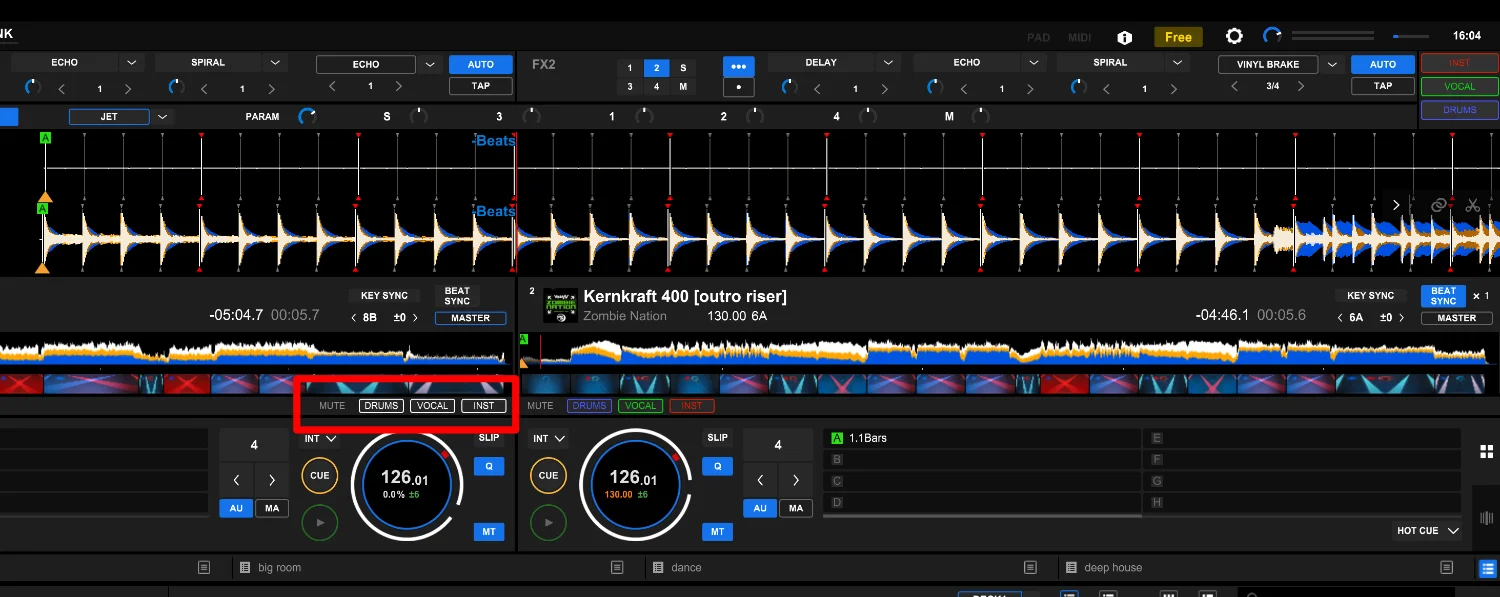
To solve this: enable all the stems for the deck in question.
Free DJ tips in your inbox?
As a bonus gift I will send you a FREE E-book on how to kick-off your DJ career!
3. No waveforms showing at all
Problem:
Waveforms are not showing at all.
Solution:
If you have relocated your Rekordbox library,
you have moved only the track information database, but not the waveform information.
- Either copy all the files from the Rekordbox library from the old location into the new location.
See article on Rekordbox database locations (RECOMMENDED) - Re-analyze all the affected tracks.
Not fun, because it might screw up your cue points and hot cues!
See Hot Cue/Memory Cue tutorial for instructions how to set them.
Rekordbox hard?
Don’t worry, I created a step-by-step video training to teach you all the ins and outs of Rekordbox.