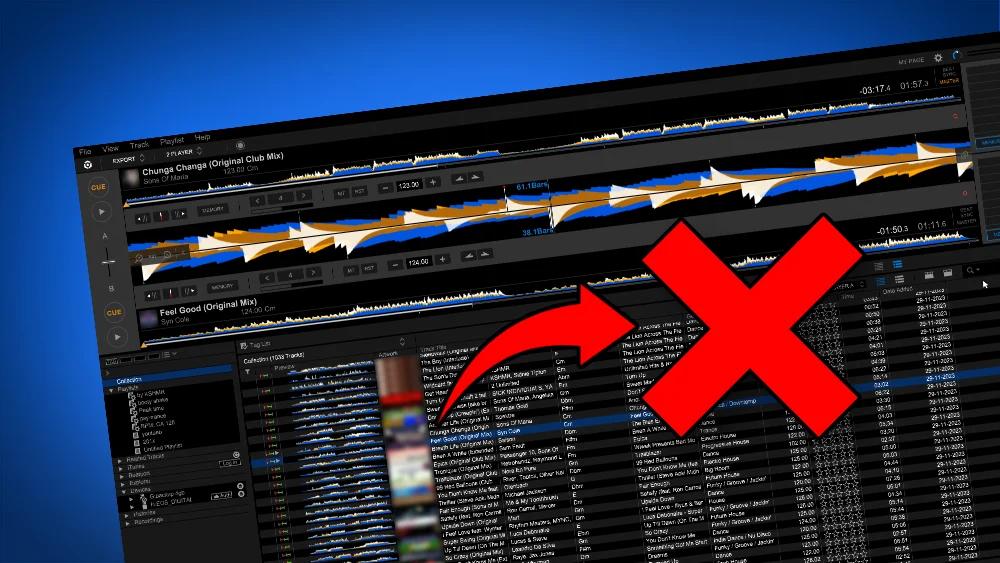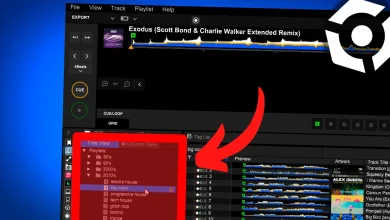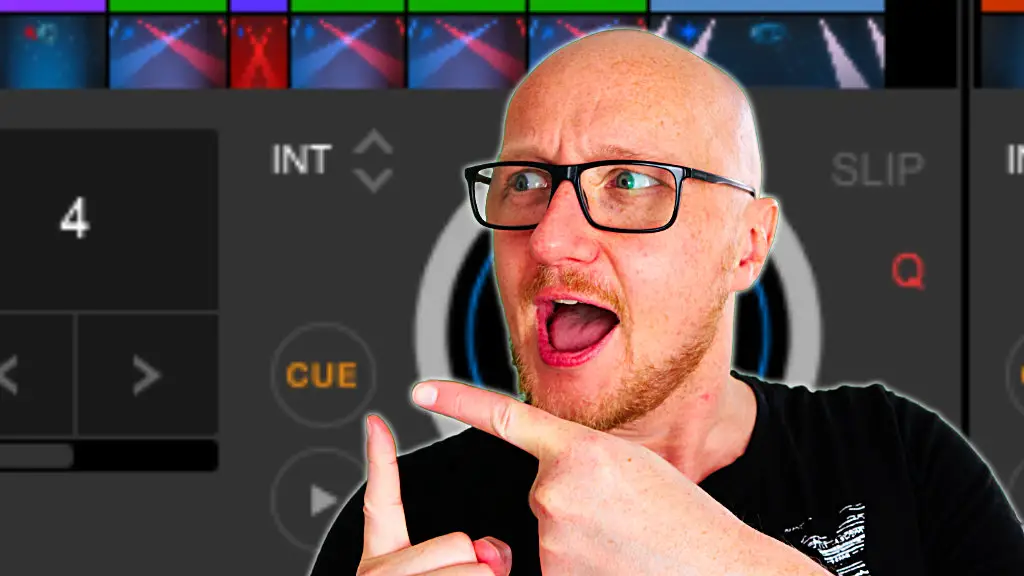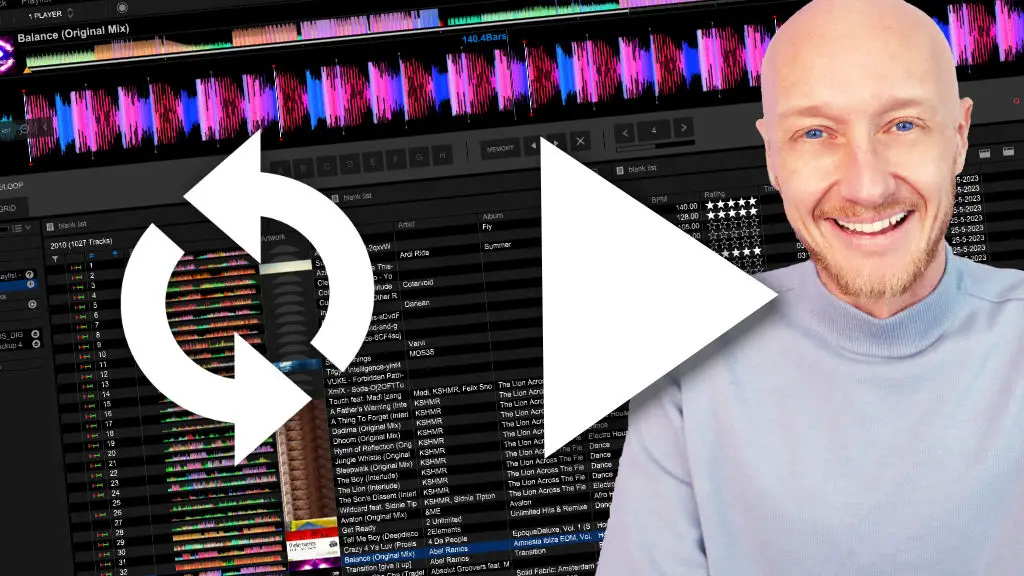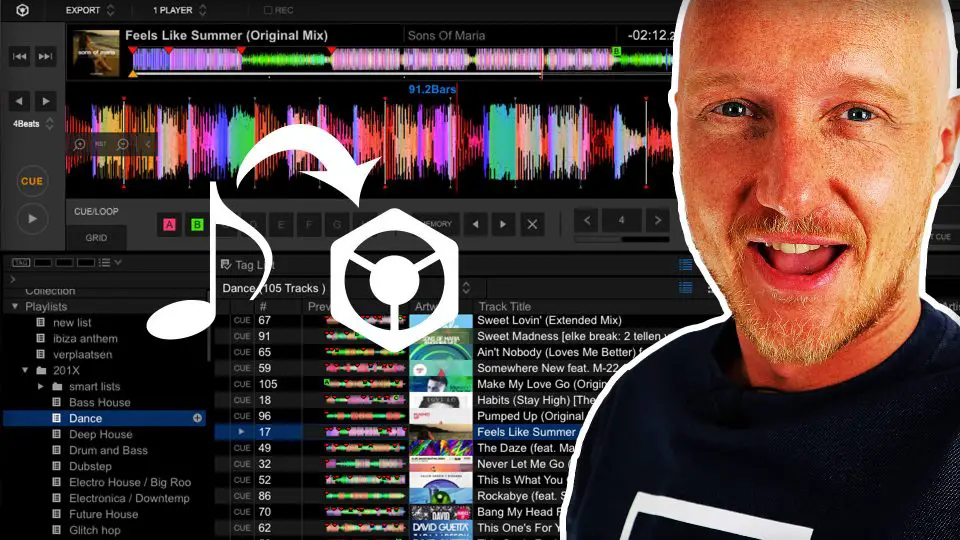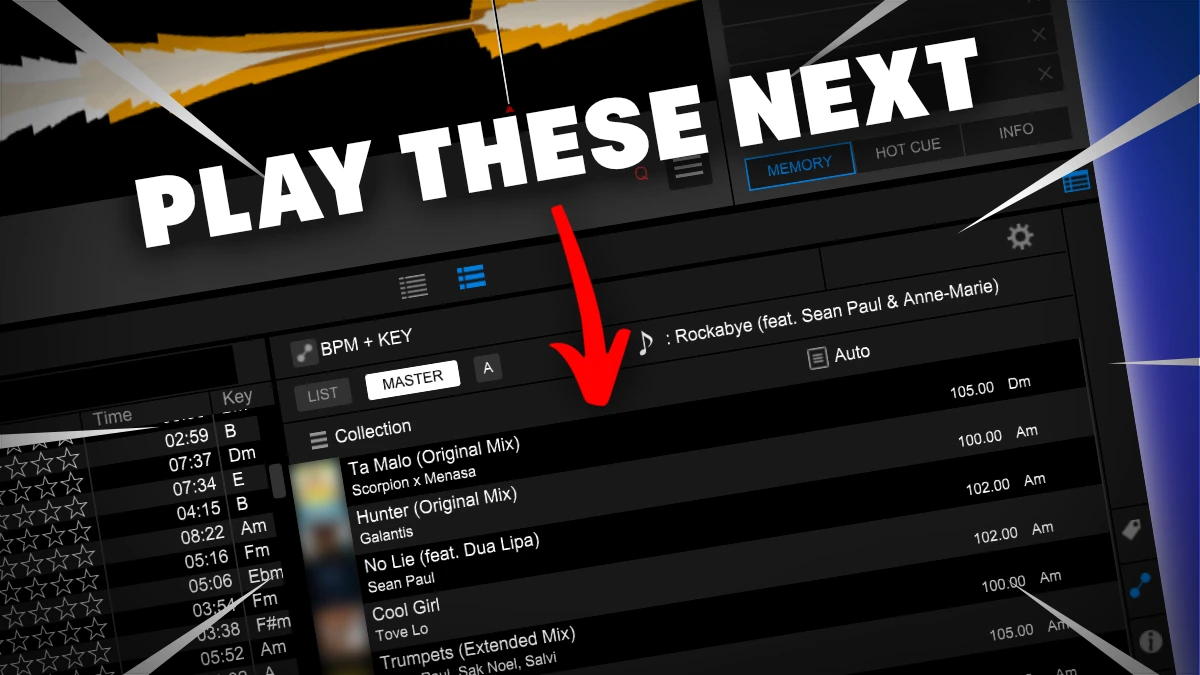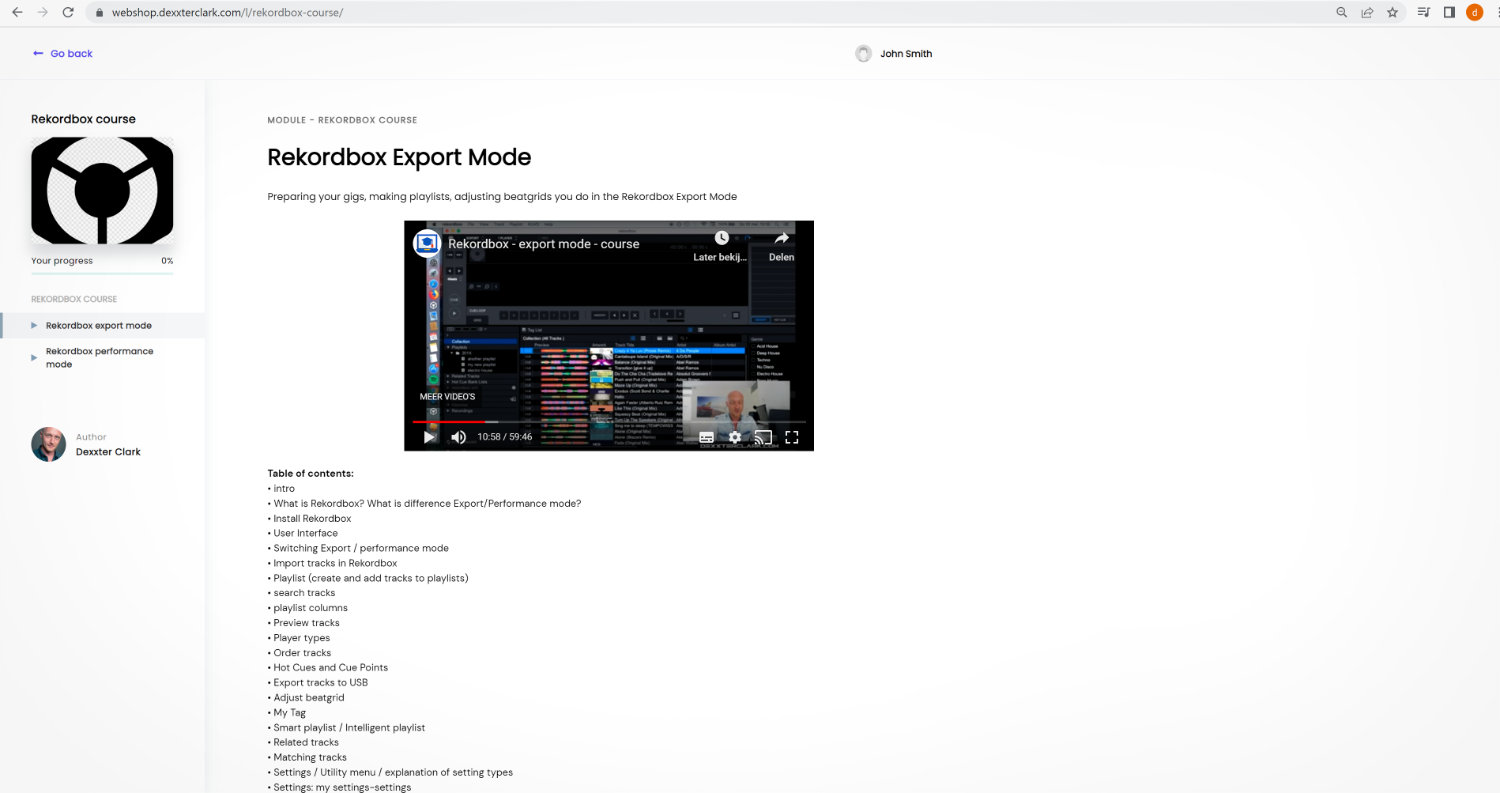Ultimate Rekordbox Hot Cue and Cue Point tutorial

Table of Contents
Before I start this article, I want to make clear that every manufacturer of DJ equipment has different terminology.
I am using Pioneer terminology since they are industry leader.
Video
What is the difference between a Cue Point and a Hot Cue?
Hot Cues and Cue Points in Rekordbox have to do with starting a track at a certain point.
In short:
| Hot Cue | Jump in a song while the song is playing |
| Cue Point / Memory Cue | Program one or multiple starting points in a song |
A timestamp in a track can be both Hot Cue and Cue Point at the same time.
I will explain in detail Hot Cues and Cue Points.
If you want to know what the Cue button does on DJ players and why DJs tap the Cue button, read my article on the Cue Button.
Rekordbox hard?
Don’t worry, I created a step-by-step video training to teach you all the ins and outs of Rekordbox.

Cue Point
A Cue Point is used to cue a track at a certain point in a song.
A cue point technically is a starting point of a song.
For example:
you can set a Cue Point at the beginning of your second drop.
The next time when you load the track, you can navigate to that point in the song to start from the second drop.
But a Cue Point can also be used to mark important changes in a song or mark possible mixing points in a song.
For example: a vocal coming in, the outro that is exactly 32 beats long.
Pioneer equipment even shows how many bars are left before the next Cue Point is coming up.
On Pioneer equipment you can have multiple Cue Points in a Song.
Rekordbox allows you to place Cue Points in a song, but most players have a limited Cue Points they support.
Something to be aware of before you do a gig.
A Cue Point can also be combined with a loop.
For more information, check out my guide on Rekordbox loops.
The Cue Points are on 2 places in the Rekordbox Export mode:
1) in the middle horizontal bar in the CUE/LOOP panel
2) on the upper right side in the MEMORY panel
Both have basically the same functionality, albeit in a different way.
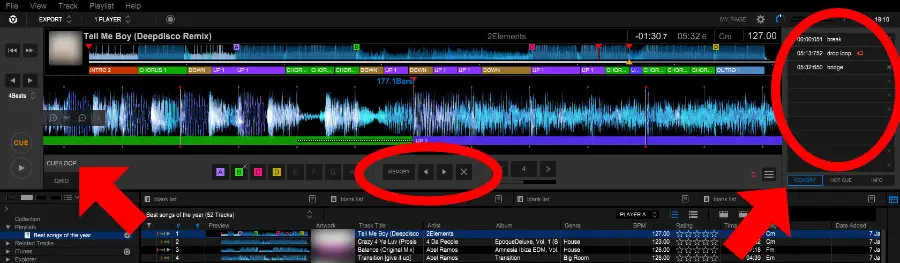
Free DJ tips in your inbox?
As a bonus gift I will send you a FREE E-book on how to kick-off your DJ career!
Navigate to Cue Point
With the Cue Point navigation buttons (left right) on a DJ player (or Rekordbox in Performance Mode) you can skip to the previous and next cue point in a track.
Once you press a Cue Point navigation button, your track stops playing (if the track was playing).
By the way, there is a lag of a couple of milliseconds to respond to the Cue Point navigation buttons (a Hot Cue reacts instantly).
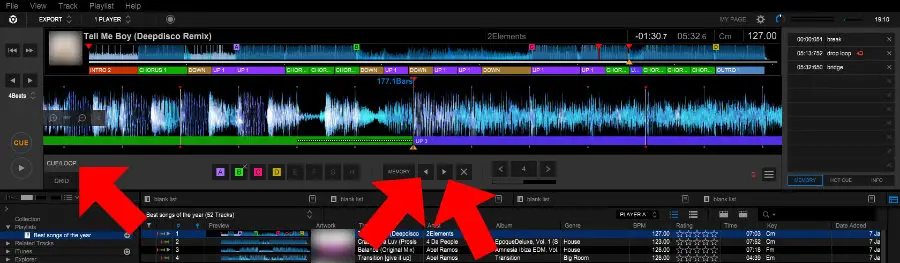
How to set a Cue Point?
You can program a Hot Cue in Pioneers track management software: Rekordbox, or you can program them a Pioneer DJ player/controller.
On a DJ player:
Navigate to a position in the song, in the pause mode and press the Cue button.
In order to store the Cue Point in memory, click on the “memory” button.
In Rekordbox Export mode:
Navigate to a position in the song, in the pause mode and press the Cue button.
Make sure you have selected the CUE/LOOP-panel.
Click on the “memory” button to save the Cue Point.
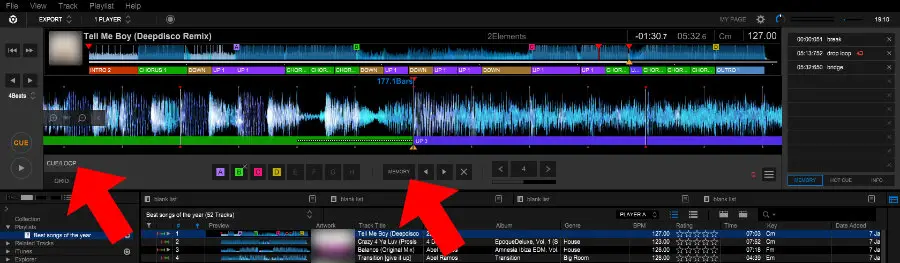
How to remove a Cue Point
DJ player:
Navigate with the left and right arrow buttons to the Cue Point.
Click on “delete”.
Rekordbox export mode:
Make sure the Memory Panel on the right side of the screen is activated.
Then you see a list of memory cues.
Click on the X-icon next to the Cue Point you want to delete.
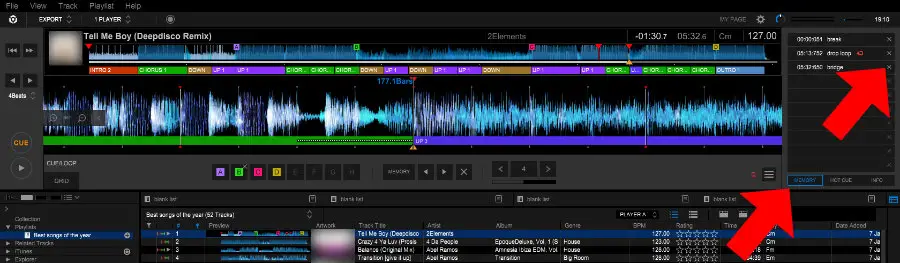
Hot Cue
Cue Points don’t allow you to skip to other parts of the song while your track is playing.
Hot Cues do allow to to skip live to other parts of a track.
Hot Cues have designated buttons for every Hot Cue.
Hot Cues are marked with letters, so you can have Hot Cue A, B, C etc.
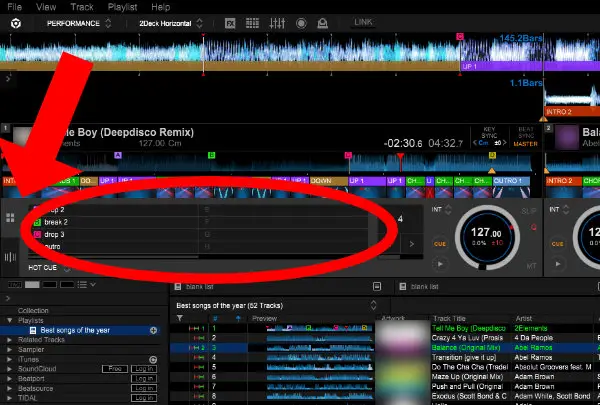
To access a programmed Hot Cue on a controller/player, just press the Hot Cue button of your choice.
The track starts playing automatically at the point you programmed the Hot Cue (even when the track was paused).
When the Quantize function is enabled, the player (or Rekordbox) does not instantly react to the Hot Cue button, it waits until the next beat.
Be aware that not every DJ controller or player has Hot Cues.
Also, some controllers and players have less Hot Cues than you can program with Rekordbox.
Rekordbox hard?
Don’t worry, I created a step-by-step video training to teach you all the ins and outs of Rekordbox.

How to set a Hot Cue
You can program the Hot Cues on a DJ player/controller.
Move the playhead to the position in the track you want to place a Hot Cue, use the Quantize function if needed.
When your Hot Cue is empty: press the Hot Cue button of your choice (A,B,C etc)
When your Hot Cue is assigned: you can’t overwrite it, you must first delete it by pressing the hot-cue-delete button.
To program your Hot Cues in Rekordbox Export Mode:
Move the playhead to the position your want to place a Hot Cue, use the Quantize function if needed.
When your Hot Cue is empty: press the Hot Cue button of your choice (A,B,C etc)
When your Hot Cue is assigned: you can’t overwrite it, you must first delete it by clicking on the X-icon in the Hot Cue list
There are 2 places with Hot Cue buttons:
1) In the horizontal bar in the middle of the screen (Cue/Loop panel)
2) On the upper right side of the screen in the Hot Cue list (Hot Cue panel)
You can use either one of them.
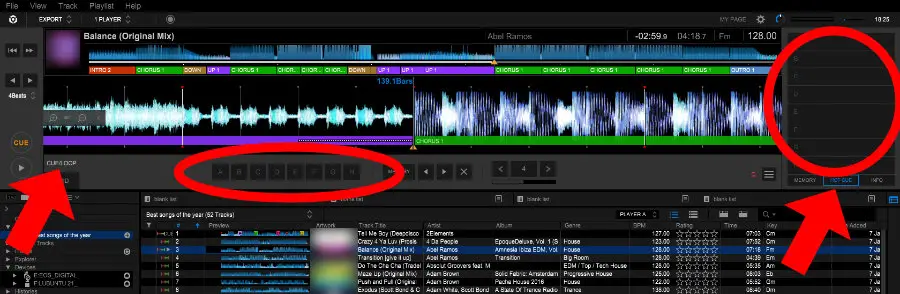
How to delete a Hot Cue
On players: to prevent accidental deletion, often you need to hold the Delete-button together with the Hot Cue button.
To delete a Hot Cue in the Rekordbox Export Mode:
Click on the X-icon in the Hot Cue list.
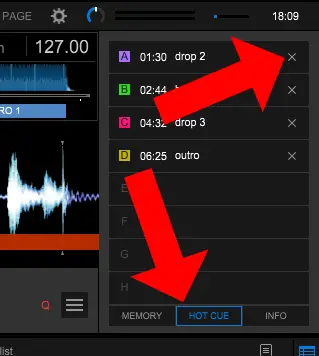
How to assign colors to Hot Cues
The Rekordbox Performance-mode supports (and some players) support colored Hot Cues.
Some players support displaying the colors, but not programming them.
In Rekordbox in Export-Mode in the Hot Cue list:
Right-click on the Hot Cue you want to change the color of, and select the color.
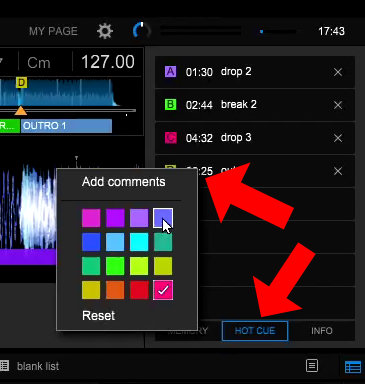
Hot Cue with Slip function
With the Slip function a track keeps playing in the background (while you don’t hear it) and the dj does some temporary trickery, only to return to the track that was playing in the background.
You can use this also with Hot Cues (for example with a sound bite).
Enable slip mode and then press the Hot Cue button of your choice.
As soon as you release the Hot Cue, you will hear the track again that was playing in the background.
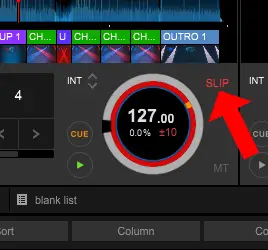
Rekordbox hard?
Don’t worry, I created a step-by-step video training to teach you all the ins and outs of Rekordbox.

Hot Cue auto load
Hot Cues are not loaded by default on DJ players when you load a track !!!
This means that the player/controller does not respond to the Hot Cue or plays the last Hot Cue that was loaded.
This can the Hot Cue of another track !!!
Needless to say that this is can royally screw up your DJ set when you forget to load Hot Cues.
You either have to load them manually on the player for each track you load.
But you can also make them load automatically.
You can set these settings via the settings screen, so they are automatically set on your USB drive.
This way when you load the USB drive in the player the setting is automatically set in the player.
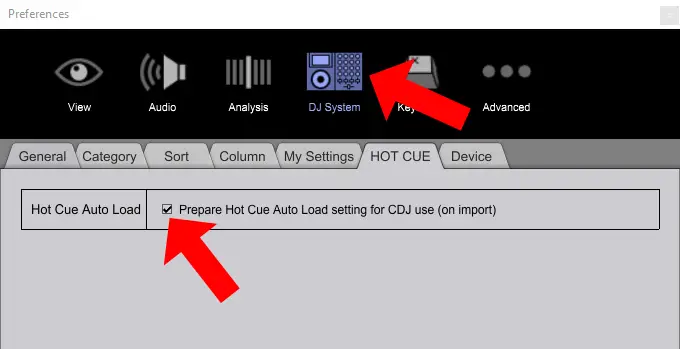
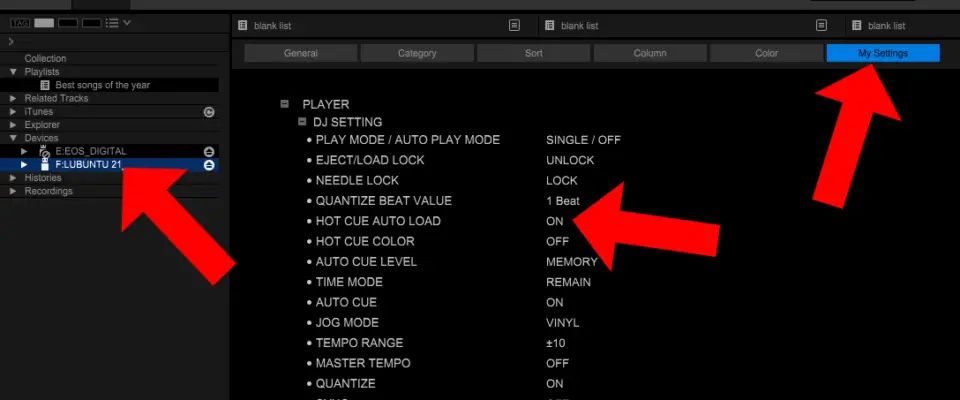
But it is also possible to set this for each track individually.