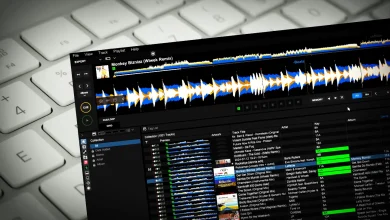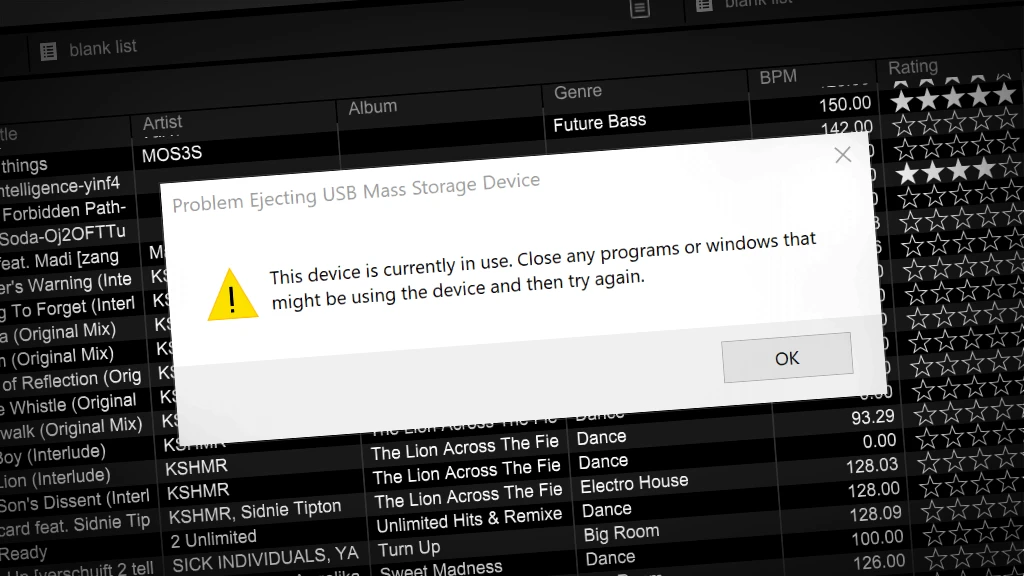How to delete tracks from Rekordbox – in 30 secs!
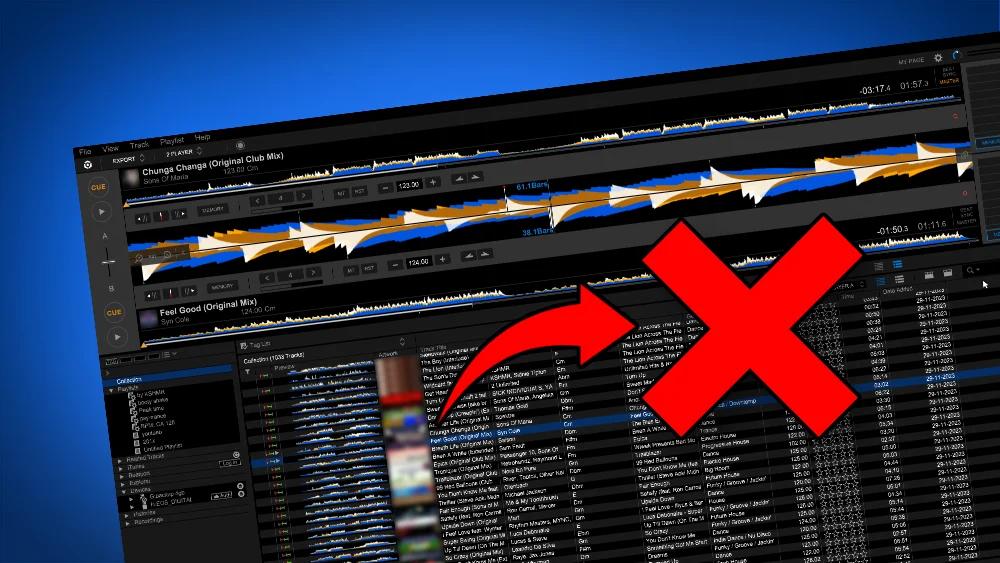
Table of Contents
- How to delete tracks from Rekordbox?
- How to delete playlists from Rekordbox?
- How to delete playlists from USB?
- Delete tracks from your USB?
- How to delete history from Rekordbox?
- Read more
How to delete tracks from Rekordbox?
You can delete songs from Rekordbox in both the Export-mode and Performance-mode.
To delete a song:
1. Find for the track you want to delete
2. If you want to delete multiple tracks: click on the first track, hold [SHIFT], click on the last track. Selected tracks will color blue.
3. Right-mouse-click on the track(s)
4. Click on “Remove from Playlist” (only delete from current playlist
or “Remove from Collection” (completely wipe the track from Rekordbox).
You can also press the [DELETE]-key on your keyboard.
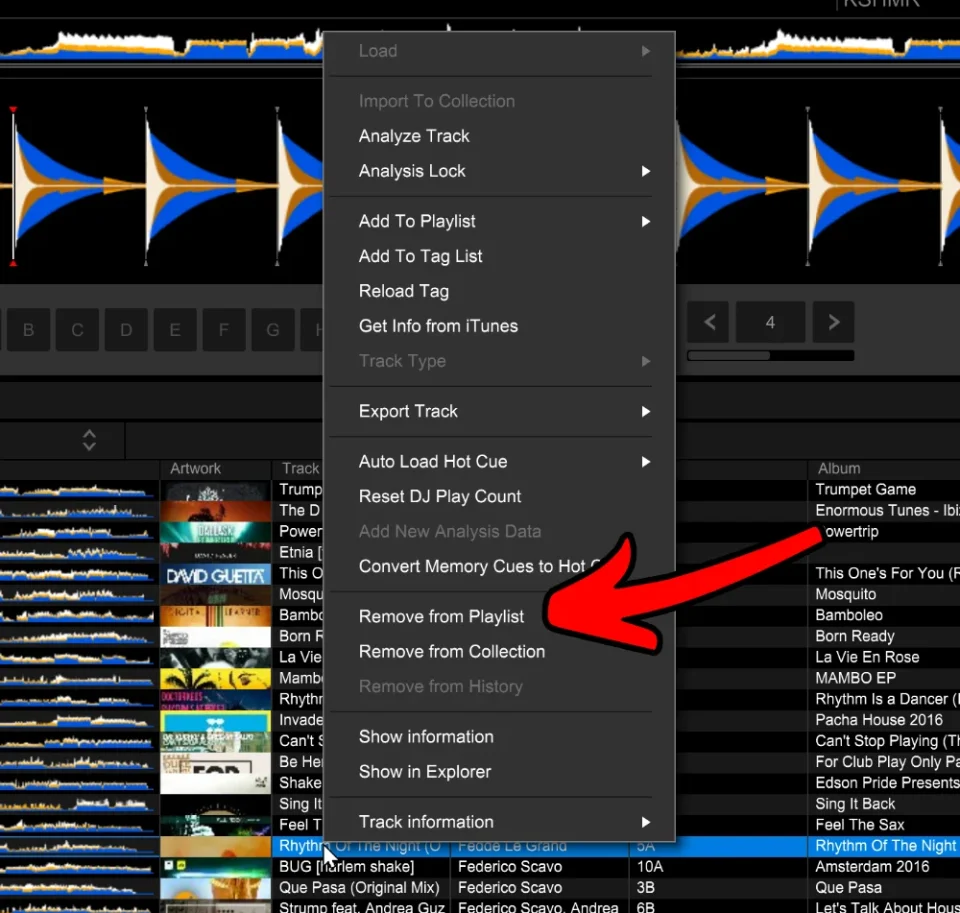
5. a confirmation dialog appears that asks you if are sure you want to delete.
6. Click on “OK”
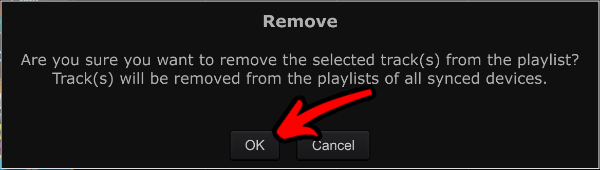
7. You are now the proud owner of a deleted track.
What is deleted?
1. Be aware that your track is ONLY deleted from the current playlist (if you chose “Remove from playlist”), but will still exist in the “collection”-section and still exist in other playlists.
2. This deletion process will only delete the track from Rekordbox, not your computers’ storage.
3. When export your playlists next time to your USB drive, the track will also be deleted from your playlist on your USB drive, but not physically from the USB drive itself: it is still available when you click on “All tracks” on the USB drive.
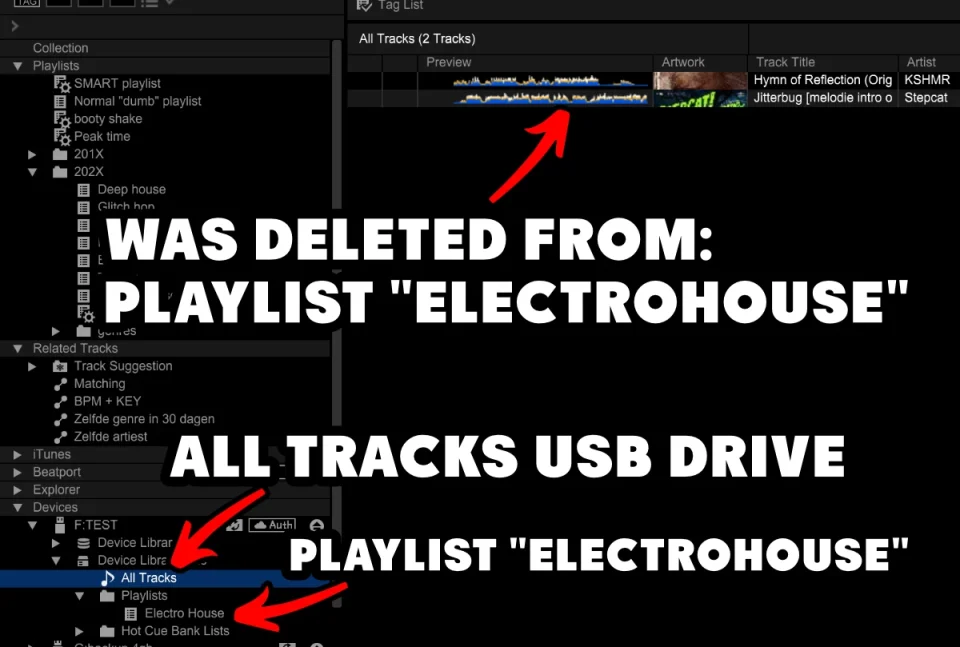
Rekordbox hard?
Don’t worry, I created a step-by-step video training to teach you all the ins and outs of Rekordbox.

Delete ALL tracks from playlist
1. Select the playlist (on the left side of the screen) you want to delete the tracks from
2. Click on one of tracks in the playlist, doesn’t matter which one. We want to make sure that the right panel is focused in the software.
3. Press the shortcut CTRL-A (Windows) or CMD-A (Mac) to select all tracks in the playlist.

4. Press the [DELETE]-key on your keyboard.
5. In the confirmation dialog: click “OK”
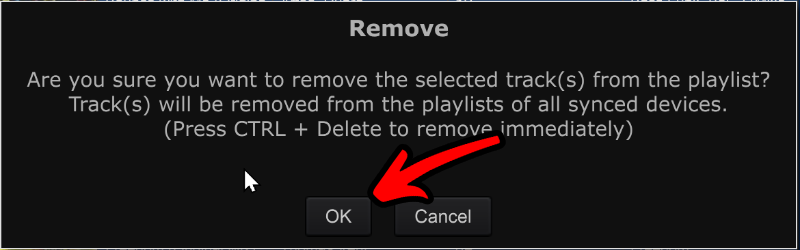
Delete ALL tracks from Rekordbox
1. This is the same process as above, but instead of a playlist, select “Collection” on the left side of the screen.
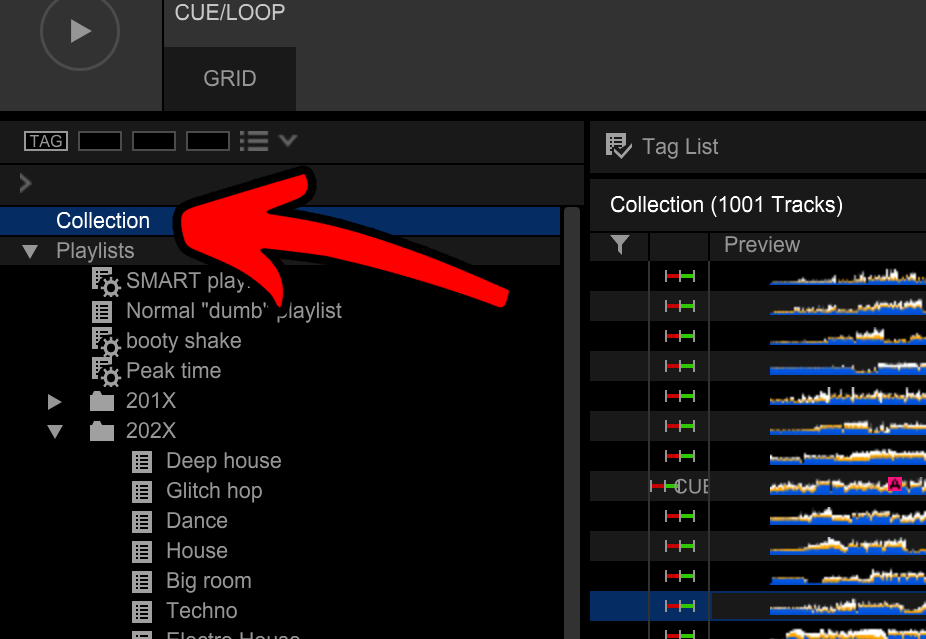
2. Click on one of tracks in the playlist, doesn’t matter which one. We want to make sure that the right panel is focused in the software.
3. Press the shortcut CTRL-A (Windows) or CMD-A (Mac) to select all tracks in the playlist.
4. Press the [DELETE]-key
5. In the confirmation dialog, click “OK”
How to delete playlists from Rekordbox?
Check out my Rekordbox playlist tutorial.
Free DJ tips in your inbox?
As a bonus gift I will send you a FREE E-book on how to kick-off your DJ career!
How to delete playlists from USB?
1. This procedure is exactly the same as with deleting playlists from Rekordbox itself, but instead of right-clicking a playlist in Rekordbox, right-click on a playlist on your USB drive.
2. Click on “Delete Playlist”
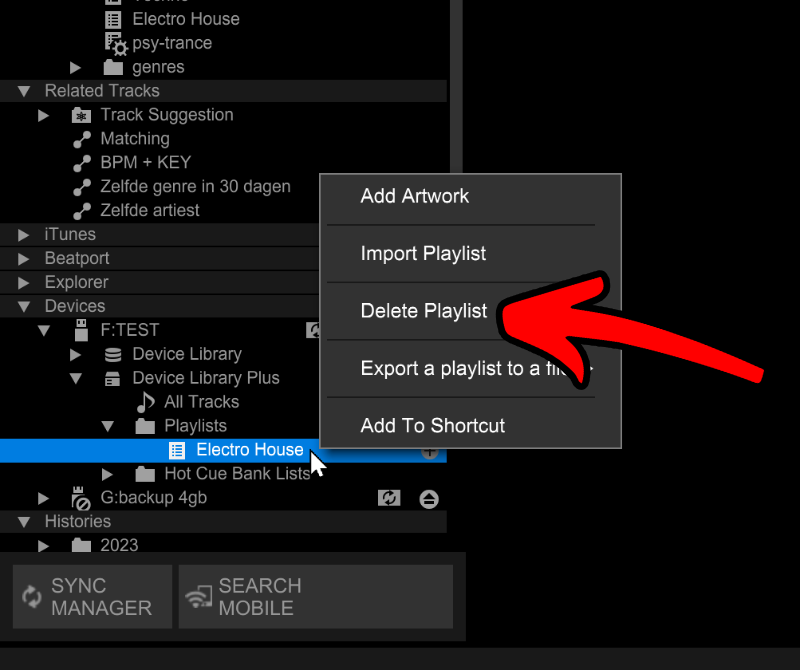
3. In the confirmation dialog, click on “OK”.
Delete tracks from your USB?
Check out my USB export tutorial.
How to delete history from Rekordbox?
Delete entire day
1. Click on the “Histories”-section to expand it (if it isn’t expanded already)
2. Click on the year to expand it (if it isn’t expanded already)
3. Click on the month to expand it (if it isn’t expanded already)
4. Right-click on the date you want to delete.
5. In the contextual menu, click on “Delete History”.
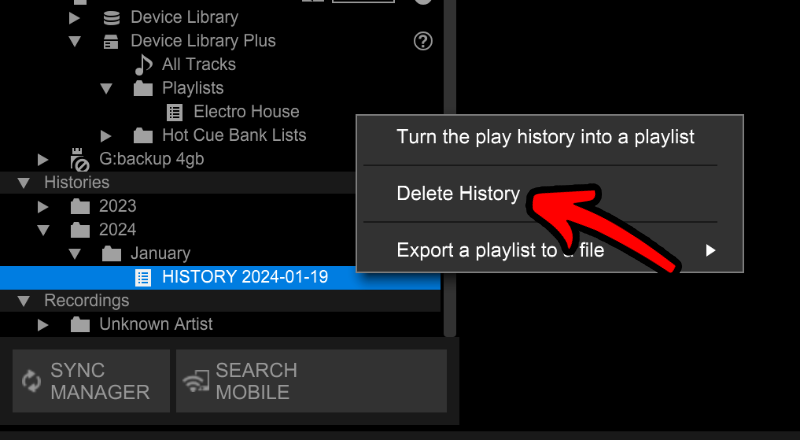
6. In the confirmation dialog click “OK”
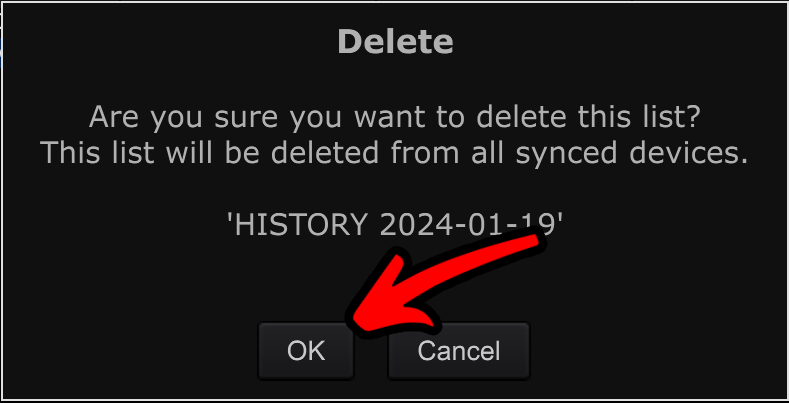
Delete 1 track from history
1. Click on the “Histories”-section to expand it (if it isn’t expanded already)
2. Click on the year to expand it (if it isn’t expanded already)
3. Click on the month to expand it (if it isn’t expanded already)
4. Click on the date you want to delete the track to delete from
5. Right-click on the track you want to delete
6. Choose “Remove from History” in the contextual menu
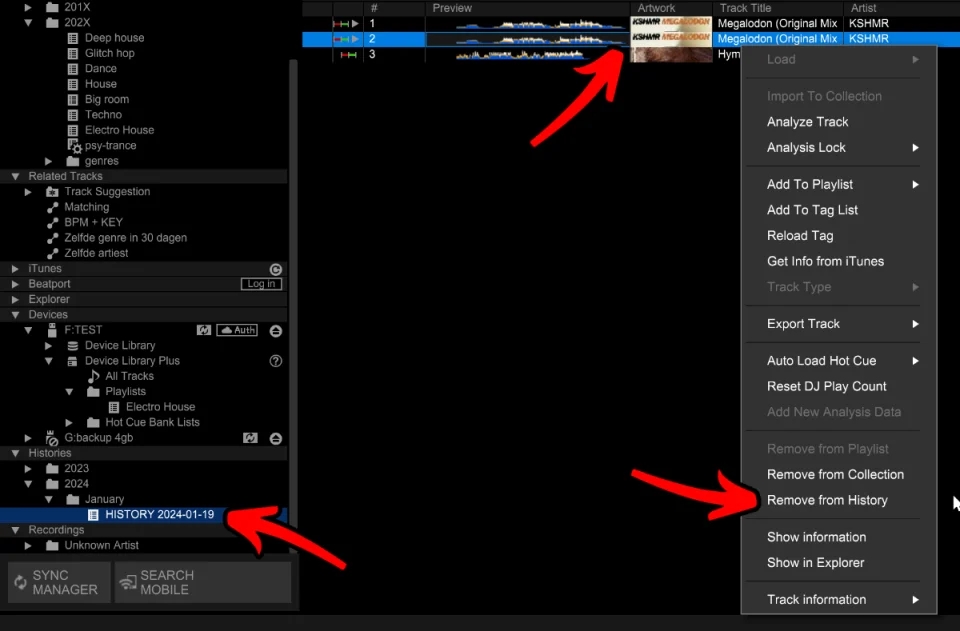
7. The track is deleted without confirmation dialog