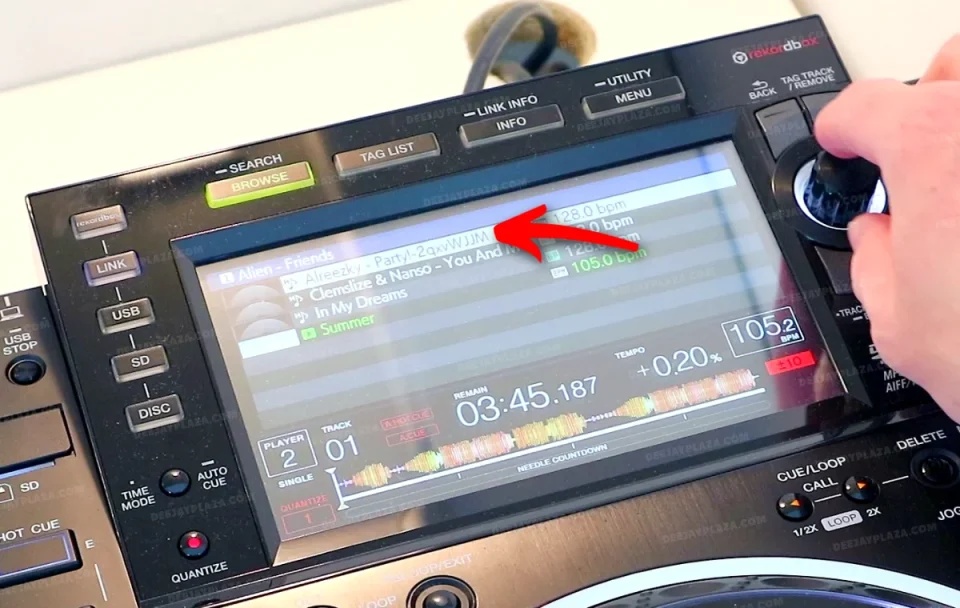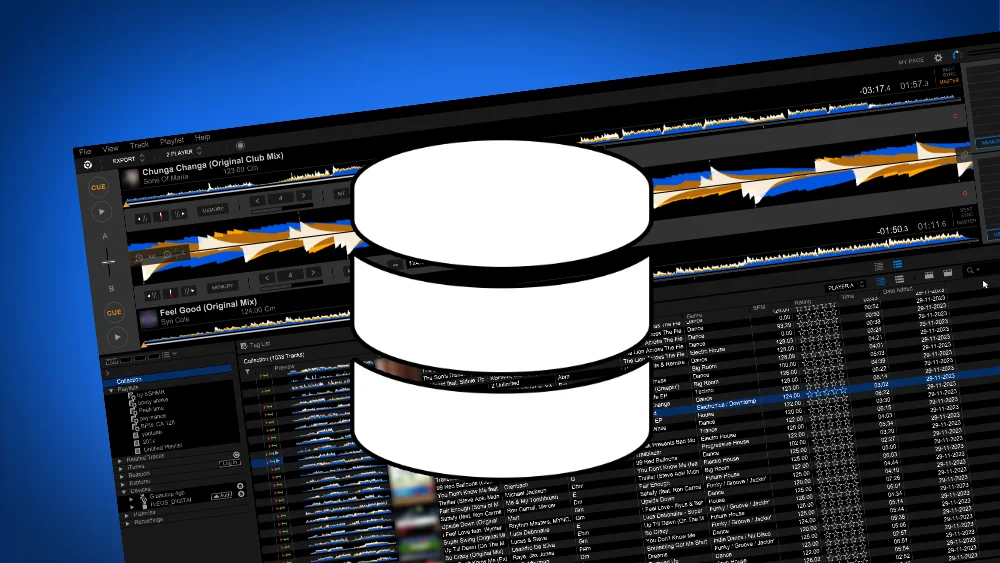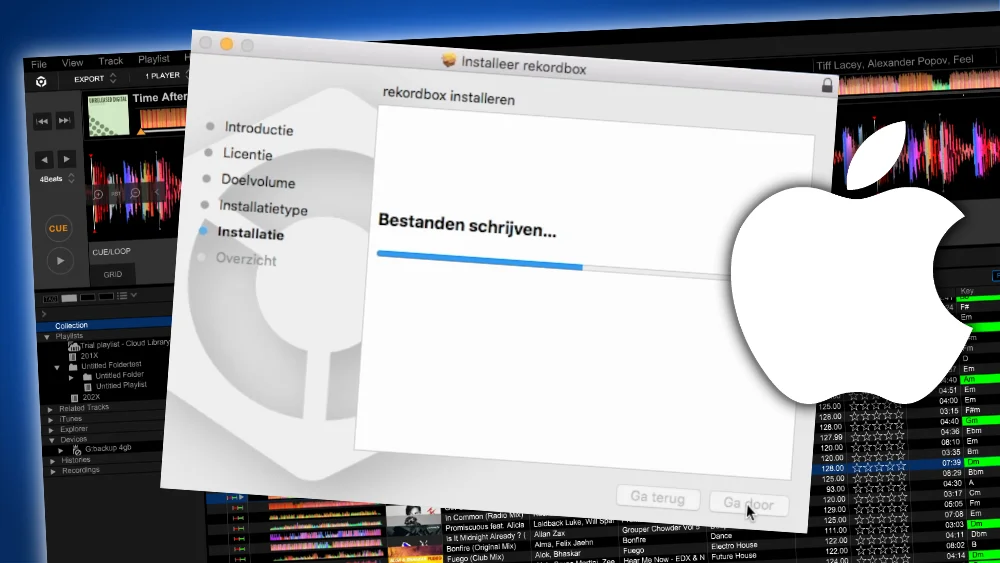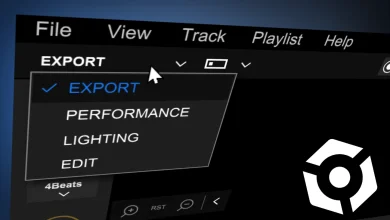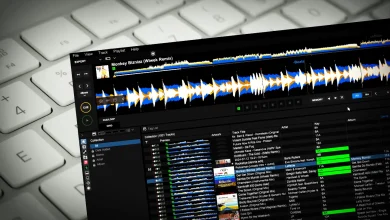Matching tracks in Rekordbox, CDJ & XDJ – Simple but complete guide

Table of Contents
- What are Track Matches in Rekordbox?
- Track Matches vs Related Tracks
- Register a Track Match
- Showing matching tracks in Rekordbox
- Showing track matches on a CDJ
- Next
What are Track Matches in Rekordbox?
A Track match (or matching tracks) is a way store a relationship between two tracks.
You can register the match in Rekordbox.
These relationships will be stored on your USB flashdrive when exporting the track to your USB.
On a CDJ or XDJ you can view a list of the matching tracks (of a specific track) and load them into the player.
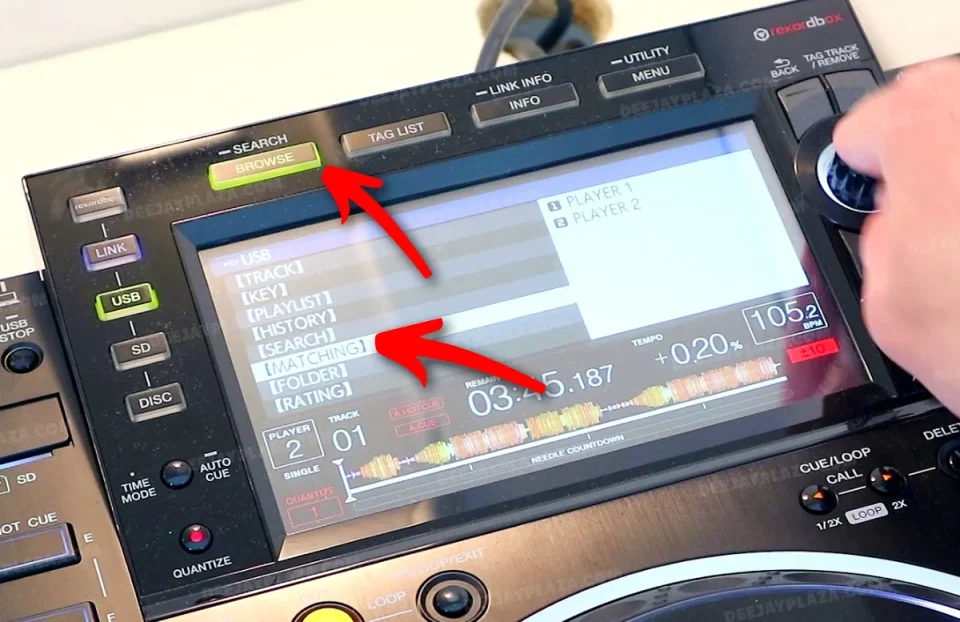
Track Matches vs Related Tracks
Track Matches and Related Tracks might seem the same thing at first glance.
They have a similar purpose, but a slightly different function.
Here’s the difference:
Track Matches
You define specific tracks to be a match.
You need to define each and every track manually.
The idea: store that other track that mixes so well with the current one.
In this article I will talk about Track Matches.
Related Tracks
You define general criteria like Key or BPM to find tracks.
Related tracks are automatically found by Rekordbox.
The idea: get ideas for new tracks to play next.
In my article about Related Tracks I will talk more about this.
Register a Track Match
You can register a Track Match in the Export Mode and the Performance mode.
They are both located at the same position.
For this example, I’m showing the Export Mode.
1. Make sure you are in the Export Mode.
2. Make sure you are in the 2-player-mode (option isn’t available in the 1-player-mode).
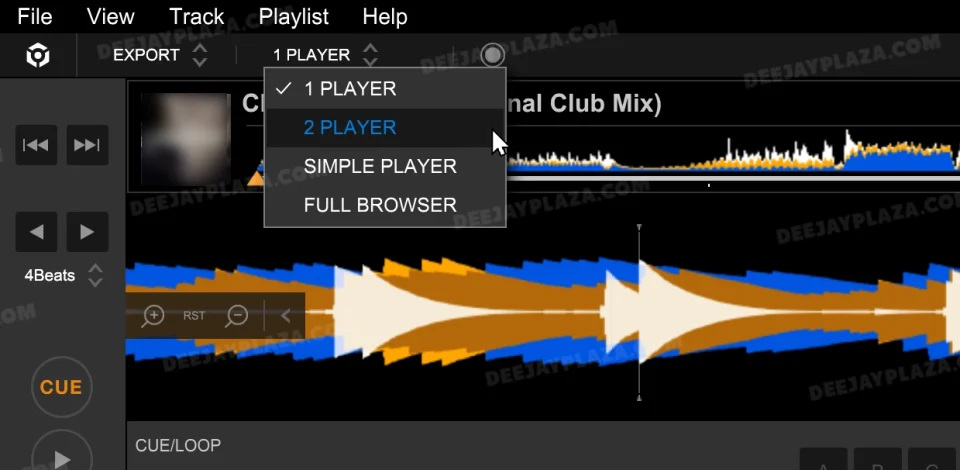
3. Find two tracks that are a match
4. Open the first track in player 1, the other in player 2
5. Click on the chain-link-icon on the right side of the screen (in between the 2 wave forms).
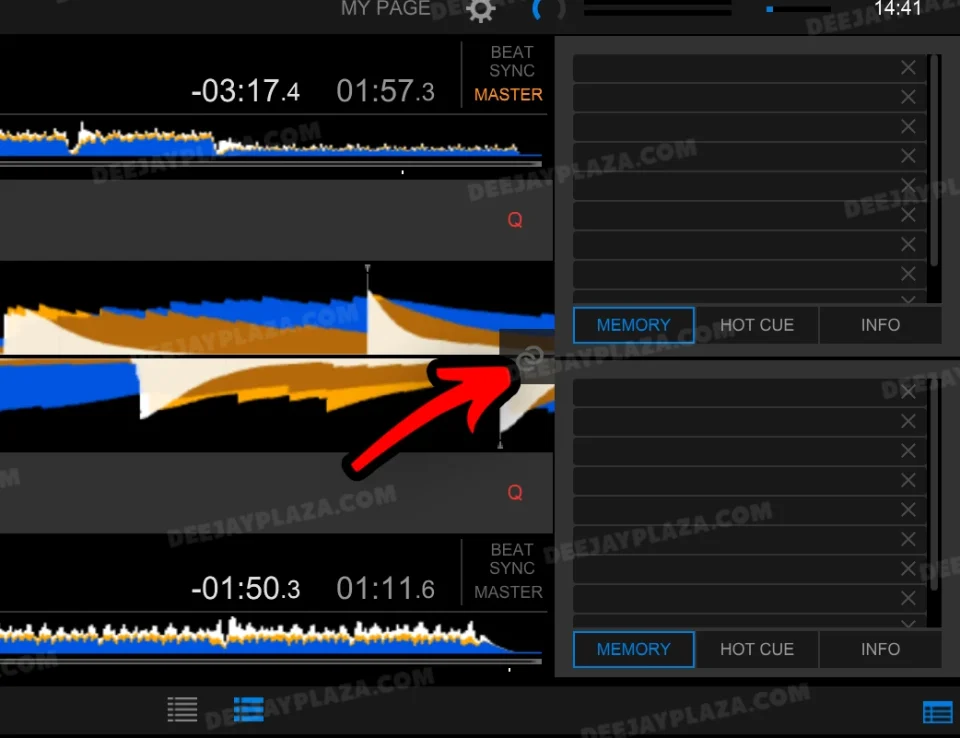
6. That’s it, a track match is now recorded!
Free DJ tips in your inbox?
As a bonus gift I will send you a FREE E-book on how to kick-off your DJ career!
Showing matching tracks in Rekordbox
The methodology for both Export Mode and Performance Mode is the same.
1. On the left side of the screen is a section called “Related tracks”.
2. Click on the “Related Tracks” header
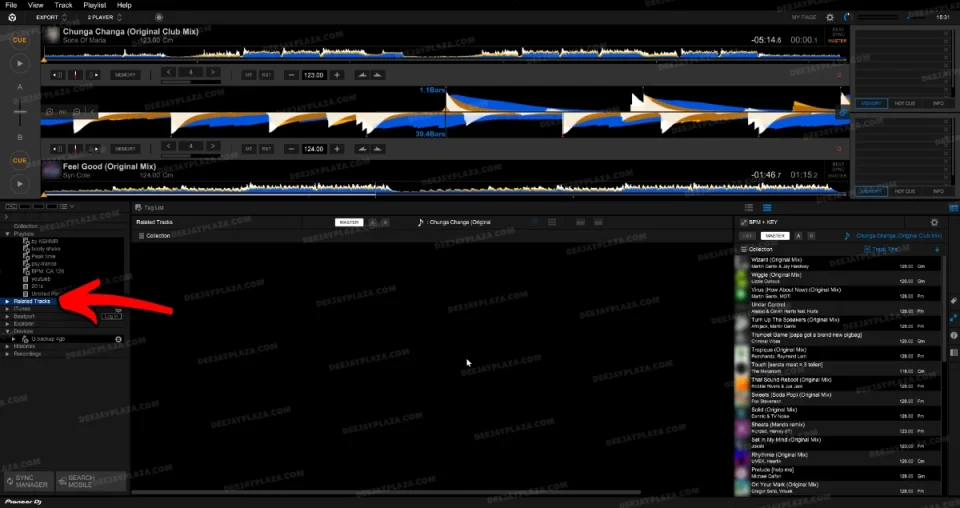
3. Expand the section by clicking on the triangle
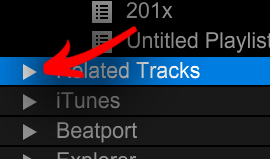
4. If there is NO subsection called “Matching”, you need to add it, by clicking on the + icon
(if subsection exists, you can skip step 5 and 6)
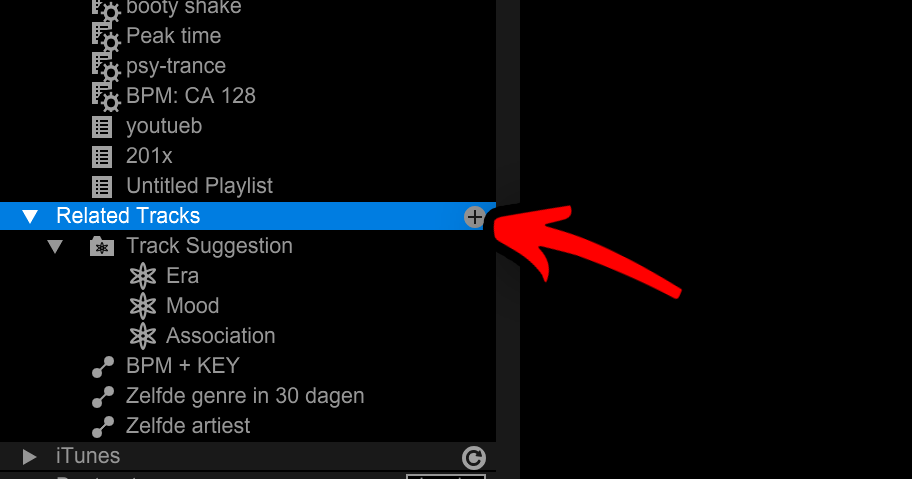
5. In the settings screen that shows, give a proper name, I call mine “matching”
6. uncheck every option, but check “Matching”
7. Click on the button “OK”
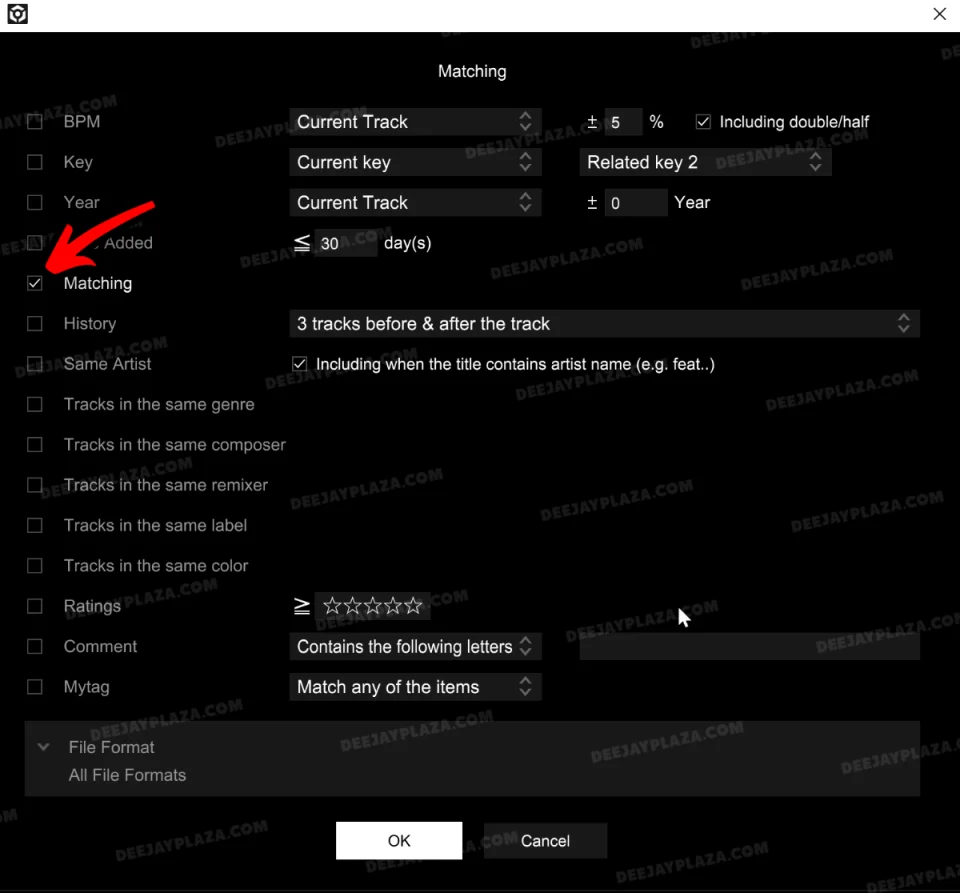
7. Now select the “Related Tracks” section has an extra option “Matching” (because I called it “matching”.
8. Select the new option, the matching tracks will show in the middle of the screen.
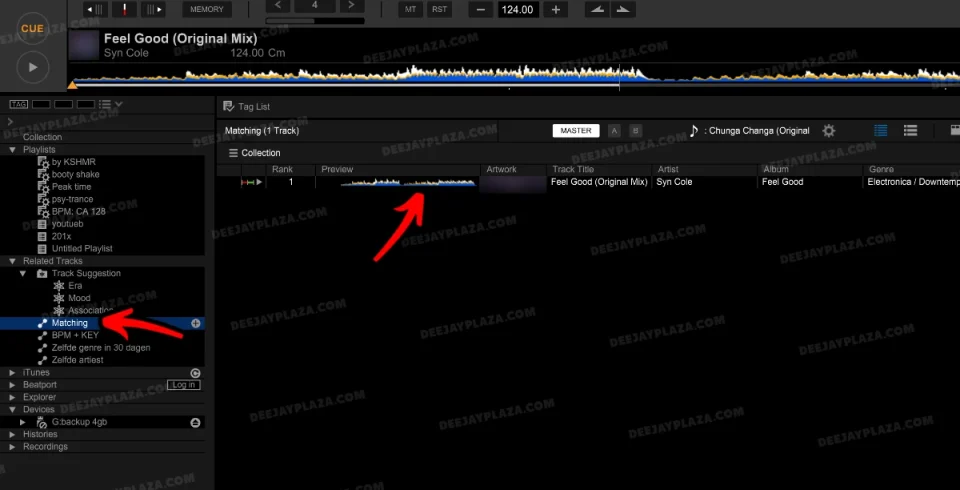
Rekordbox hard?
Don’t worry, I created a step-by-step video training to teach you all the ins and outs of Rekordbox.

Showing track matches on a CDJ
In this example I’m showing the older CDJ 2000 NXS 2, but other CDJ’s and XDJ’s work similarly.
1. Press “Browse” when a track is loaded.
2. Navigate to “Matching”. Hit ENTER.
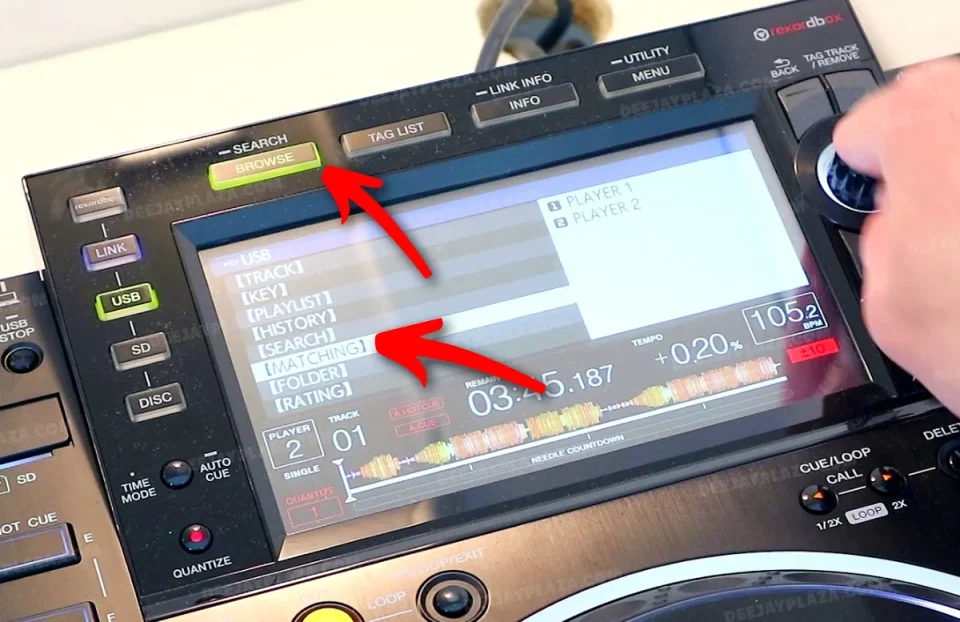
3. Select the SOURCE player to match. Hit ENTER.
In the screenshot I’m showing Player 2.
On player 2 I want to load in a new track that matches the track playing on Player 1.
So I select: Player 1.
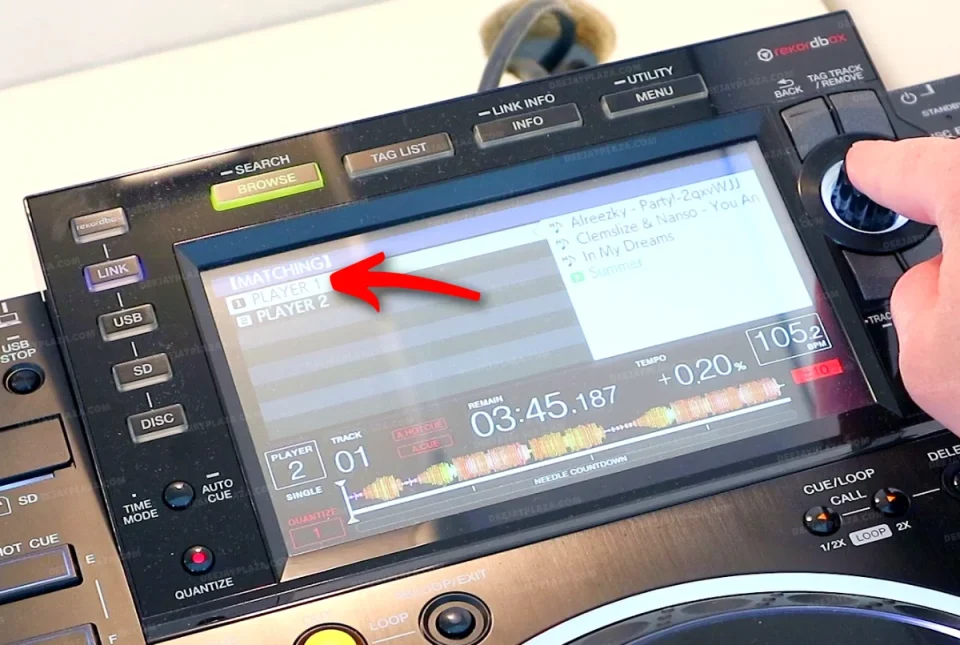
4. Select the song to load into Player 2. Hit ENTER.