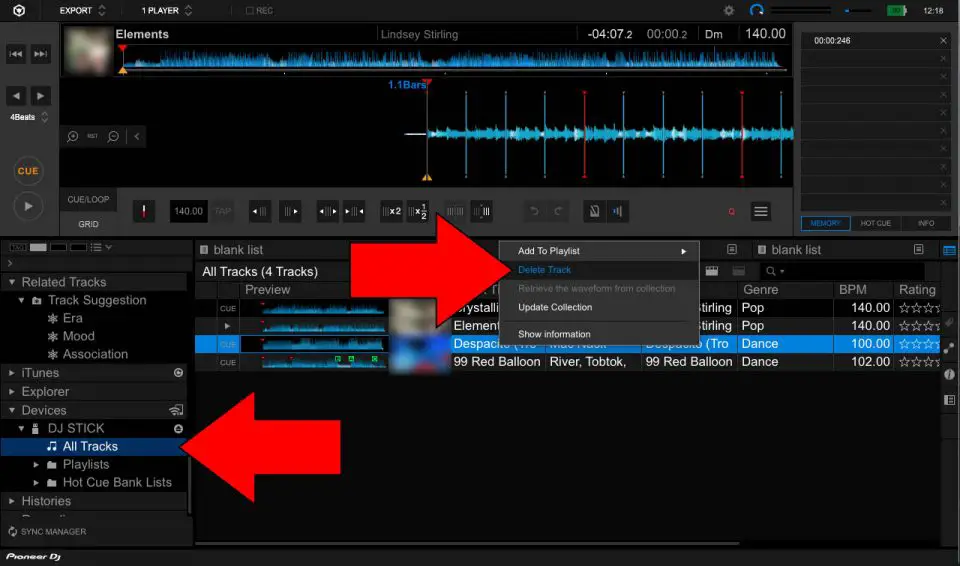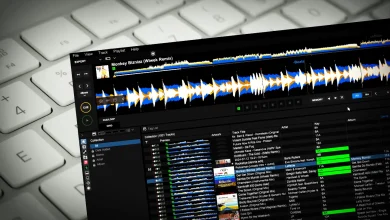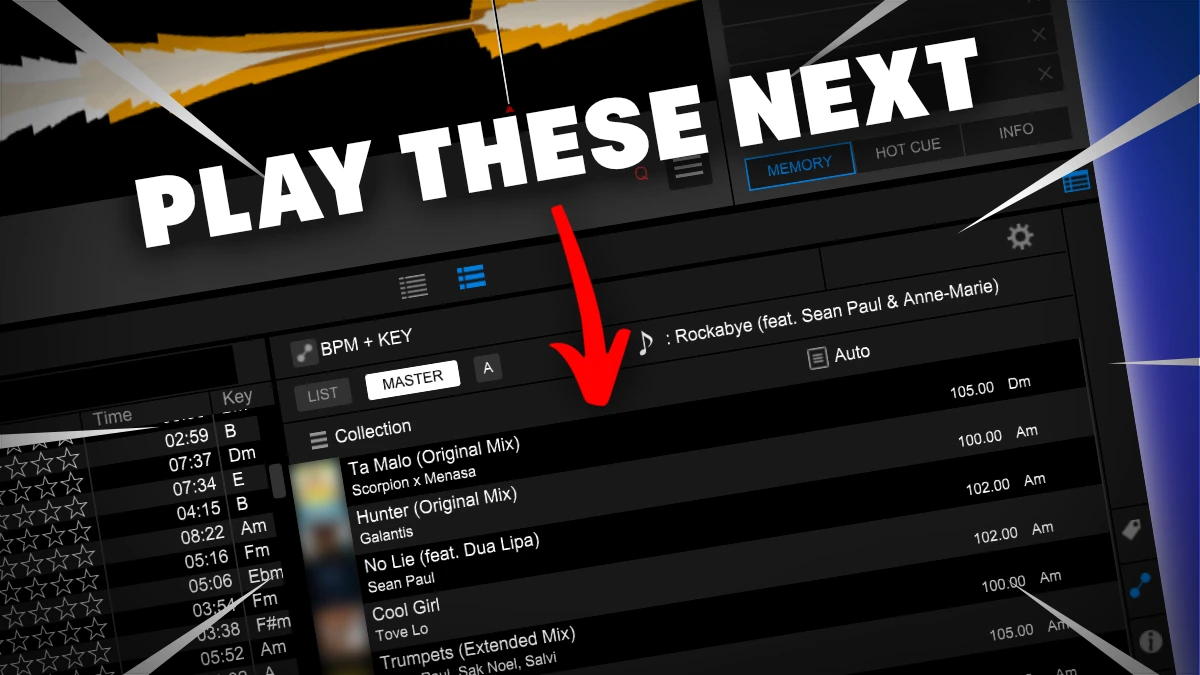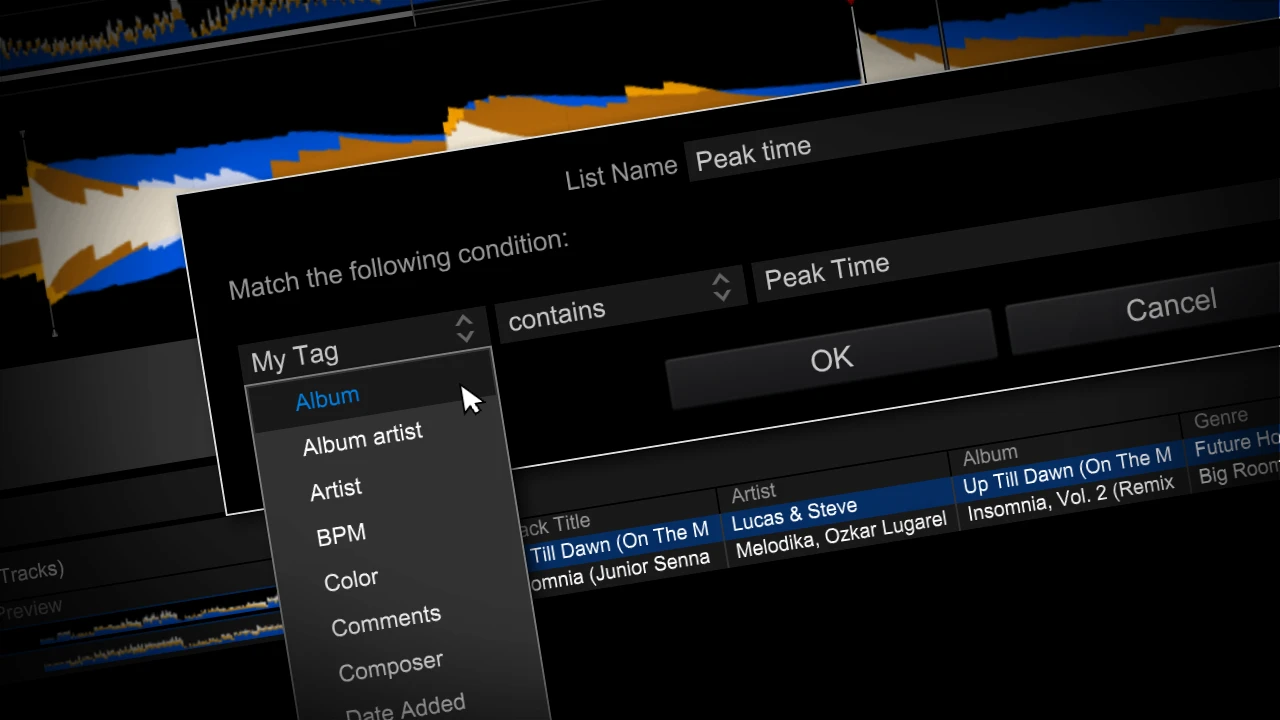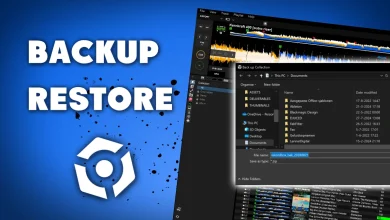How to transfer music from Rekordbox to USB?

How to export tracks from Rekordbox to USB so you can use it with Pioneer XDJ controllers or CDJ players like the CDJ 2000.
In this article a step-by-step explanation with a YouTube video.
Table of Contents
- Video
- Format your USB drive correctly
- Import songs
- Export songs to USB drive
- Synchronization
- Exporting to USB
- Read next
Video
Format your USB drive correctly
An essential part of preparing your USB drive is to format your USB drive correctly.
It needs to be formatted as FAT32 or HFS+ on the MBR (Master Boot Record) setting.
If you don’t know how to do this, check out my Rekordbox USB formatting tutorial for Mac and Windows.
Rekordbox hard?
Don’t worry, I created a step-by-step video training to teach you all the ins and outs of Rekordbox.

Import songs
Before you can export songs from Rekordbox to USB, Rekordbox needs to have songs imported to begin with.
I’ve written tutorial on how to import songs in Rekordbox, check it out if you don’t know how to do this.
Export songs to USB drive
There are mainly two ways to get songs from Rekordbox on your USB
• via Synchronisation
• via Exporting
Synchronization
I’m not a fan of synchronisation, because there were some bugs in older versions of Rekordbox which led to improper synchronisation.
This meant missing songs on my DJ gig.
Instead I would advise you to opt for exporting.
This does basically the same thing.
It looks also for files that already exist on your USB drive and skips the ones that already exist to reduce export time.
The difference between synchronisation and exporting is that synchronisation will delete files on your USB drive when you delete them from Rekordbox, exporting does not.
How to delete files from your USB drive, see exporting later in this article.
To synchronize:
• In the bottom left corner of the screen click Sync Manager
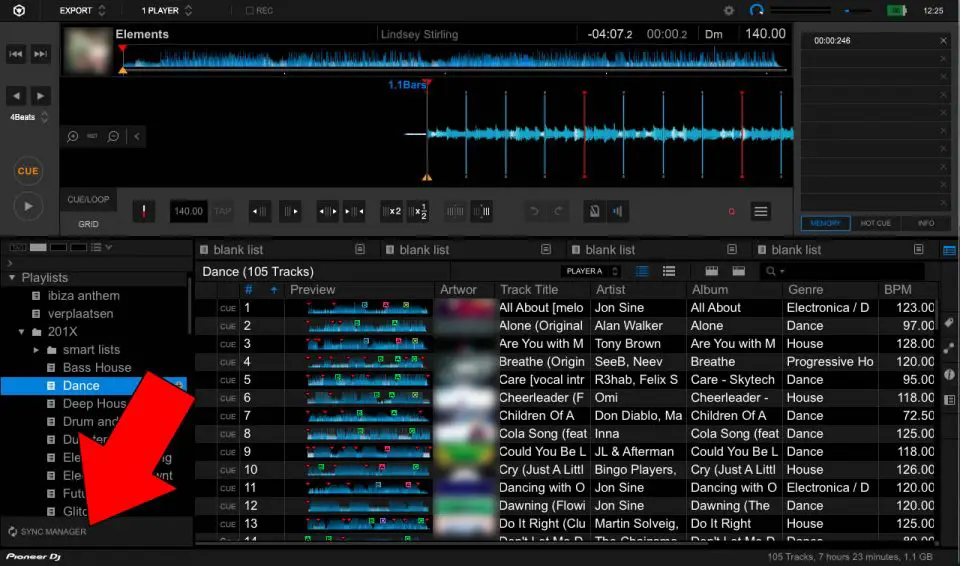
- check the checkbox Synchronize playlists with a device
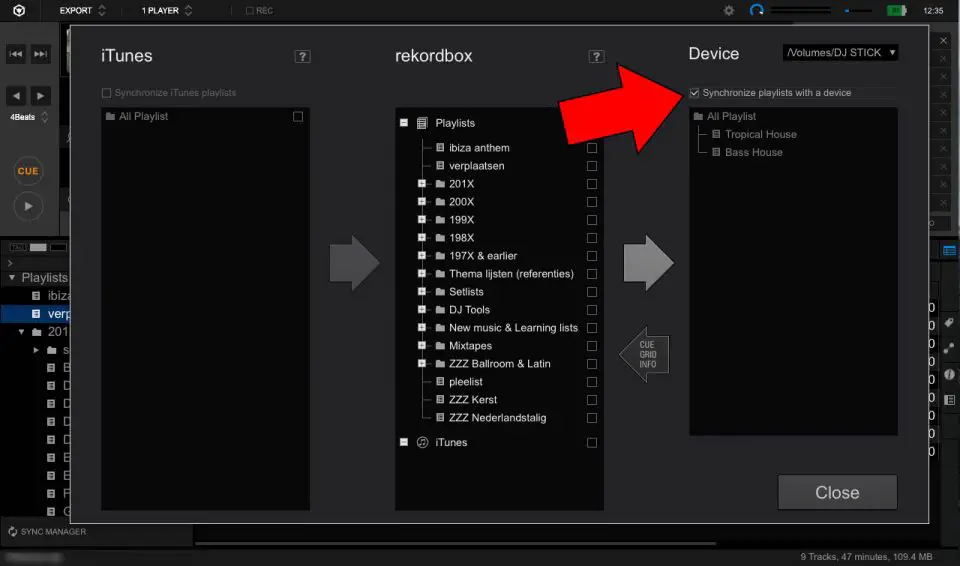
- check all the playlists in column in the middle that you want to synchronize
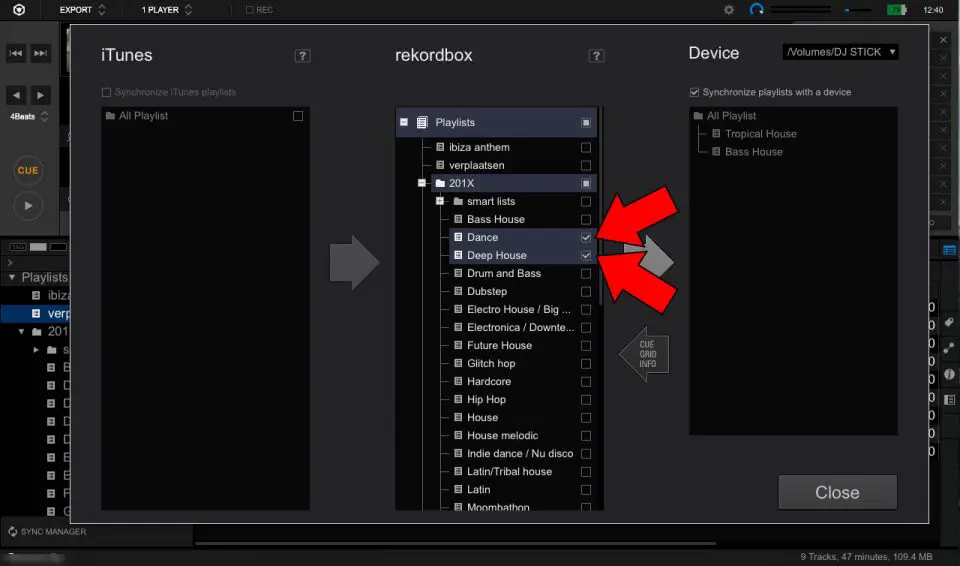
- Click on the big arrow next to the Rekordbox playlists.
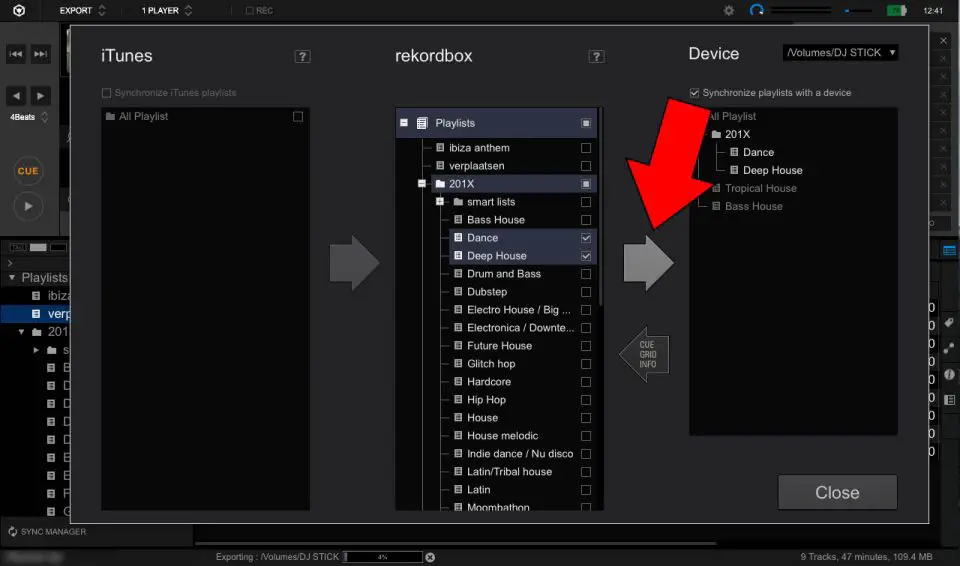
- This will start the the synchronization process. You can follow the progress at the bottom of the screen
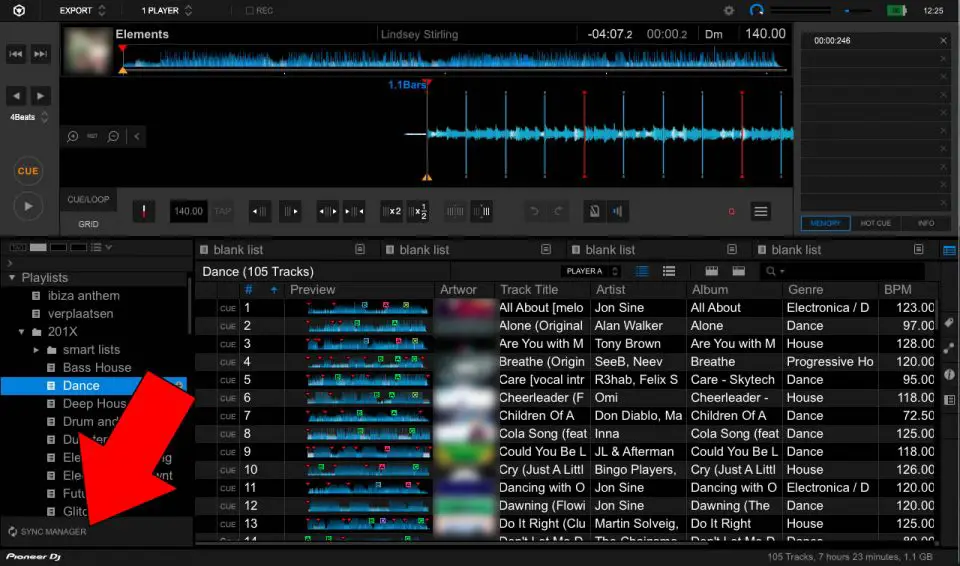
Free DJ tips in your inbox?
As a bonus gift I will send you a FREE E-book on how to kick-off your DJ career!
Exporting to USB
There are several ways you can export songs from Rekordbox, which do basically the same thing.
You can export a playlist or one or more individual songs.
Exporting all songs in playlist
Exporting all songs in a playlist can be done in on of two ways:
• Click a playlist
• Select on the top of the screen Playlist
• Select Export playlist
• Click [name of your USB drive]
• A progress indicator on the bottom of the screen shows the progress
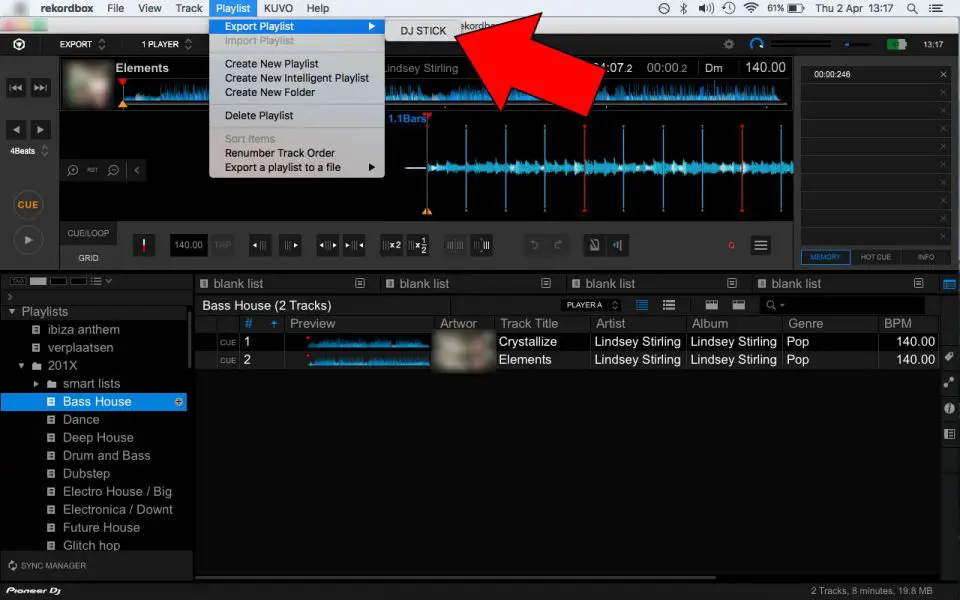
Or
• Right click on a playlist
• select Export playlist
• Click [name of your USB drive]
• A progress indicator on the bottom of the screen shows the progress
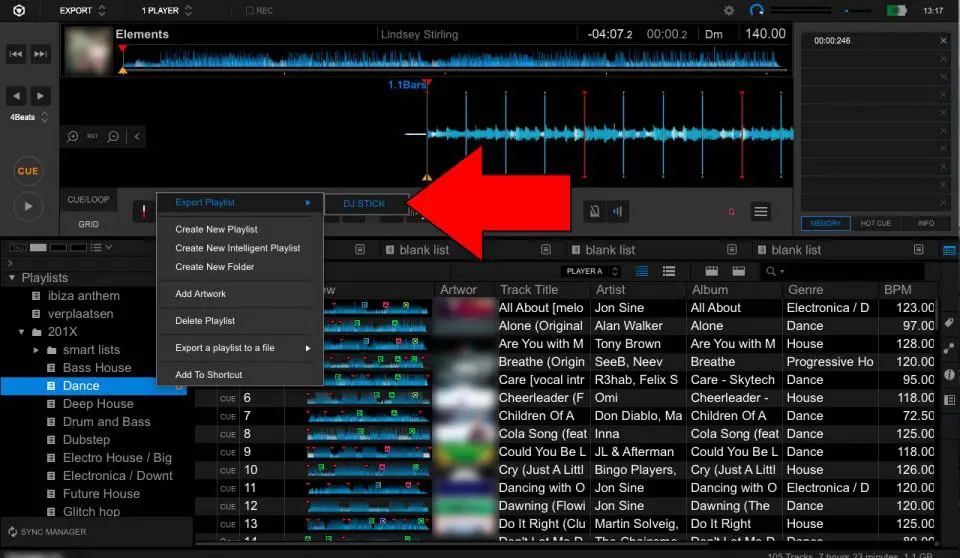
Free DJ tips in your inbox?
As a bonus gift I will send you a FREE E-book on how to kick-off your DJ career!
Exporting one or more individual songs
- Look for the song you want to export by clicking on a playlist or search for it
- You can select multiple songs by holding Shift and clicking on more songs
- Right click on one of the selected tracks
- Select Export tracks
- Click [name of your USB drive]
- A progress indicator on the bottom of the screen shows the progress
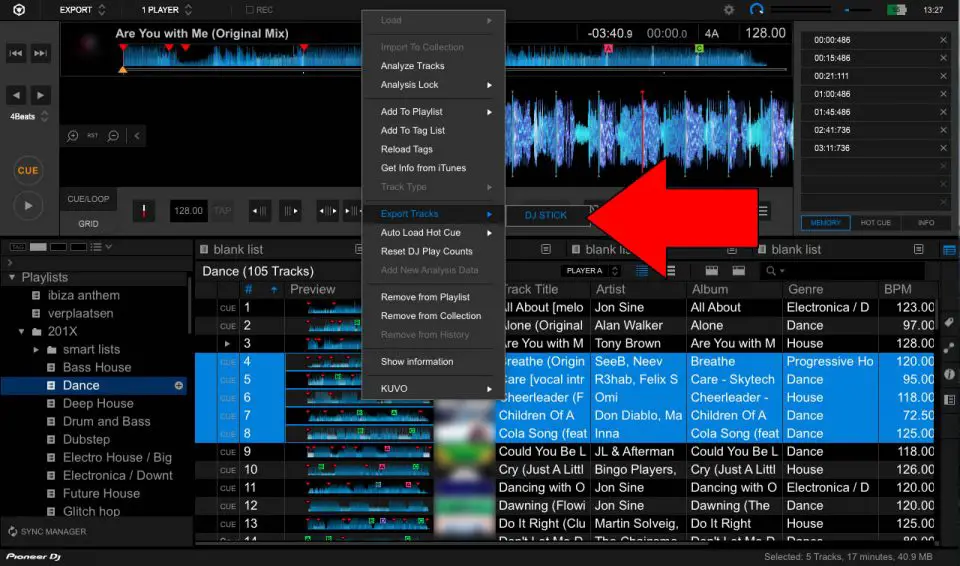
Delete songs from USB drive
If you want to get rid of deleted files in Rekordbox, you have to format the drive and export again.
Or delete them one by one from the USB drive in Rekordbox
- select USB drive
- click on the arrow down next to your USB drive
- select all tracks,the playlist or search for the song
- right click on the file
- click delete track
- click ok when Rekordbox if you are sure if you want to delete the file