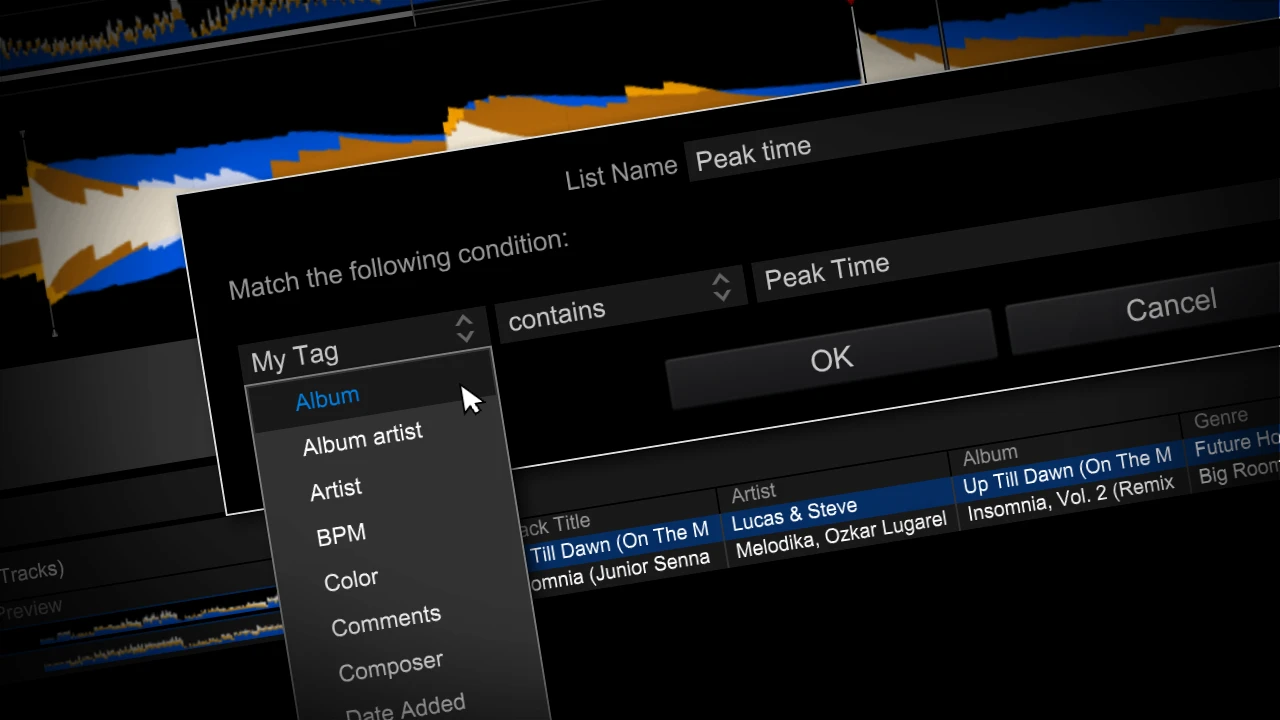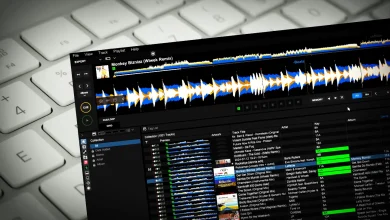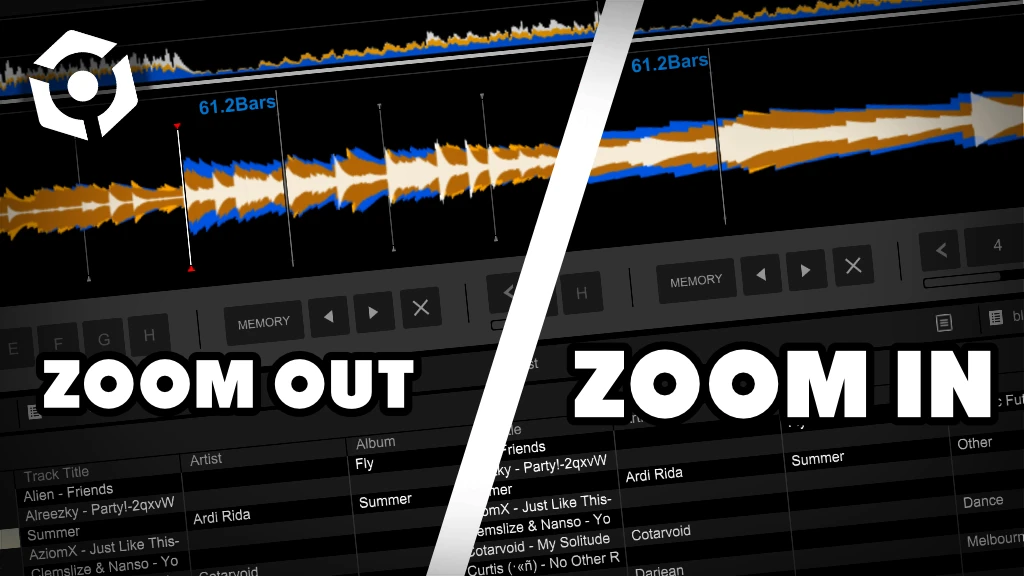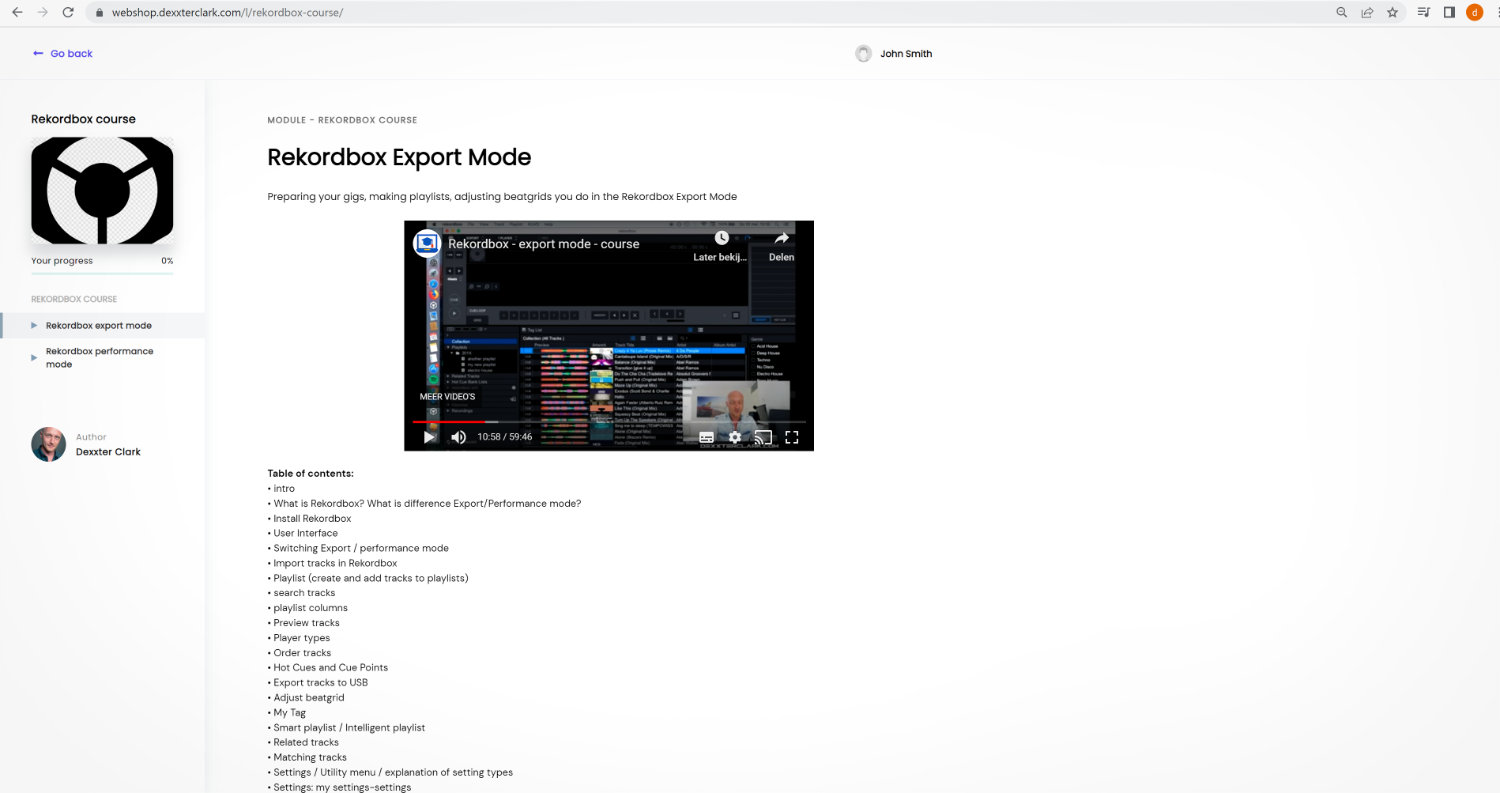Pioneer Pro DJ link: the ULTIMATE guide

Table of Contents
- What is Pro DJ link?
- Supported devices
- Pro DJ link connection setup
- Pro DJ link connection setup
- Player numbers
- Use the USB drive on the other player (CDJ 2000 NXS 2)
- Beat Sync & Instant Doubles (CDJ 2000 NXS 2)
- Red ring around the jog wheel (on air display on CDJ 2000 NXS 2)
- Settings duplication between players (CDJ 2000 NXS 2)
- Pro DJ Link and Rekordbox
- Pro DJ Link Bridge software
What is Pro DJ link?
The Pro DJ link connection is a way to connect two Pioneer CDJ (like the CDJ 2000) and XDJ players and mixers.
The Pro DJ link connection exchanges information between DJ devices.
With the Pro DJ link you can:
- use the USB drive on the other player
- instant doubles: duplicate songs from one player to another
- transfer BPM for beat sync between DJ players (max 4) and mixers
- set master/slave for beat sync
- exchange player settings between players and/or Rekordbox
- preview songs via Cue button on the mixer
- visual waveform information
- track meta data like song title
- fader positions (for on-air display: the red ring around jog wheel)
- knob positions
- cue points
- hot cues
- loops
- playlists
- tag lists
- determine player number
- determine the “Master” player in the network
Supported devices
The following devices support Pro DJ Link:
Players:
• CDJ-2000 (very limited)
• CDJ-2000 NXS
• CDJ-2000 NXS 2
• CDJ-TOUR1
• CDJ-900 NXS
• XDJ-1000 MK2
Mixers:
• DJM-900 NXS 2
• DJM-2000
• DJM-V10
• DJM-TOUR1
All-in-one:
• XDJ-XZ (very limited)
• XDJ-RX (very limited)
• XDJ-RX2 (very limited)
Samplers:
• DJS-1000 sampler (very limited)
• TORAIZ SP-16 sampler (very limited)
Software:
• Rekordbox (in export mode)
• Rekordbox App (iOS and Android) → only via WiFi
• Pro DJ Link Bridge
Rekordbox hard?
Don’t worry, I created a step-by-step video training to teach you all the ins and outs of Rekordbox.

Pro DJ link connection setup
The Pro DJ link is a standard computer network protocol and therefore uses a standard network connection.
Therefore you can use standard computer network equipment.
To connect 2 players and 1 mixer, you need:
• 3x UTP CAT5e (or even better CAT6) cables with RJ45 connectors on both sides
• 1x RJ45 1Gbit network switch (5 ports is enough for 5 devices)

Some mixers have a switch built in, like the DJM-2000 and DJM-TOUR1 mixer.
In this case you don’t need a separate network switch.
Technically the cheapest cables and the cheapest switch (or hub) would do the job just fine, but I would recommend A-brand cables and an A-brand switch for more reliability during your DJ sets.
You also don’t put the cheapest tires under your shining red Ferrari.
Maybe a bit unnecessary to say, but I want to have said it anyway:
I would opt for a switch instead of a hub, because switches are faster.
I suspect a 100Mbit switch would work just fine, but to be on the safe side: choose 1Gbit switch.
Nowadays I don’t think you can even buy hubs or 100Mbit network equipment anymore.
Most Pioneer devices don’t have WiFi integrated.
Technically you could use a wireless router (WiFi) to make the whole setup wireless.
For example with the Rekordbox App on your mobile phone.
Since WiFi has a high latency and unreliable connection in environments with a lot of interference (like a crowded city or a night club), I wouldn’t recommend it.
Let’s say, I hope you draw big crowds with a lot of mobile phones 🙂
If you have to bridge a large distance with your network cables, choose STP (Shielded Twisted Pair) cables over UTP (Unshielded Twisted Pair) for the same reasons as WiFi.
A long cable acts an antenna for interference, which impacts speed and reliability.
The same goes for CAT6 which is more reliable than CAT5.
Choose round UTP cables.
Most flat cables have super thin wires inside, which makes them incredibly susceptible to interference and cable breaks.
Free DJ tips in your inbox?
As a bonus gift I will send you a FREE E-book on how to kick-off your DJ career!
Pro DJ link connection setup
A typical Pro DJ link setup could look something like this:

To establish a Pro DJ link connection:
• Power off all devices
• Connect 2 (or 3 or 4) DJ players to the switch. The connection on CDJ 2000 players is marked “link”.
• Connect the mixer to the switches
• Power on all devices
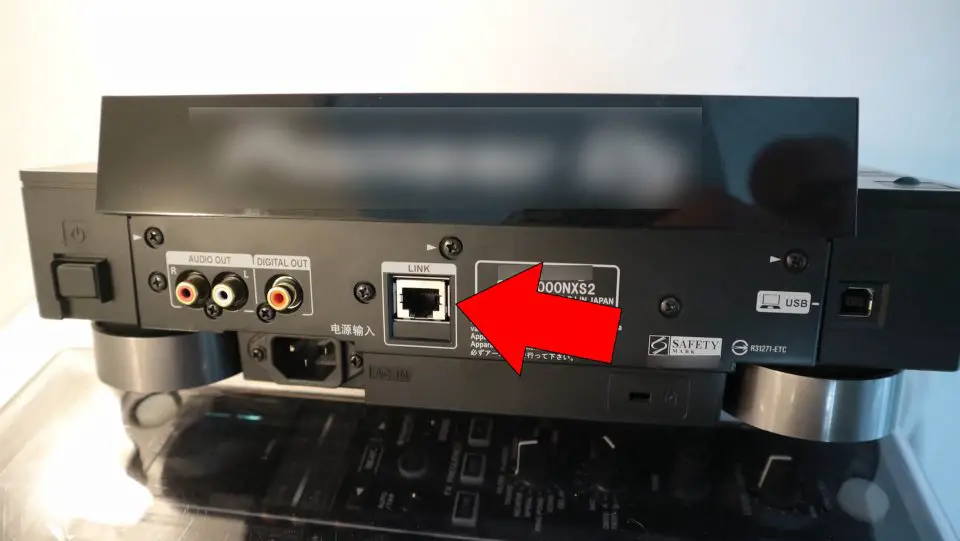
Player numbers
Make sure the player numbers are correct: player 1 correspond with fader 1 on the mixer, player 2 with fader 2 etc.
Functions like the on-air display (red ring around the jog wheel on a player) and beat sync with the mixer (for effects) happens according to player numbers.
If the numbers are not correct you might have some unexpected behavior, for example the ring around the jog wheel lights up on the wrong player … very confusing when spinning.
By default, the players determine the player number by negotiation via Pro DJ Link (the auto mode in the Menu).
That is not always done correctly, for example sometimes player 1 is assigned to number 2 and vice versa.
If that happens, you need to force a manual player number via the settings menu on the CDJ 2000:
• press “menu” (2 secs)
• scroll to “Player No”
• press the scroll wheel
• scroll up or down until you have the desired setting
• press the scroll wheel again
• press “menu” to exit
Sometimes you can’t change the player number in the menu.
If that happens, make sure no other devices are connected via Pro DJ link and change the player number.
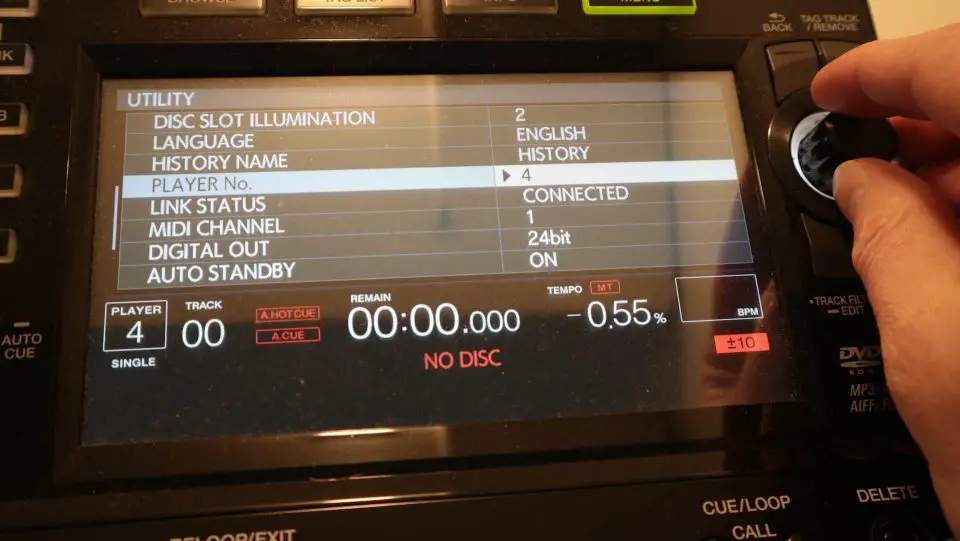
Rekordbox hard?
Don’t worry, I created a step-by-step video training to teach you all the ins and outs of Rekordbox.

Use the USB drive on the other player (CDJ 2000 NXS 2)
You can use one USB drive for 2 CDJs.
Insert the drive and use it on the other player and vice versa.
There is one caveat: the CDJ 2000 players must be connected via the Pro DJ link network connection.
- Insert the USB drive in player A (doesn’t matter which player is player A)
- Press the “Link” button on player B (instead of “USB”)
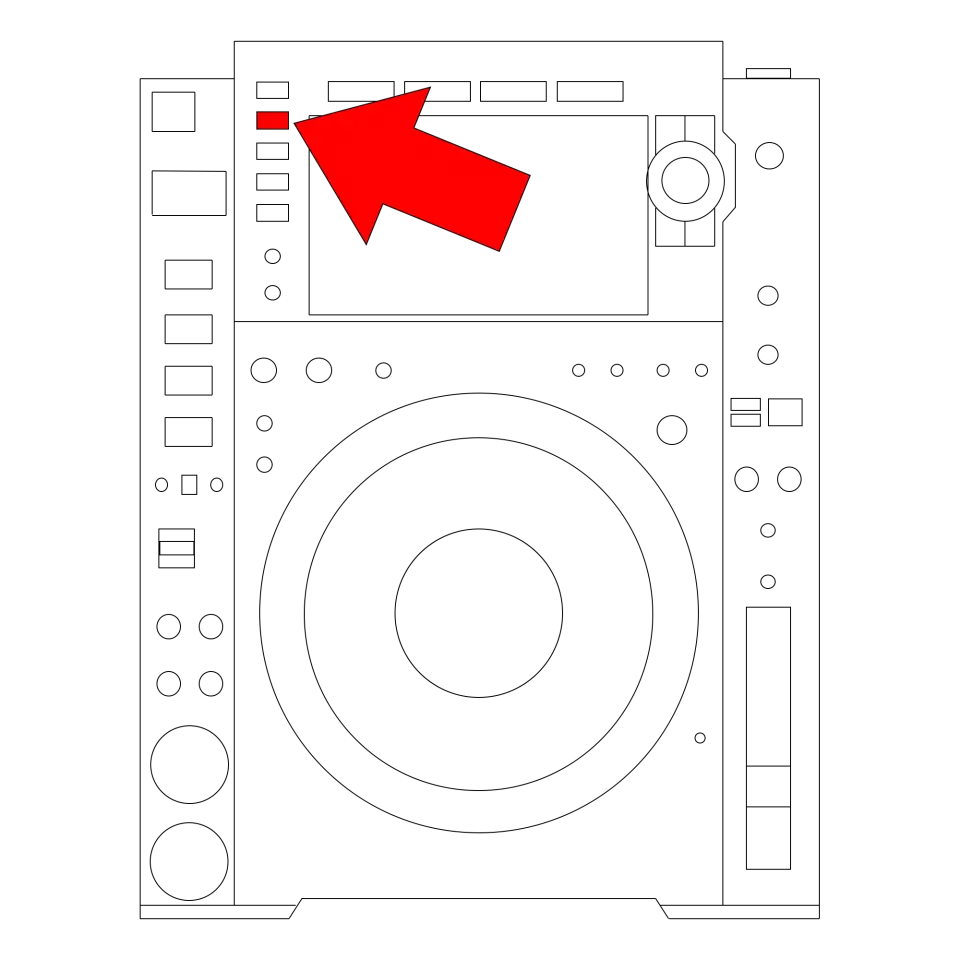
- From now on player B acts if the USB drive was inserted in player B
Beat Sync & Instant Doubles (CDJ 2000 NXS 2)
Beat Sync is used for players and mixers (beat fx).
Because this topic is pretty extensive, I’ll talk about it in my article: Beat Sync and Instant Doubles on the CDJ 2000 NXS 2.
Red ring around the jog wheel (on air display on CDJ 2000 NXS 2)
The jog wheel light can turn red when the player is “live”, this is called: on air display.
You can make the CDJ 2000 jog wheel red by using the (cross) fader on the mixer.
Make sure the player numbers are set correctly (player 1 = fader 1 on the mixer), otherwise the mixer will control the light of the jog wheel of the other player.

The On Air Display can be switched off in the settings.
To enable (or disable) the red jog wheel light:
• press “menu” (2 seconds)
• scroll to “On Air Display”
• press scroll wheel
• scroll up (or down) until you see the desired setting
• press scroll wheel
• press “menu” to exit
Rekordbox hard?
Don’t worry, I created a step-by-step video training to teach you all the ins and outs of Rekordbox.

Settings duplication between players (CDJ 2000 NXS 2)
You can send settings from one player to another.
These settings are the settings that are stored on a USB drive and can be set by Rekordbox for example.
To send settings from player 1 to player 2:
• go to player 1
• press “menu” (2 seconds)
• scroll to “Duplication”
• press scroll wheel
• scroll up (or down) until you see the player where you want to send the settings to
• press scroll wheel. The settings are directly send to player 2.
• press “menu” to exit
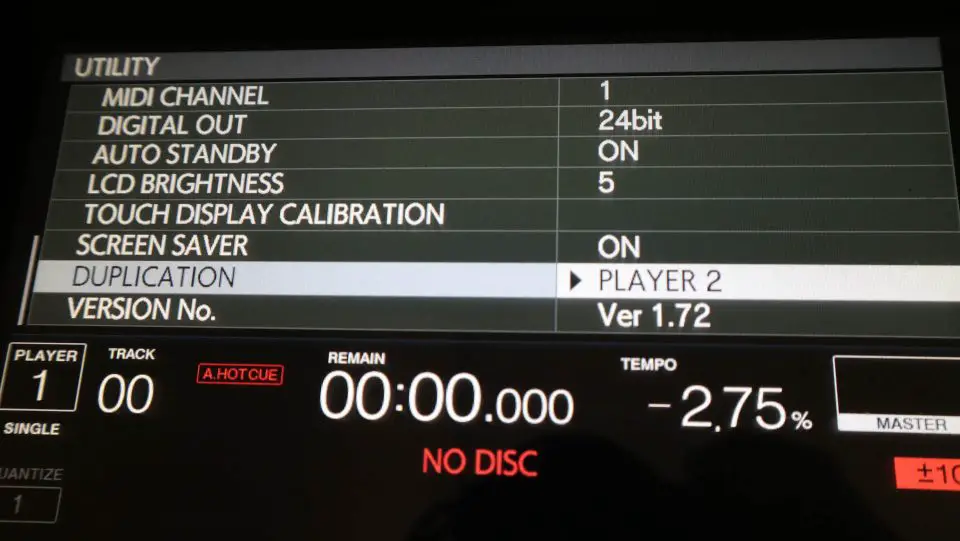
Pro DJ Link and Rekordbox
Pioneer’s track management software Rekordbox can connect directly to DJ players (like the CDJ 2000 NXS 2) and standalone all-in-one DJ controllers.
The players (or controllers) can directly read all information (tracks, playlists, album art etc) from Rekordbox via Pro DJ link, without the need to export your tracks to a USB drive.
You can also preview songs on your mixer.
To use the Pro DJ Link with Rekordbox:
• make sure to connect al your DJ equipment to the switch with UTP network cables
• connect your laptop to the same switch with a UTP network cable
• start Rekordbox
• make sure you are in the export mode (not the performance mode)
• a bar will appear on the bottom of the screen in Rekordbox, if not see troubleshooting below
• click on Link
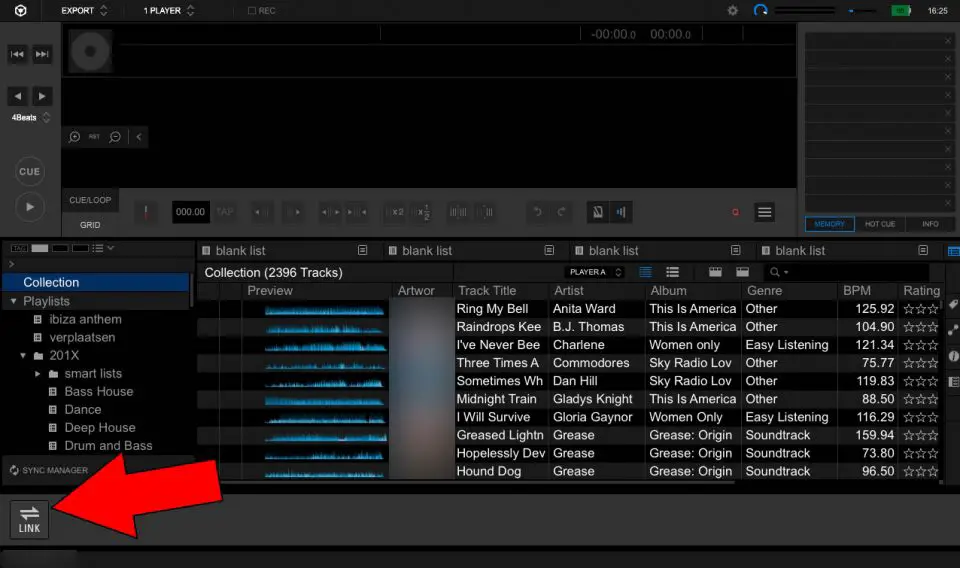
- the bar will show the connected devices, in my case 2 players and 1 mixer. If the mixer is not displayed but says: “Link moni off”, see troubleshooting below.
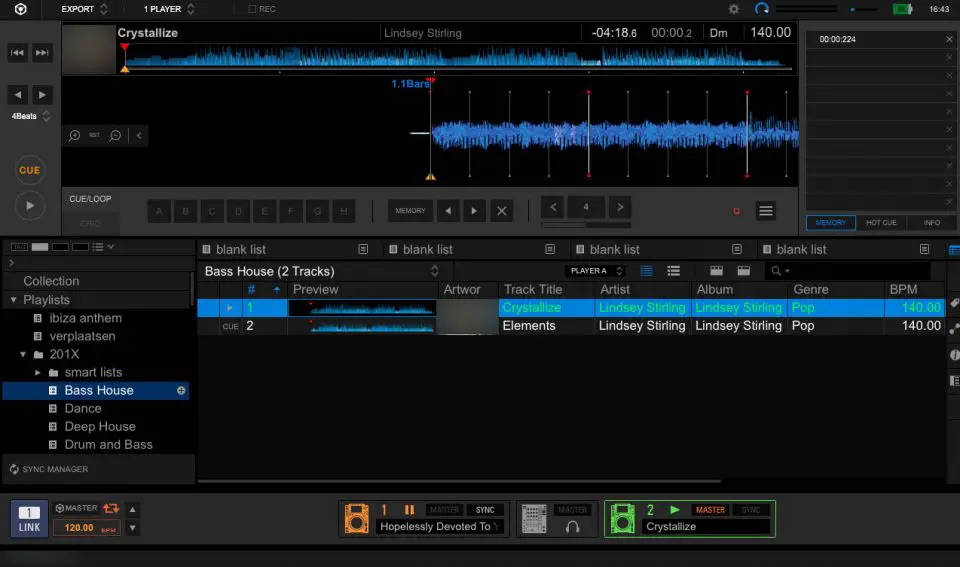
- You can drag and drop tracks from rekordbox to the icons with the DJ players at the bottom of the screen.
- You can also drag and drop tracks to the mixer to preview them. In order to hear the track: press the Cuebutton on the mixer.

- You can also use Rekordbox as a “fake” USB drive. Instead of pressing the USBbutton on the Input Selection, press Rekordboxon the CDJ 2000 NXS 2 (or other player).
The player will act as if you would insert a USB drive, so you can search, browse playlists, start tracks etc. but directly from Rekordbox!
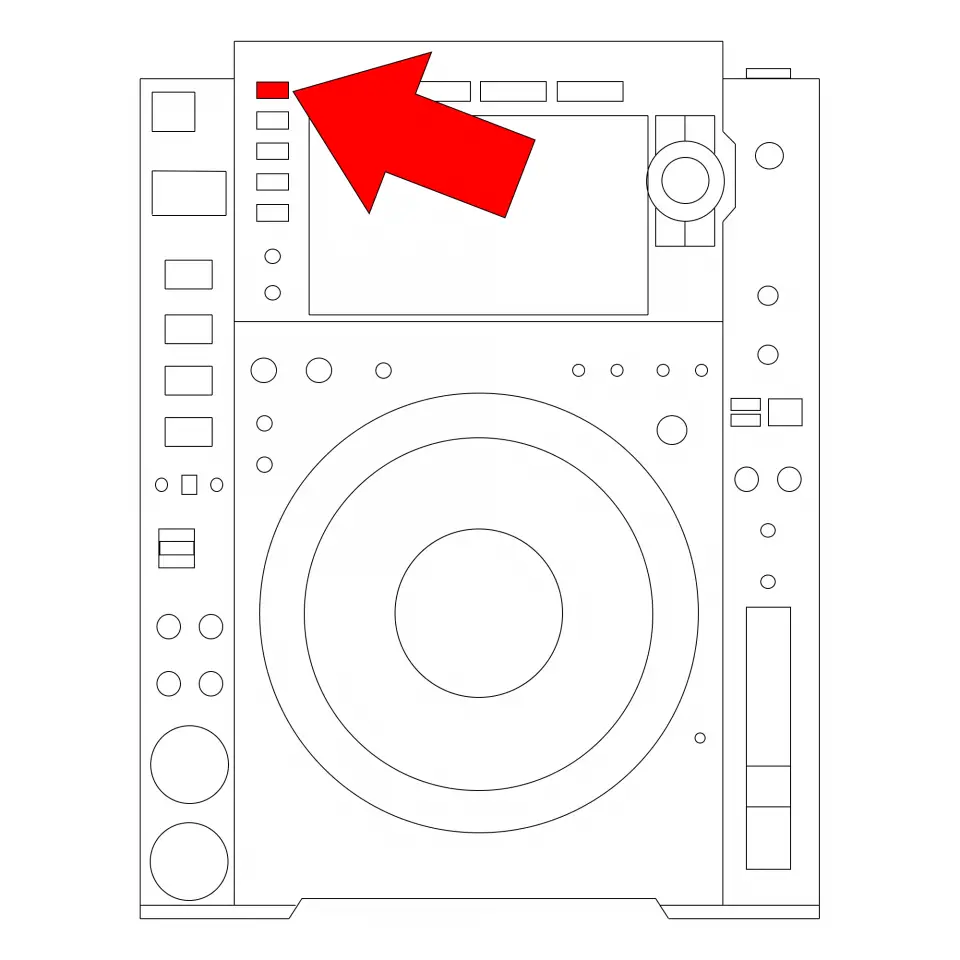
Problems with Rekordbox
To get Rekordbox working with your players and mixer can be a challenge.
Sometimes the bar at the bottom of the screen will not appear.
While I never have problems connecting my CDJ 2000 NXS 2 players with each other, I do have problems regularly with Rekordbox.
If you have problems, try the following:
• don’t use WiFi for Pro DJ link
• disable WiFi or WiFi adapter in Windows or Mac (and reboot Rekordbox)
• triple check if your UTP cables are connected (“look mommy, without cables”)
• reboot Rekordbox
• reboot your laptop (recovering from sleep-mode on a Mac leads to weird Rekordbox behavior)
• change the UTP cable to the laptop, even if the lights on your switch and laptop are flashing (and next time use the old cables again, don’t ask me why this works)
• shout terrible things on the Pioneer forum
Rekordbox hard?
Don’t worry, I created a step-by-step video training to teach you all the ins and outs of Rekordbox.

Link Monitor Off
The link monitor is off by default in newer versions of Rekordbox.
Rekordbox displays “Link Moni Off” on the bottom of the screen.
Enable the link monitor in the Rekordbox settings.
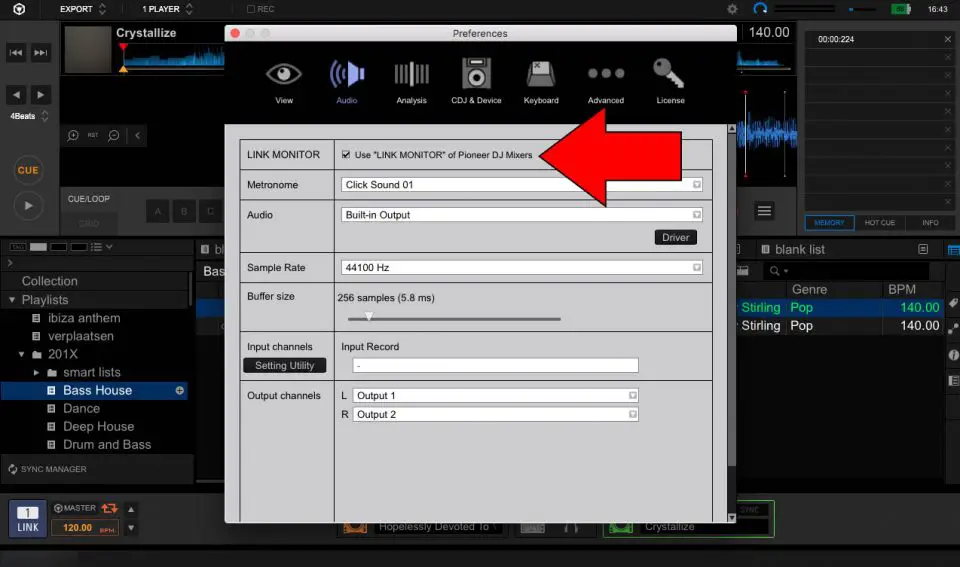
Enable the link monitor in the Rekordbox settings.
Pro DJ Link Bridge software
Because the Pro DJ link connection exchanges information like BPM, you can use that information also for video, pyrotechnics and lighting.
Pro DJ Link bridge software connects the Pro DJ link information to software for visuals like Arkoas, Avolites and others.
Pro DJ Link Bridge is official Pioneer software and is free to download.
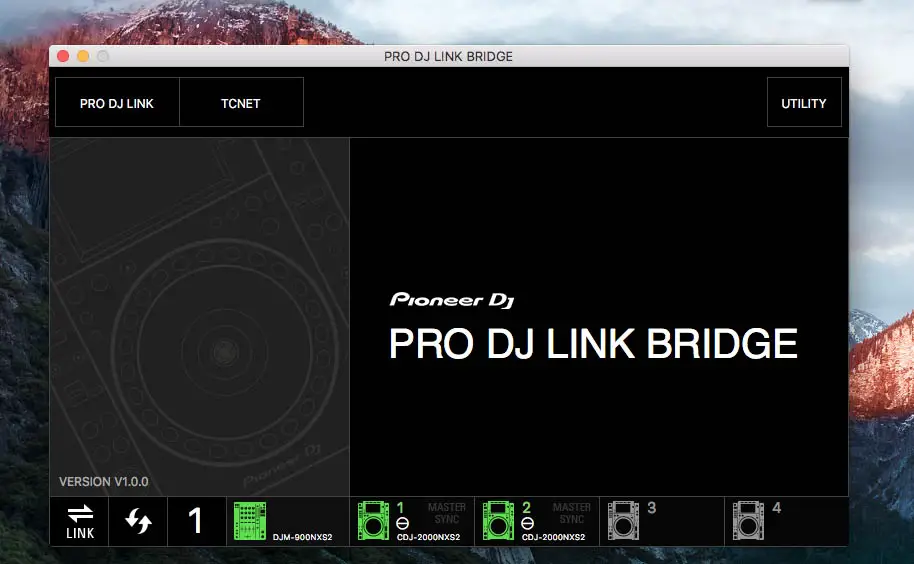
More information on Pro DJ link bridge (and download link) you can find here