Ultimate Beat Sync tutorial on CDJ 2000 NXS 2
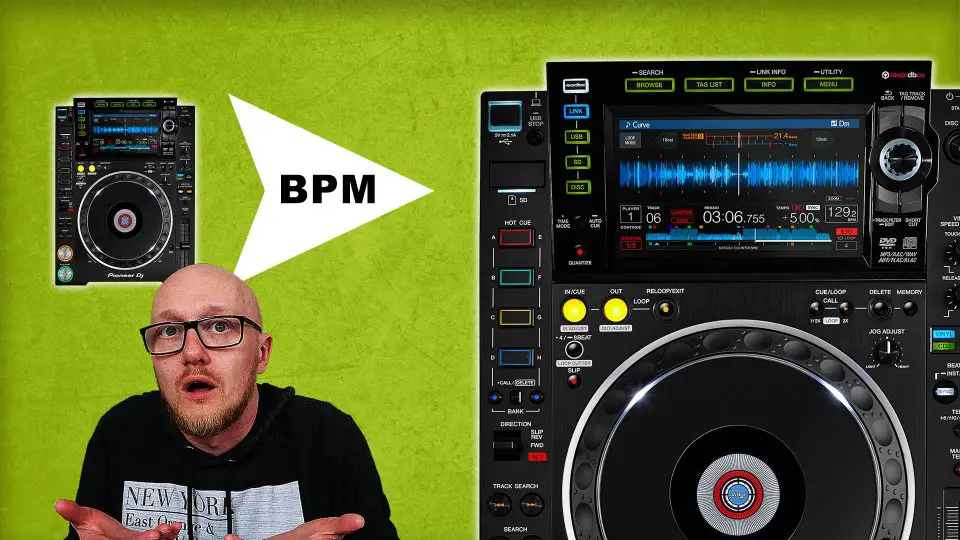
In order to make a smooth transition between one track and the other a DJ can make two tracks spin equally fast.
A DJ listens to original track and the second track simultaneously in his headphones to adjust the tempo of the second track.
When the tempo is correct, he can mix in the track.
If done correctly the crowd won’t even hear the transition.
With modern technology software like Rekordbox you can analyze a track to the determine the tempo of track.
This way software on the computer (or a DJ player like the CDJ 2000) can match the tempo of a track automatically when Djing.
The manufacturer of the CDJ 2000 has named this: Beat Sync.
Some people call it auto beat matching, auto sync or tempo sync.
Beat Sync works via the Pro DJ link connection.
A Pro DJ link connection between the other player (or players) need to be established on order to work.
For more information about Pro DJ link, check out this article.
If using Beat Sync is ethical is beyond the goal of this tutorial.
The goal of this tutorial is to explain how Beat Sync works on the CDJ 2000 NXS 2.
How to use Beat Sync on the CDJ 2000 NXS 2
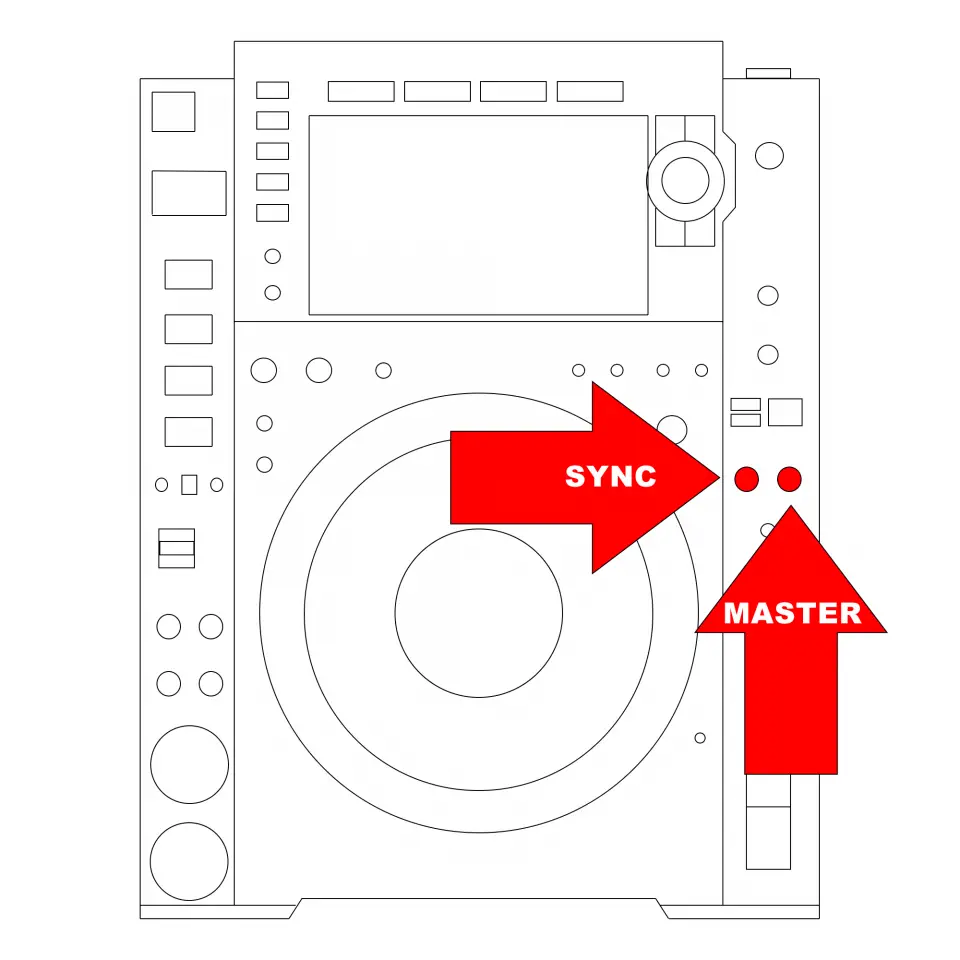
With Beat Sync you can “copy” the BPM of one DJ player to another.
There are two buttons responsible for this: “Master” and “Sync”.
Don’t confuse Master with Master Tempo.
Master Tempo determines if the pitch of the track is preserved when you change the tempo of a track (by using the Tempo Slider or Beat Sync).
Master Player

A Master player must be assigned in order to copy the BPM and adjust the tempo to the “slave” player.
There is only one Master in the whole Pro DJ Link network!
One of the players is always the master (the mixer is always the “slave”).
Which player is the master, is determined automatically in the Pro DJ Link network, but you can force a player to be the master manually.
When a CDJ 2000 NXS 2 is master, the button “Master” will light up.
When you “close” a fader on the mixer of the Master player that is live, the Master will automatically switch to the other player (in a 2 player network).
You can force a player to be Master by pressing the “Master” button.
Slave Player
When you have assigned the correct player as master, you can copy the BPM to the slave player.
Press “Sync” on the slave player to copy the BPM but also will couple the tempo of the slave player to the tempo of the Master player.
If you change the tempo on the Master player, the tempo of the slave will automatically adjust.
You can see if the tempo is coupled by looking at the “Sync” button, this will light up.
To prevent this unwanted coupling, a lot of DJ’s tap the “Sync” button twice instead of once: the first time to copy the BPM, the second time to uncouple the automatic tempo adjusting.
Using “Sync” will override the value of your Tempo Slider of the slave player.
This means that the indicated tempo of the Tempo Slider is FALSE (only the tempo in the display is correct)!
With “Sync” enabled on the slave player you can’t use the Tempo Slider (on the slave player).
The Tempo slider is disabled by the CDJ, and if you use the Tempo Slider the screen will display “Tempo Change Not Possible With Sync On”.
In order to use the Tempo Slider again, you need to disable the automatic tempo coupling by pressing “Sync” again.
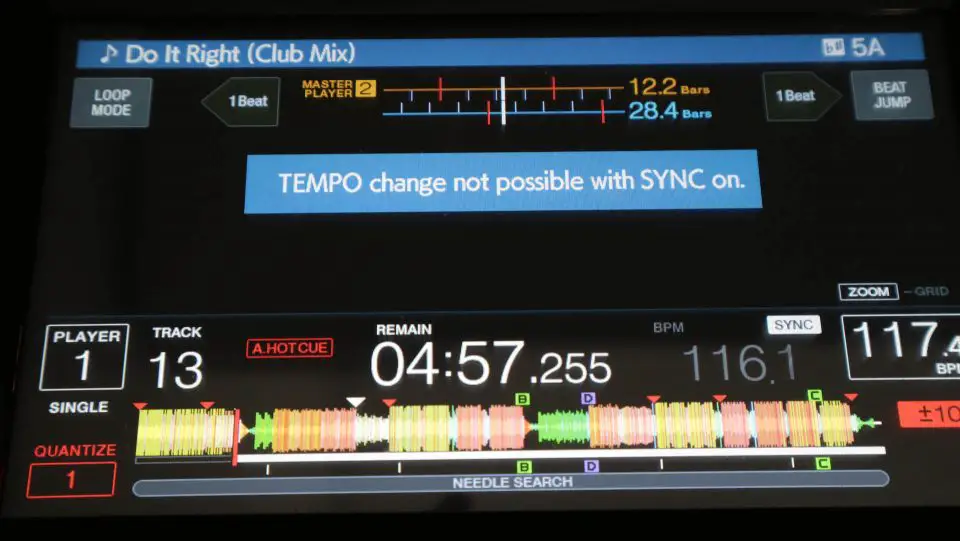
In order prevent a sudden drop of tempo on the dance floor when you touch the Tempo Slider, Pioneer implemented a nifty feature that forces you to move the slider to the correct tempo before you can control the tempo with the tempo slider.
When this happens, the screen will display the message: “Move Tempo Slider To Current BPM”.
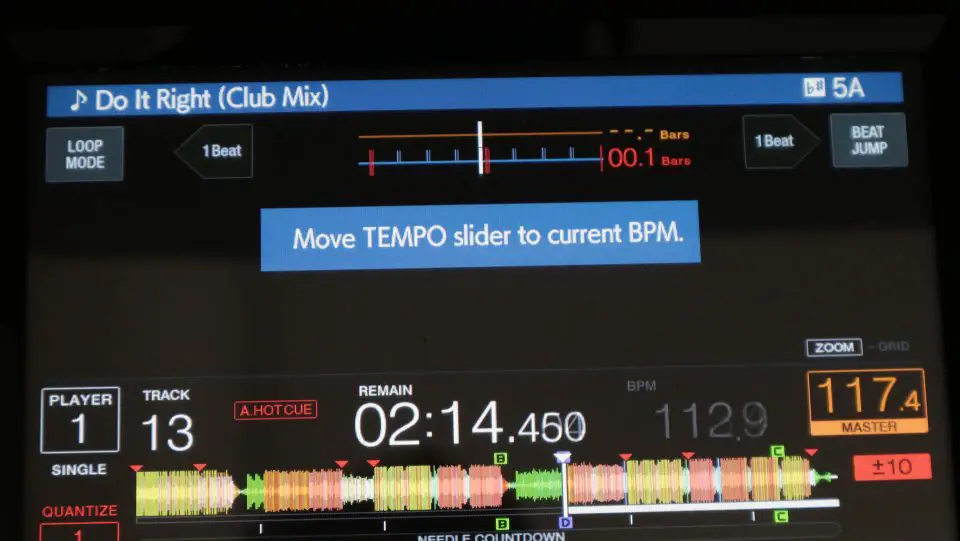
Mixer
You might be inclined to think that the mixer doesn’t use the BPM of the Master player, that isn’t true.
The mixer uses the tempo of the Master player for the beat-fx on the mixer.
This is done automatically without you having to adjust it.
You can override this (press “auto/tap” on the DJM 900 NXS 2) and tap in the tempo manually with the “Tap” button.

Instant doubles
The “Sync” button features also the Instant Doubles function on the CDJ 2000 NXS 2 by pressing the button for two seconds on the slave player.
This will duplicate the track from the Master to the slave player and starts playing the same track at the same point as the Master player.
There is one HUGE caveat to using Instant Doubles, the Hot Cues are not loaded into memory, even with the “Hot Cue Auto Load” enabled in the CDJ settings.
This is one super way to screw up your DJ set.
You need to use the call button combined with the Hot Cue button in question in order to load the Hot Cue.
I say it’s a bug, Pioneer says it’s done by design.
Want to know all the ins and outs of the CDJ 2000 NXS 2?
Take a look at my CDJ 2000 NXS 2 video course.