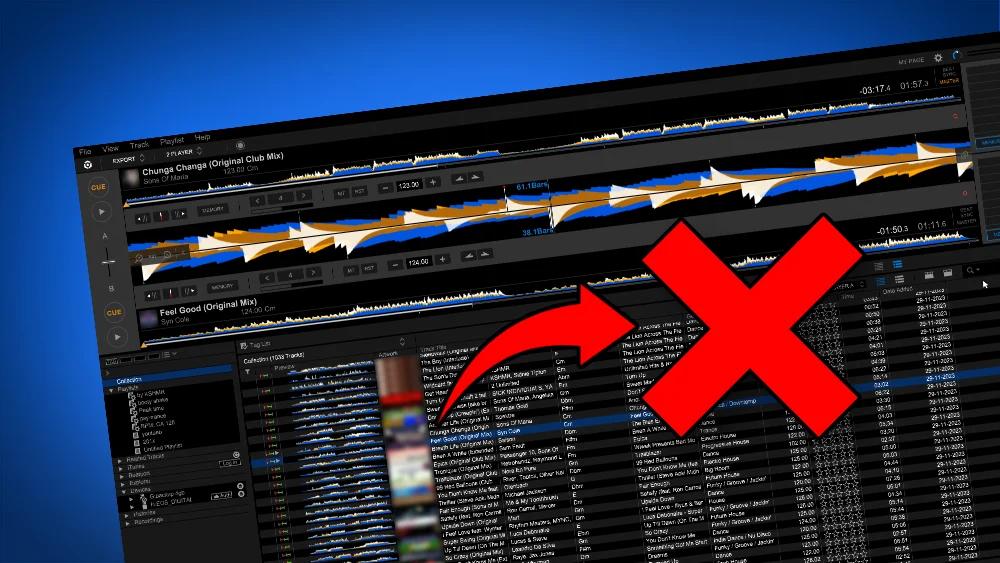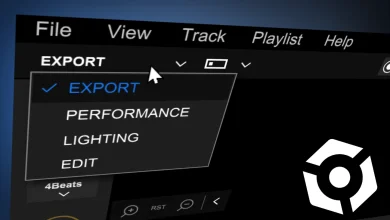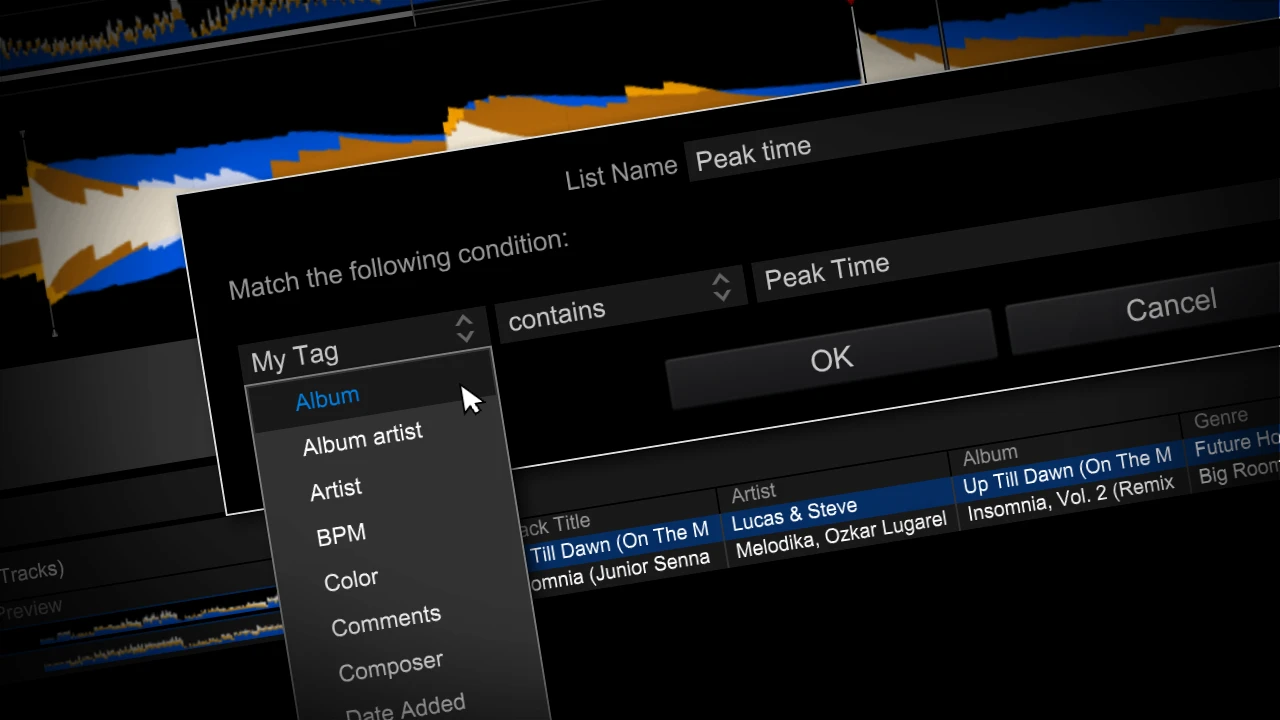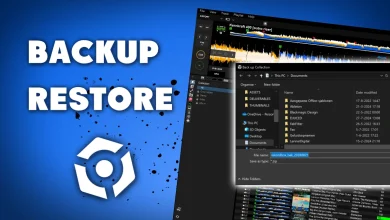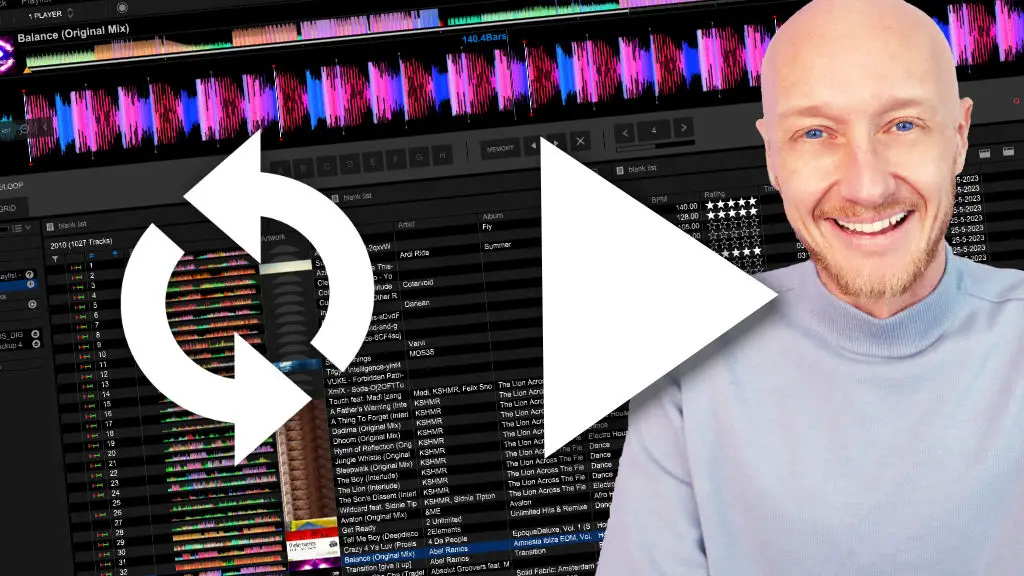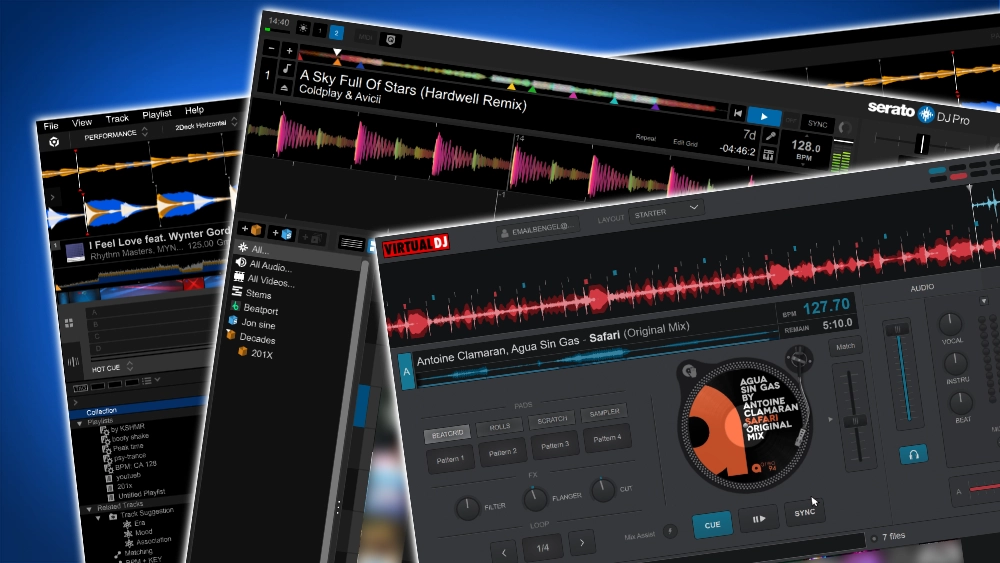Relocate missing tracks in Rekordbox – with pictures
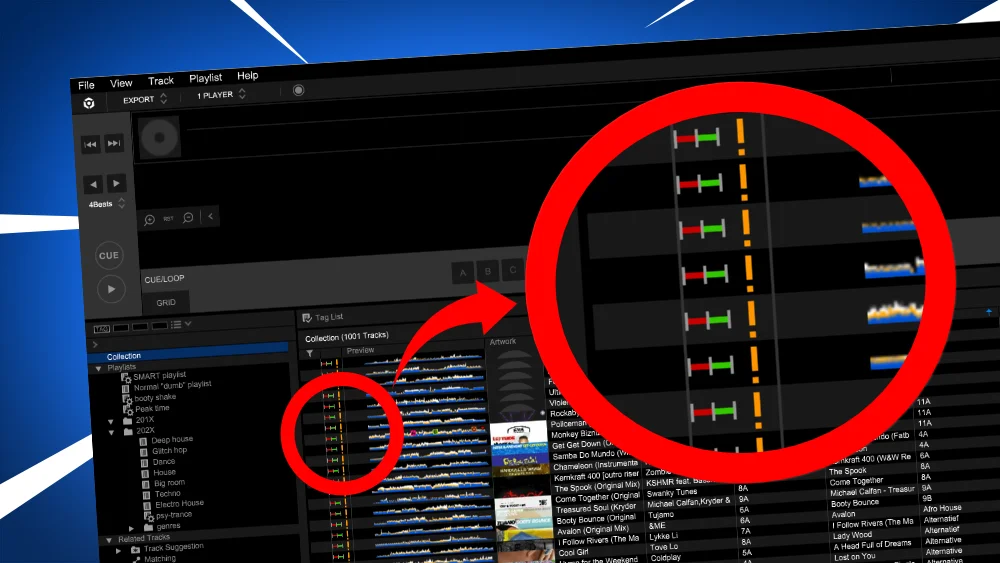
Table of Contents
- Fix the yellow exclamation marks in Rekordbox
- Cause of the exclamation mark
- Relocating missing files
- Shortcut: auto relocation missing files
Fix the yellow exclamation marks in Rekordbox
When Rekordbox can’t find music files, it will show a orange/yellow exclamation mark in front of the track.
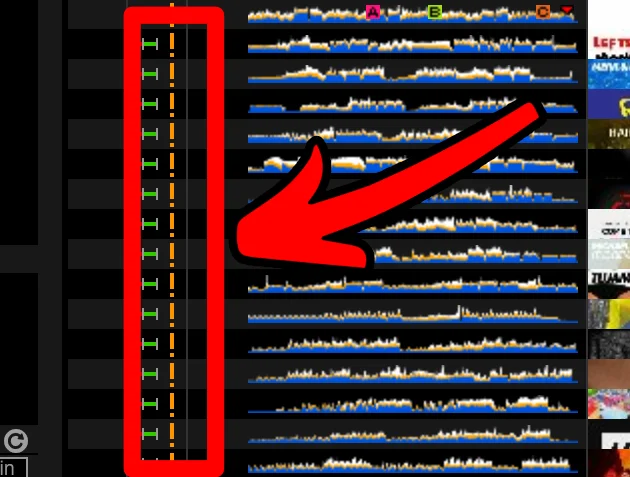
An exclamation mark means: you can’t play this track, relocate missing file.
So it is important to fix this.
Cause of the exclamation mark
There are a couple of different reasons why this can happen.
But in basic it boils down to this: your music isn’t stored at the same location on your computer as before.
Some common reasons:
- You moved music files to another location on your computer
- The (external/network) drive on which you stored your music isn’t available
- You renamed one or multiple filenames or folders which your music files are stored in
- You deleted the track from your computer
- You transfered your Rekordbox library to a new computer. Music isn’t stored on the same location on the new computer
The way to fix this is to point Rekordbox to the new location of your music.
Free DJ tips in your inbox?
As a bonus gift I will send you a FREE E-book on how to kick-off your DJ career!
Relocating missing files
When the automatic way doesn’t work, you have to do it manually.
For every single file you have to point Rekordbox to the right file on your computer.
1. In the application menu: click on “File”
2. Click on “Display All Missing Files”
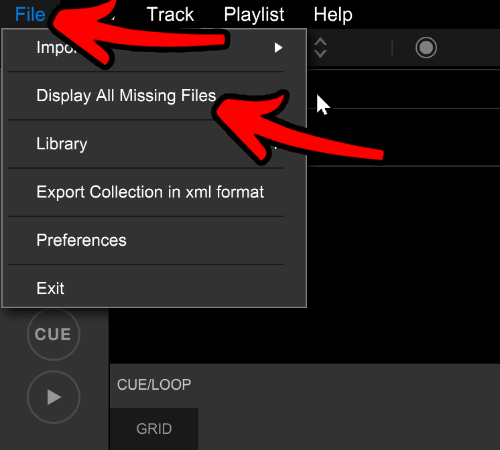
3. The missing file manager is shown with all the songs that have exclamation marks
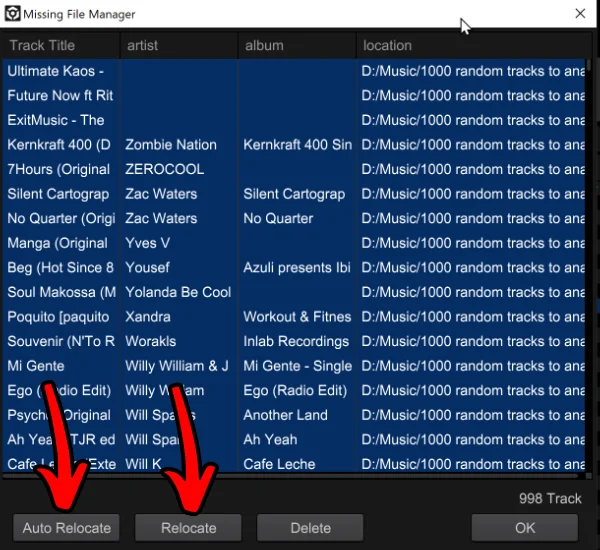
4. The fastest and easiest way is to click on “Auto Relocate”
Rekordbox searches your computer for the missing files and reconnects them to the tracks in your Rekordbox database automatically.
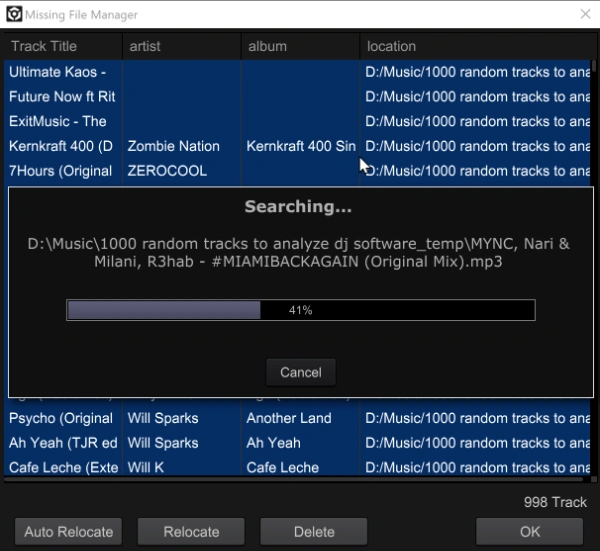
5. If Rekordbox can’t find your files, you have to point Rekordbox to the right folder manually.
Click on “Relocate” to point Rekordbox to where the files are stored.
6. This will open a file-open dialog (which will look a bit different on a Mac).
Select the right folder where the music is stored
Click on the button “Open”
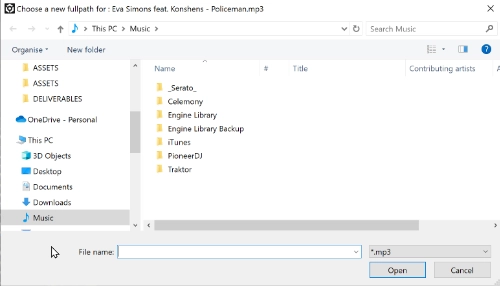
7. Repeat step 5 and 6 to relocate all the missing music, until the missing file manager shows no missing files anymore
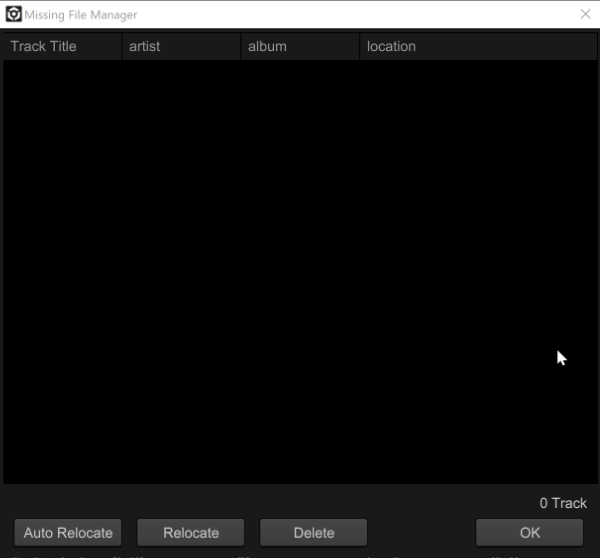
8. Click “OK” to close this dialog.
Shortcut: auto relocation missing files
You can also use “auto relocate” directly from the menu.
1. Select the songs with the exclamation marks in your library
2. In the application menu, click on “Track”
3. Click on “Auto Relocate”
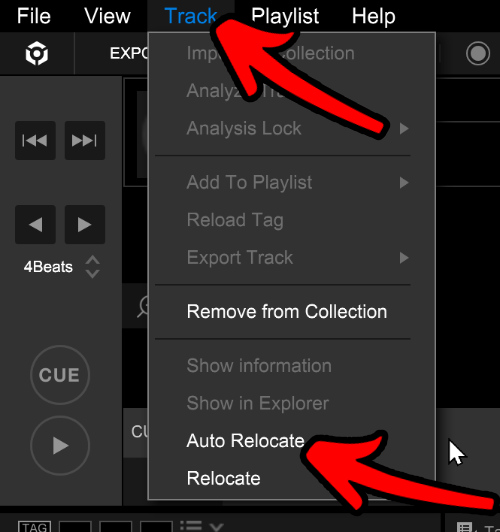
4. Rekordbox goes hunting for the missing files on your computer
Free DJ tips in your inbox?
As a bonus gift I will send you a FREE E-book on how to kick-off your DJ career!