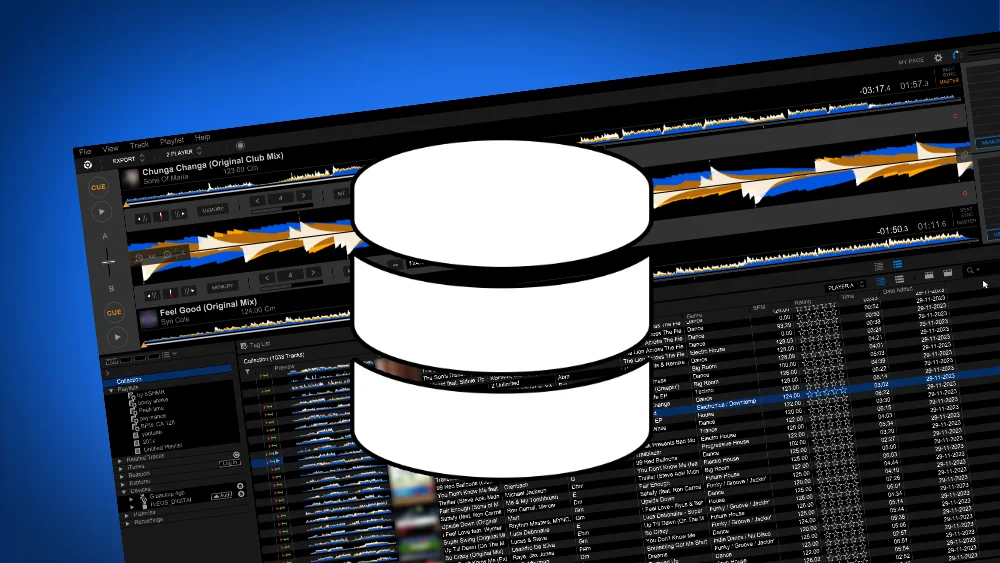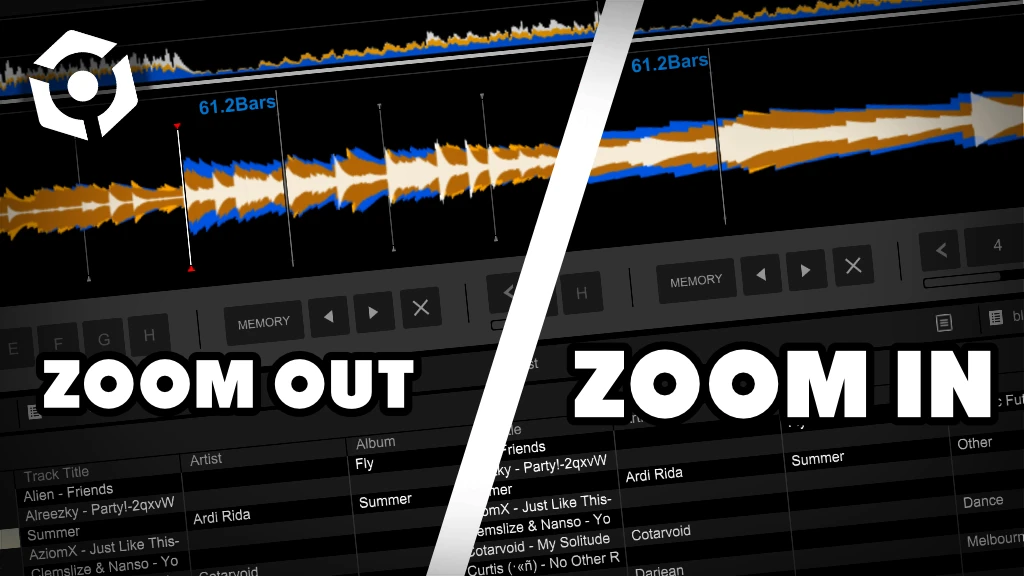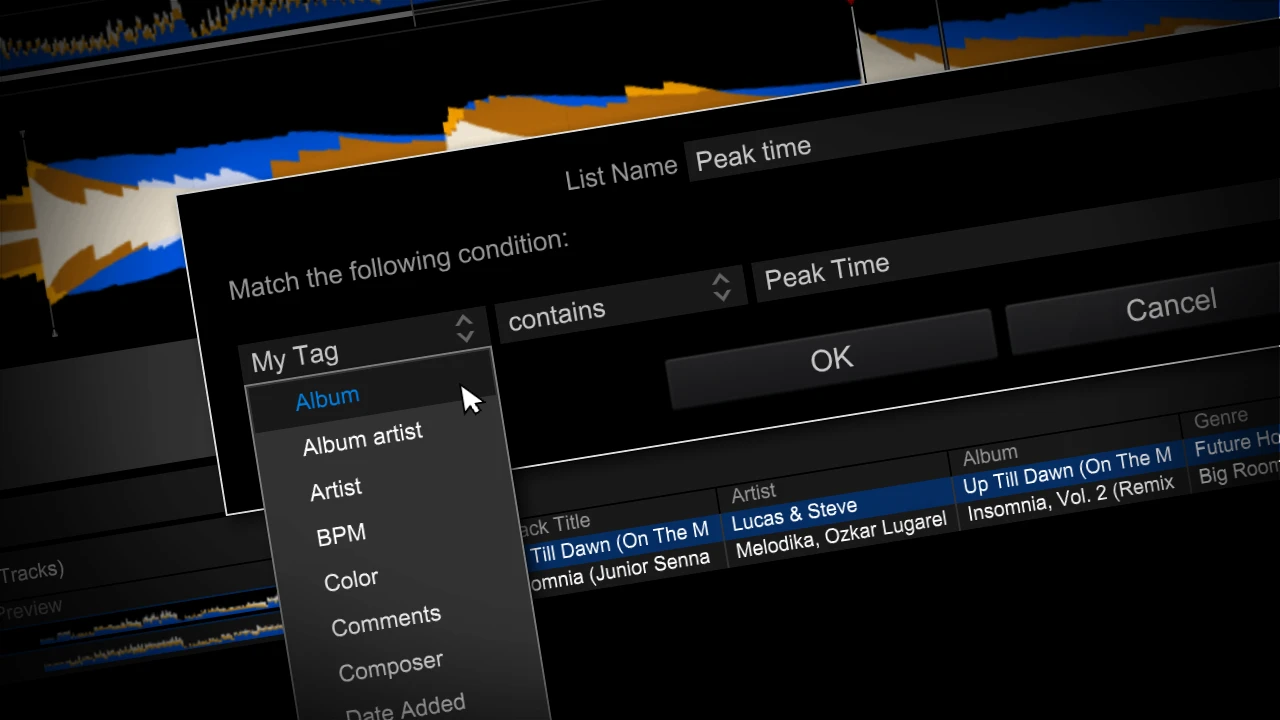How to download & install Rekordbox on Mac 2025
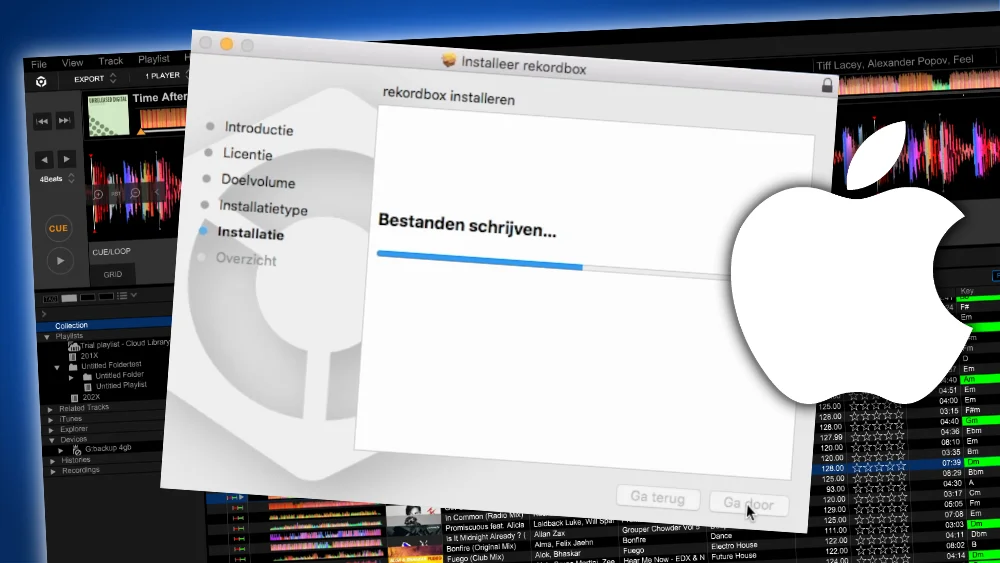
Pioneer Rekordbox is music library management and performance software for DJ’s.
Before you can use Pioneer Rekordbox, you need to download and install it on your Mac first.
The software is available on the Mac and Windows, but in this article I’m going to explain the steps for Apple’s Mac OS.
The tutorial to install Rekordbox on Windows you can find here.
How do I download Rekordbox for Mac?
1. Go to Pioneers’ Rekordbox website at https://rekordbox.com.
Pioneer changes their website regularly, but it should look something like this:
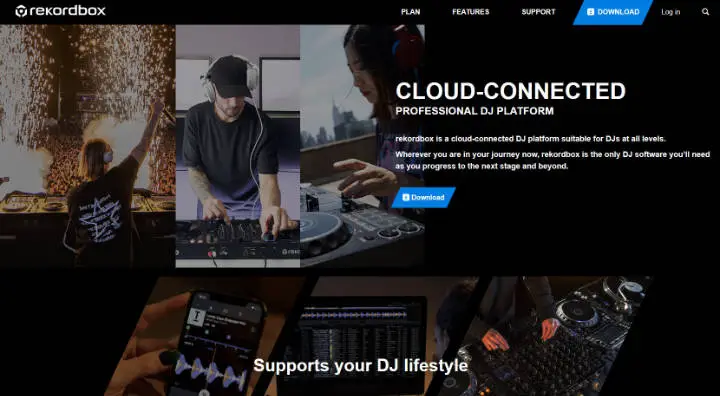
2. Go to the “Download”-page (on top of the screen)
3. Click on the “Download”-button
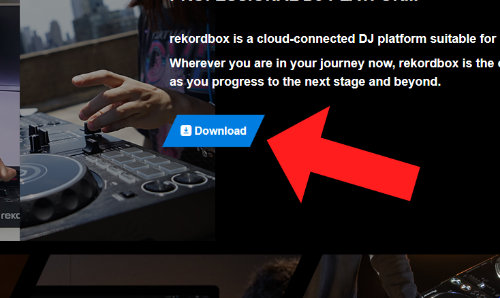
4. On the next screen: check “Aagree” and click on “Download”
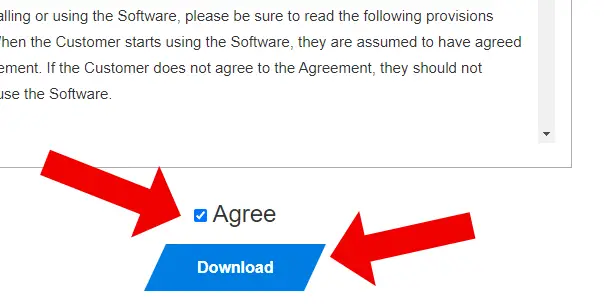
5. Your browser starts to download Rekordbox (depending on your browser).
If not, it asks if you want to download)
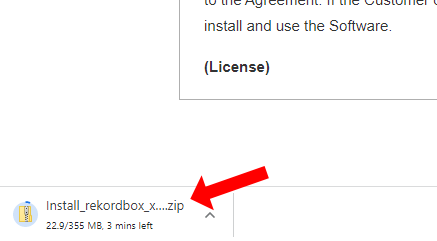
6. Once the download is finished, navigate to the “downloads” folder in Finder
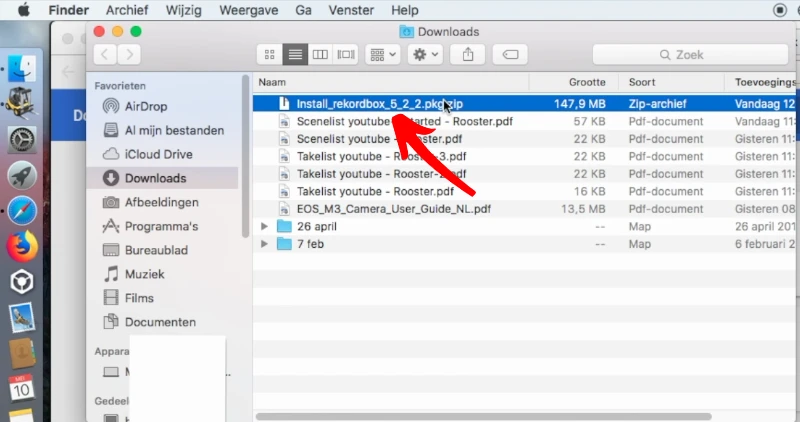
7. Double-click on the file that says “Install_rekordbox_[number].pkg.zip“. (the number changes with every new version).
This will extract the .pkg file from the .zip file.
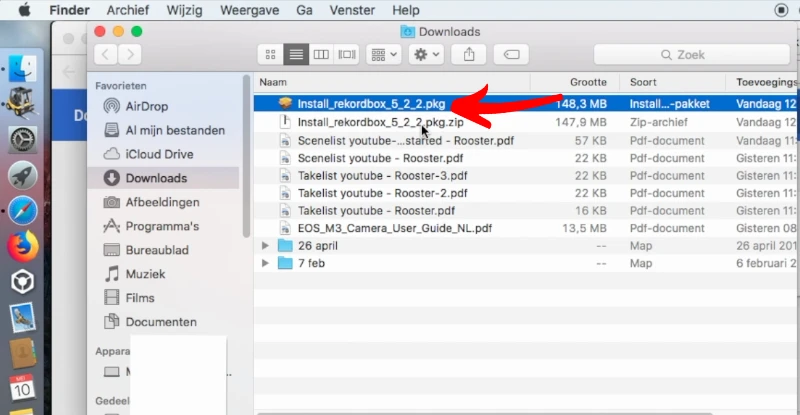
8. Now a new file appears named: “Install_rekordbox_[number].pkg” (the same as before, but without the .zip extension).
We are ready to install Rekordbox.
Rekordbox hard?
Don’t worry, I created a step-by-step video training to teach you all the ins and outs of Rekordbox.

How to Install Rekordbox on Mac?
Before installing
To prevent any software from installing without your consent (like viruses and malware), we need to enable the installation of third-party software.
If you don’t enable third-party software, you can’t install Rekordbox!
You will an error that says something like this: “Can’t be opened because the identity of the developer cannot be confirmed”, or something like “program not allowed”.
To fix this:
1. Click on “System Preferences”
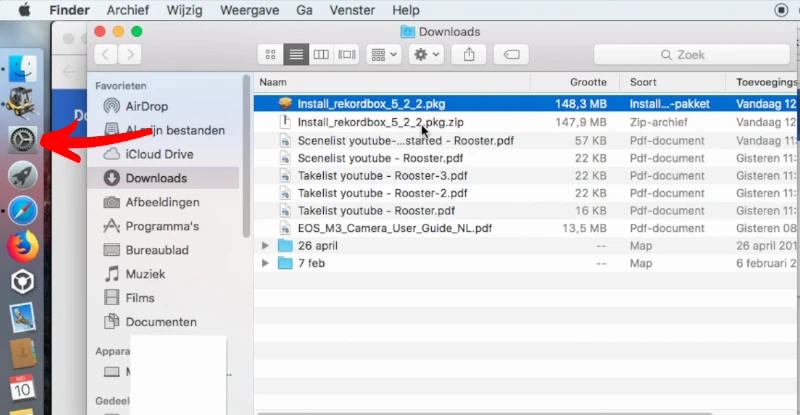
2. Click on “Security and privacy”
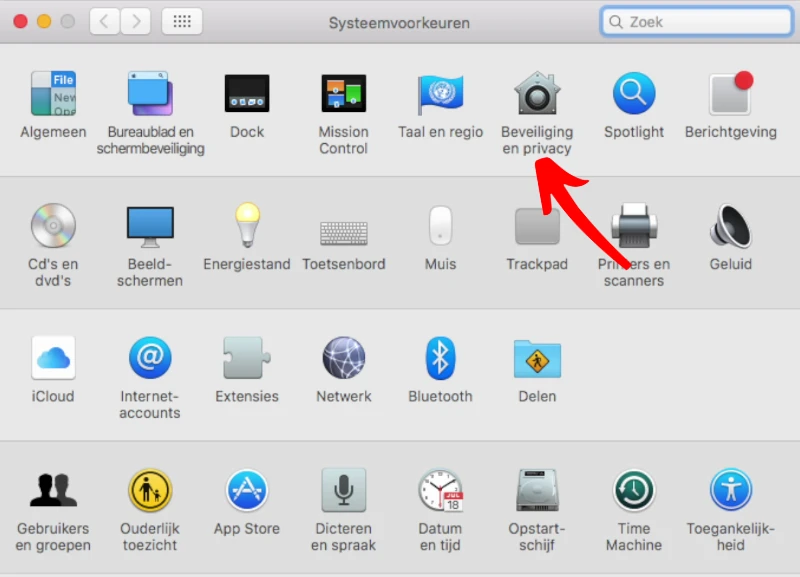
3. Click on the pad lock
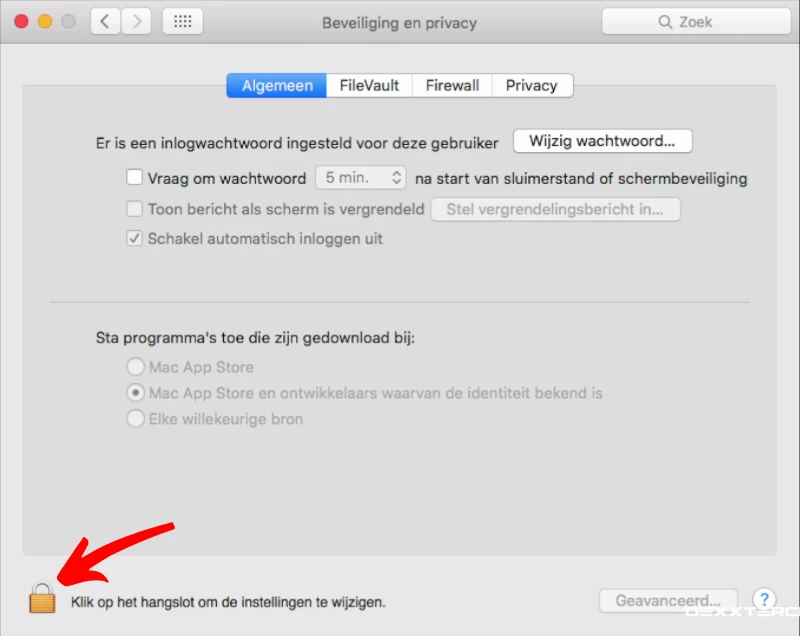
4. Enter username, password and click “unlock”
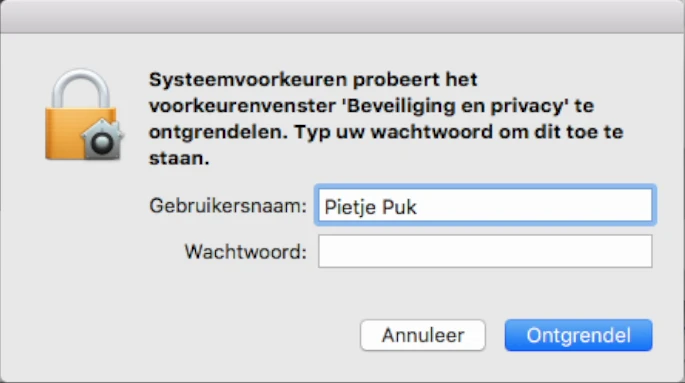
5. Now you see that the padlock is unlocked.
6. Check “Mac App Store and developers with know identity”.
If you still get an error installing Rekordbox (later), check “every source”.
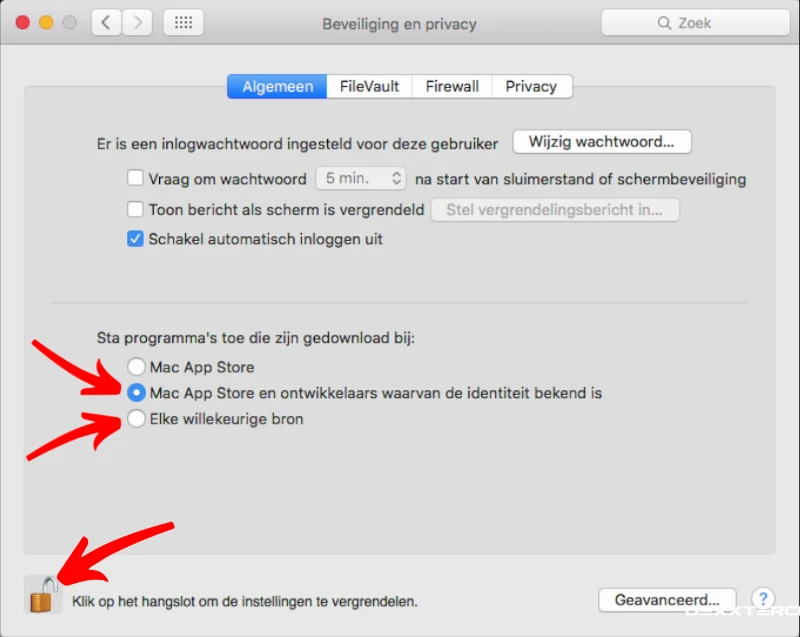
Free DJ tips in your inbox?
As a bonus gift I will send you a FREE E-book on how to kick-off your DJ career!
Start Installation
1. Navigate to the “Downloads” folder in Finder (or the location you have placed the Rekordbox installer in).
2. Double-click on “Install_rekordbox_[number].pkg“
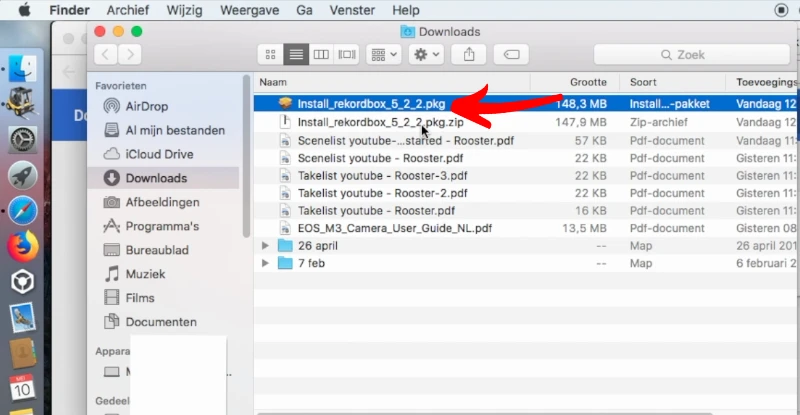
3. The installation process will start.
If you get an error, go back to the previous chapter “before installing” and enable “any source”.
4. Click “continue”
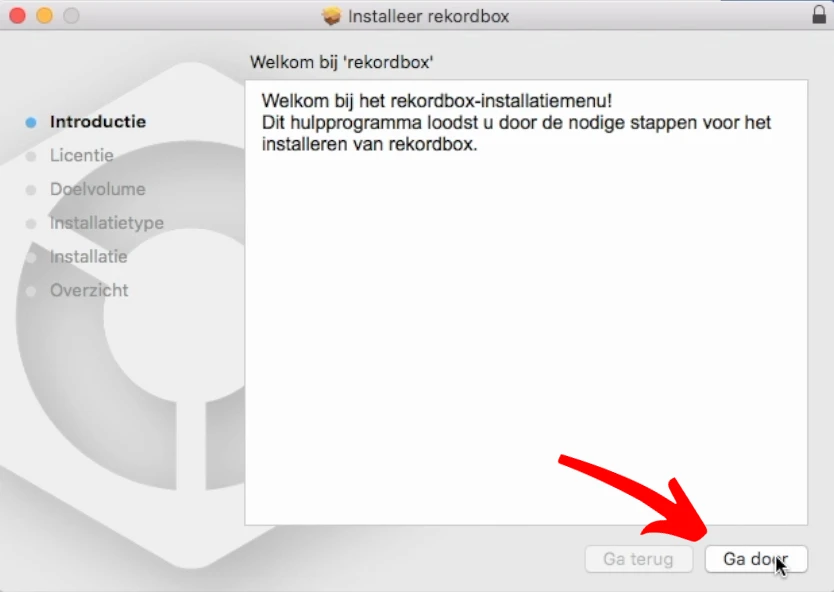
5. In the license agreement screen, click “Continue”
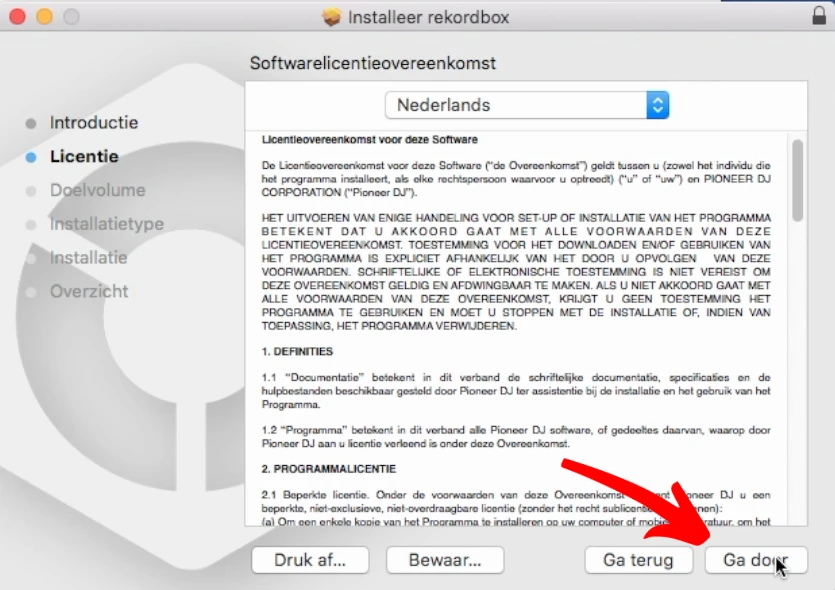
6. in the nag screen, click “Agree”
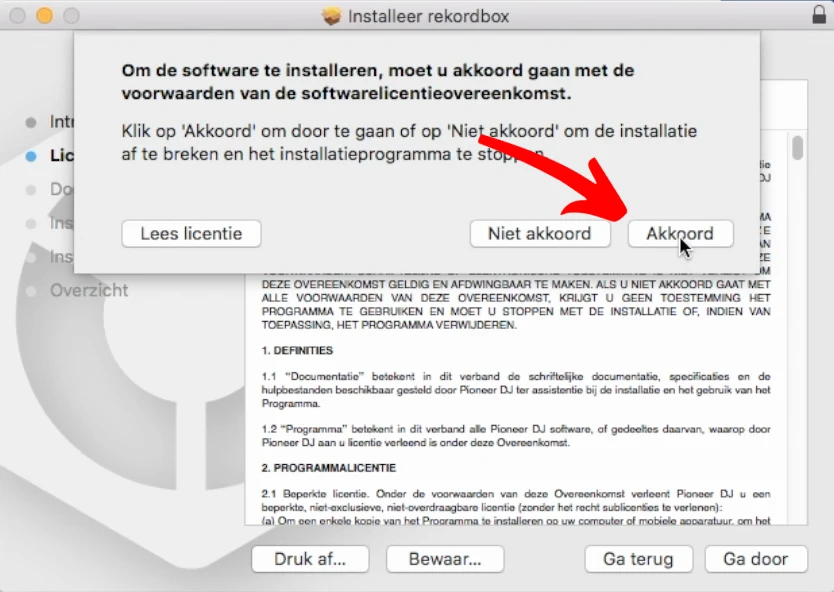
7. In the select-target-screen: Click “Install for all users of this computer”
8. Click “Continue” (if the button is greyed-out, you need to click “install for all users” again)
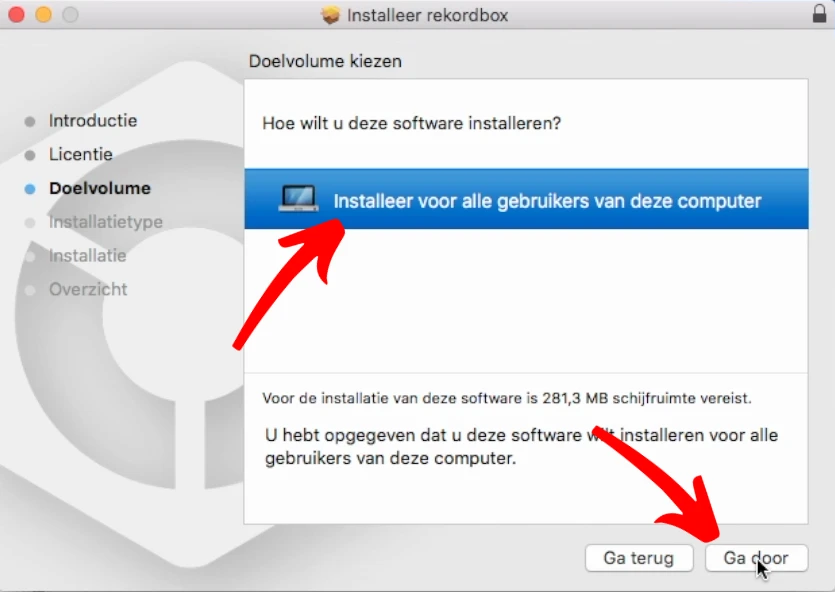
9. In the select-volume-screen: click “Install”
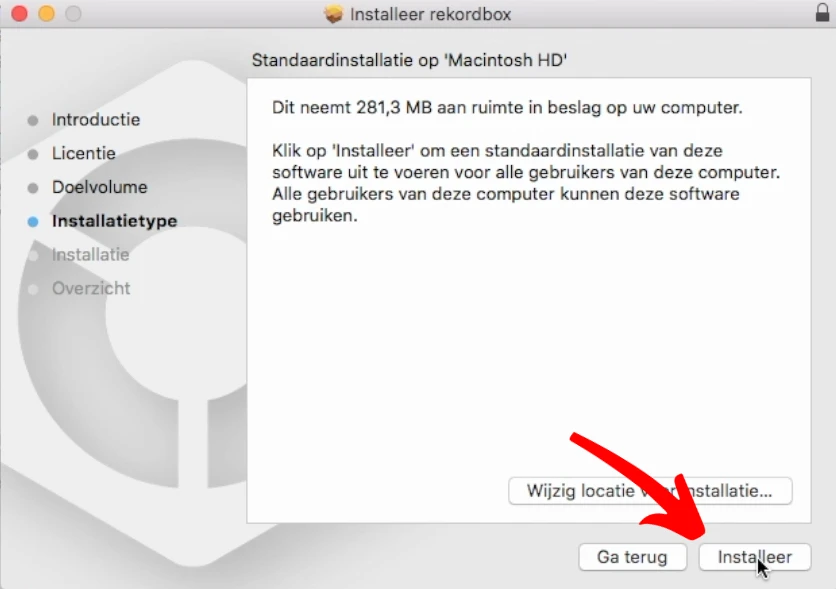
10. You might be prompted for your computer’s username and password.
Enter your credentials and click “Install”.
This dialog might not show if you’ve entered your user credentials earlier.
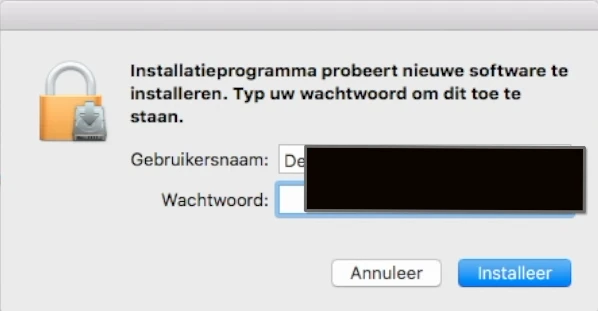
11. Now Rekordbox will be installed. Wait for this process to finish.
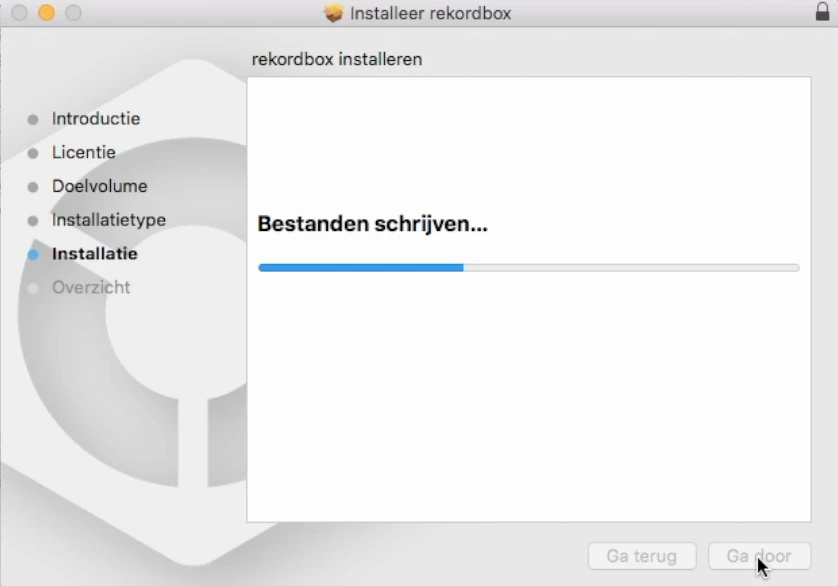
12. Once the installation is finished, click “Close”

Rekordbox hard?
Don’t worry, I created a step-by-step video training to teach you all the ins and outs of Rekordbox.

Start Rekordbox
1. In the Dock, click on Launchpad,
2. Search for the Rekordbox icon, and click on it
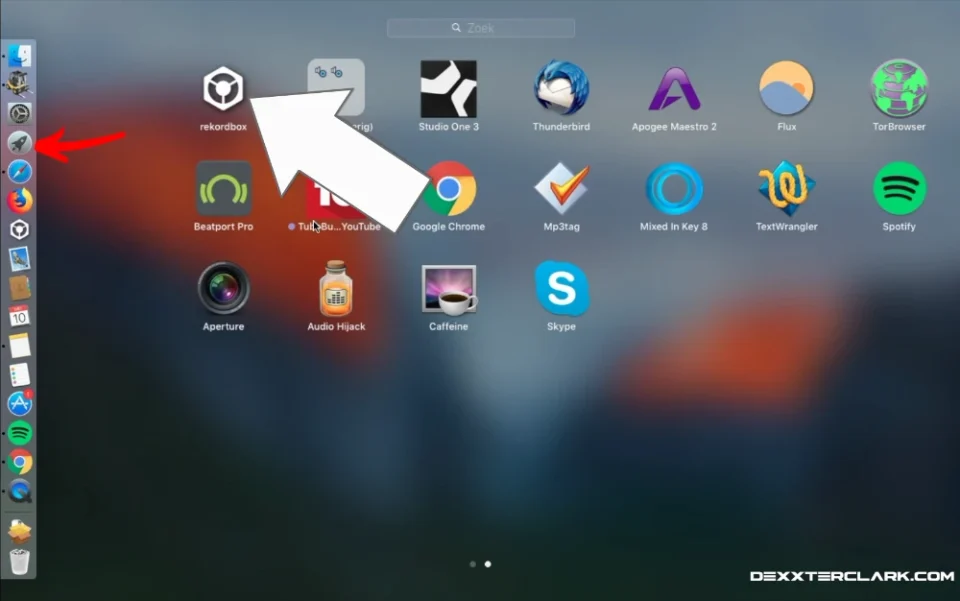
3. Rekordbox will start
4. You will be prompted for your username and password of your Pioneer account.
When you would click “cancel”, you won’t be able to start Rekordbox.
If you don’t have an account, click on “create an account”, you will be taken to Pioneers’ website to create one.
5. Enter your username and password and click on “Log in”
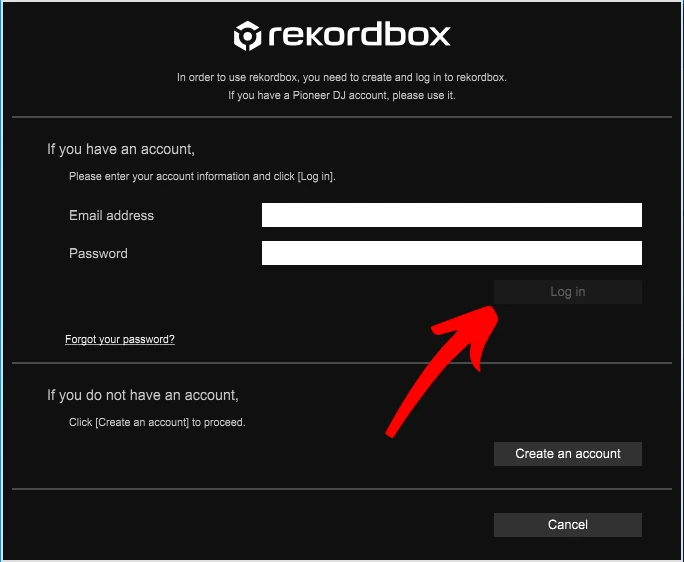
6. The Rekordbox MyPage shows all kinds of fairly useless information.
Uncheck “Display at startup”.
Click “CLOSE”.
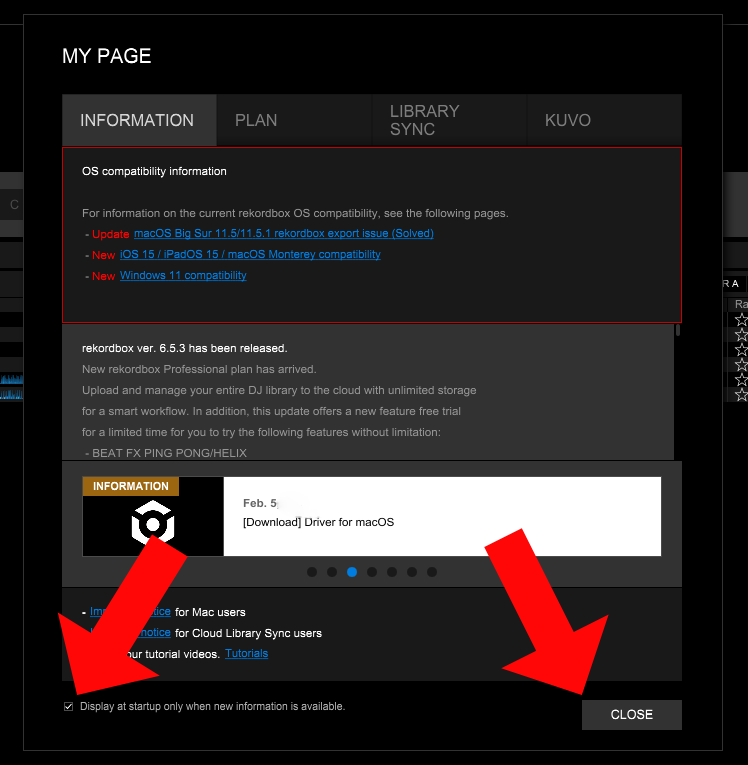
7. Done! Happy Rekordboxing
What’s next?
Now you are ready to start.
Read my article on how to import music into Rekordbox to get going.