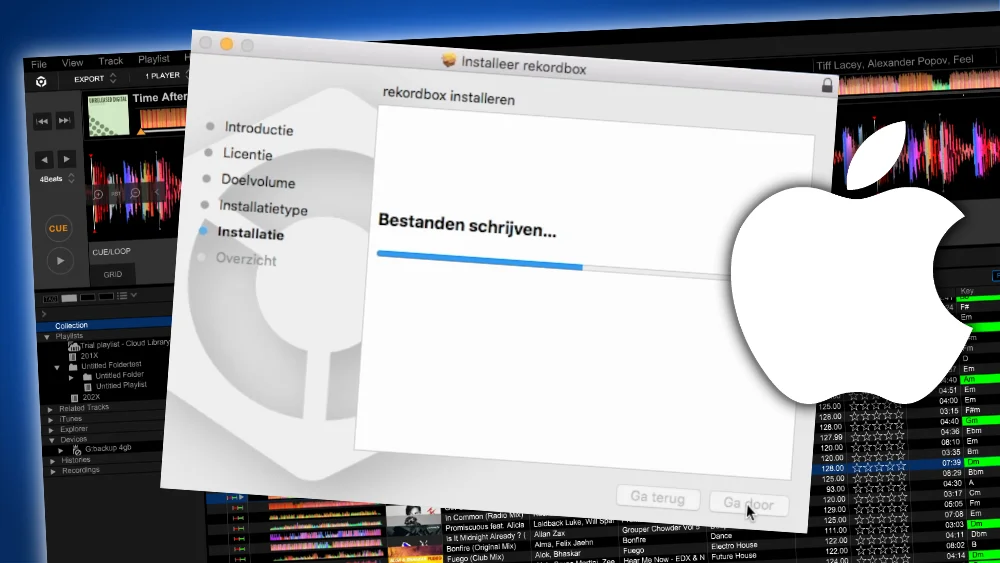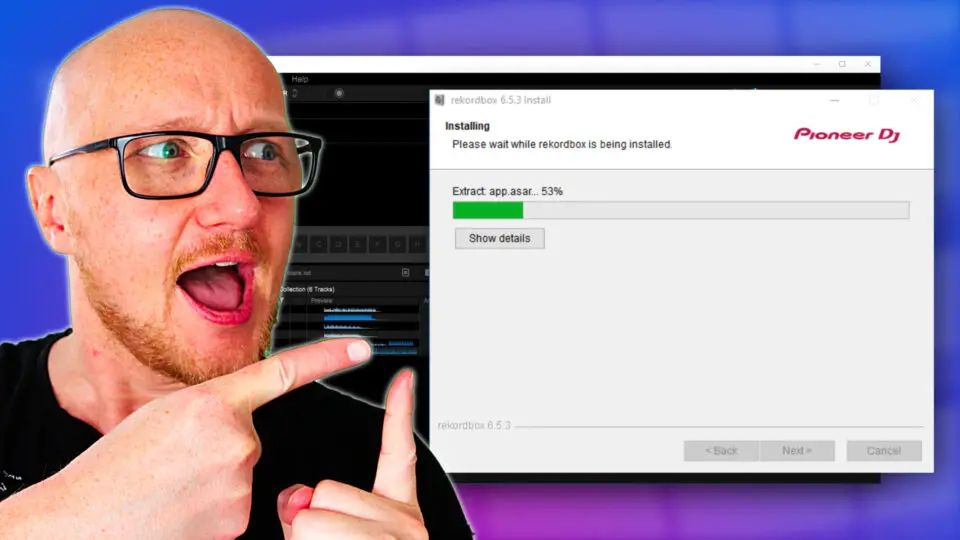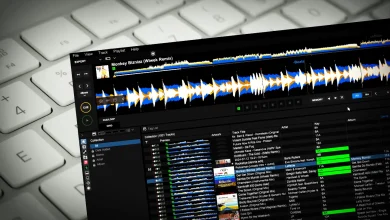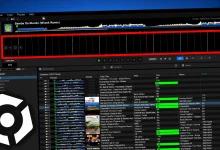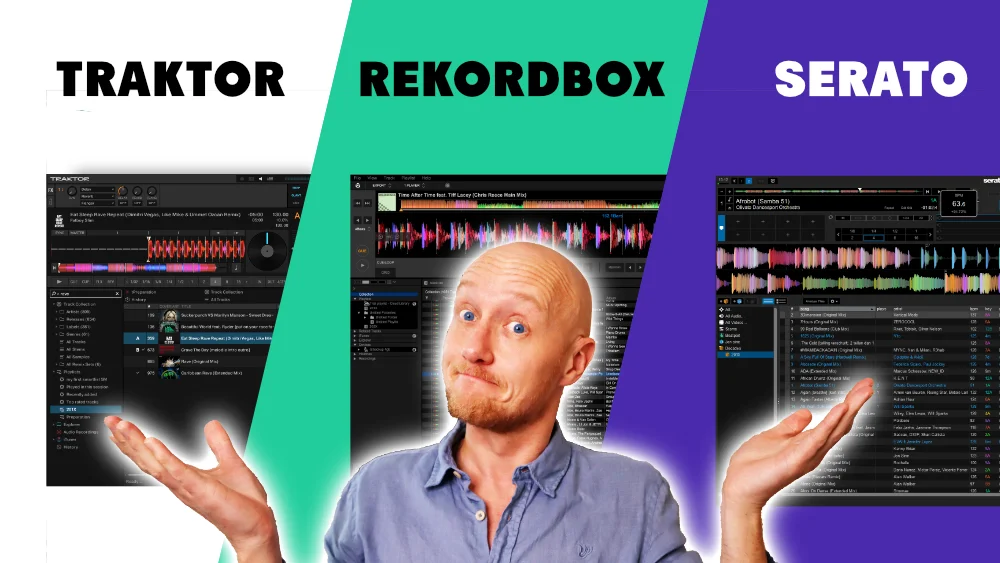No sound out of Rekordbox 7? 7 fixes! with pictures!

When you hear no sound playing through your speakers using Rekordbox, here is the top 7 most common problems and their solutions.
Table of Contents
- #7 The obvious ones
- #5 Trim
- #6 Rerouted audio
- #4 Crossfader
- #3 Stems
- #2 Only samples have no sound
- #1 Settings
- Read next
#7 The obvious ones
Not to insult your intelligence, but let’s start with the obvious ones, just to rule out it is not THAT simple.
Rekordbox volume
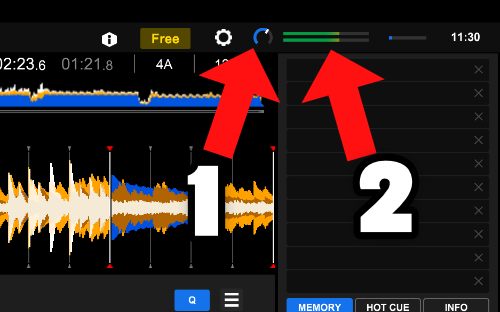
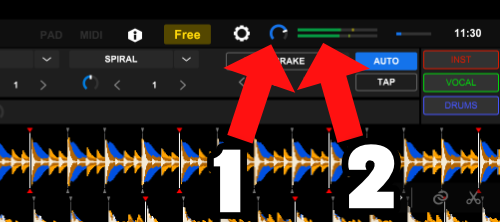
In the right top corner of the screen in the Export-mode and Performance-mode, you will find the volume control knob (#1 in screenshots).
If the knob is set to the left, no sound is coming out of Rekordbox.
When there is sound coming out of Rekordbox, the VU meter will turn green (#2 in screenshots).
Headphone volume
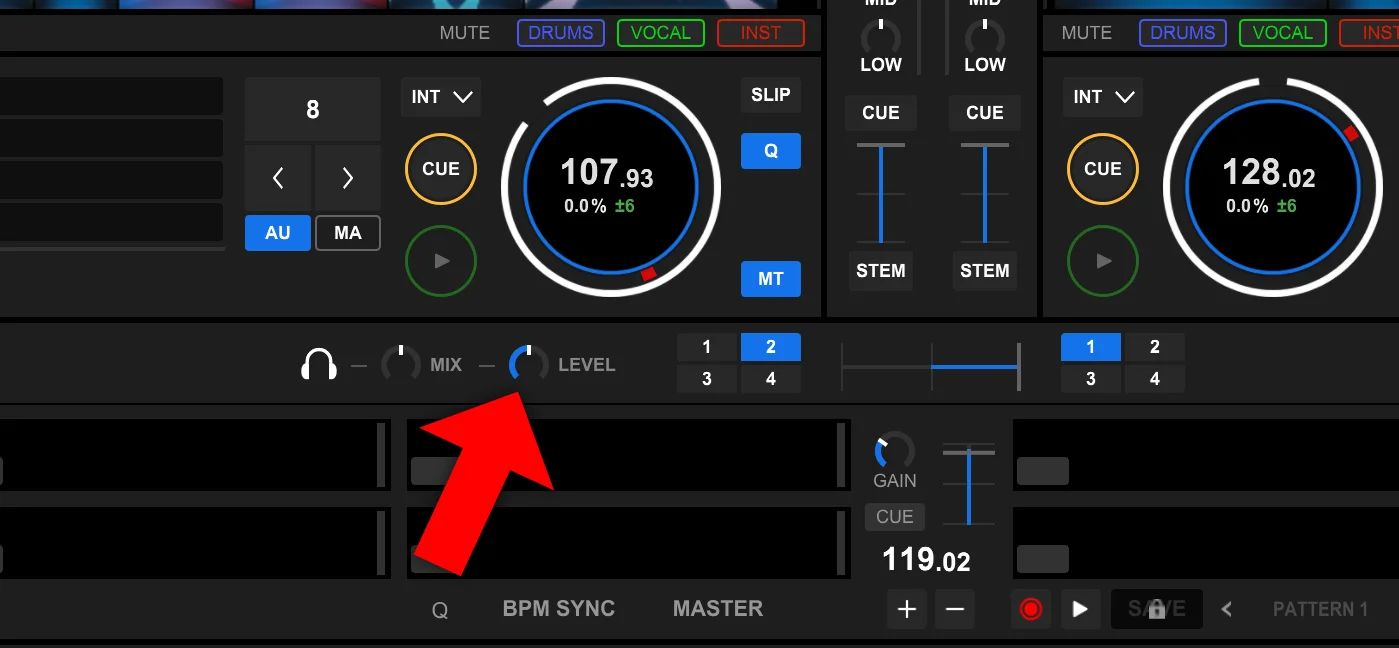
When you get no sound from your headphones (“deadphones”).
Look at the following:
In the mixing panel in the middle of the screen (Performance mode) you can find the headphone volume control.
There might be an additional volume control for your headphone on your DJ controller (if you use one).
Volume on controller
If you have connected a DJ controller or mixer, you might not have a volume control in Rekordbox (it doesn’t even show in Rekordbox), but it is on your controller.
It is often called “Master Level”.
Volume of your OS
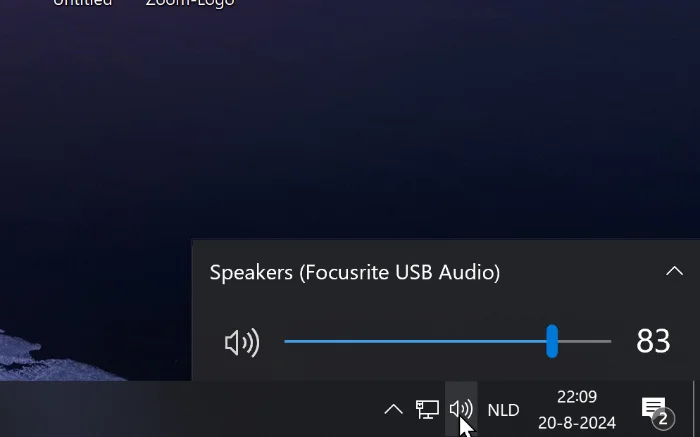
When the volume of Windows/Mac is off, you won’t hear anything.
The volume control in Windows in on the bottom right, on Mac on the top right of the screen.
Your laptop might have an additional mute-button, make sure it’s switched off.
Speakers on? Plugged in?
Are the speakers plugged in, switched on, and if it has separate volume control: is it up?
#5 Trim
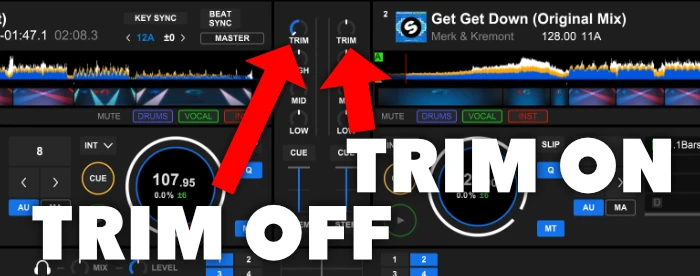
Rekordbox and DJ controllers have an additional volume control for each individual channel, besides the volume fader.
This is called the “trim”, to trim the audio level of a channel.
The idea of the trim is to make sure that audio is not clipping (VU meter is going into the red) and audio levels of audio channels are roughly the same.
When the trim volume is completely down, you have no audio.
You can find the trim knobs usually on top of the EQ knobs on most mixers and DJ software.
#6 Rerouted audio
When your audio suddenly stops on your computer when you plug in your DJ controller in Rekordbox, Rekordbox automatically reroutes your audio to your DJ controller.
A DJ controller is basically a 2-channel sound card (1 for the master, 1 for the headphone).
It makes most sense to hook up your DJ controller.
But you can manually force the audio back to your computer’s sound output.
For instructions how to do this, see the “settings” chapter in this article.
#4 Crossfader
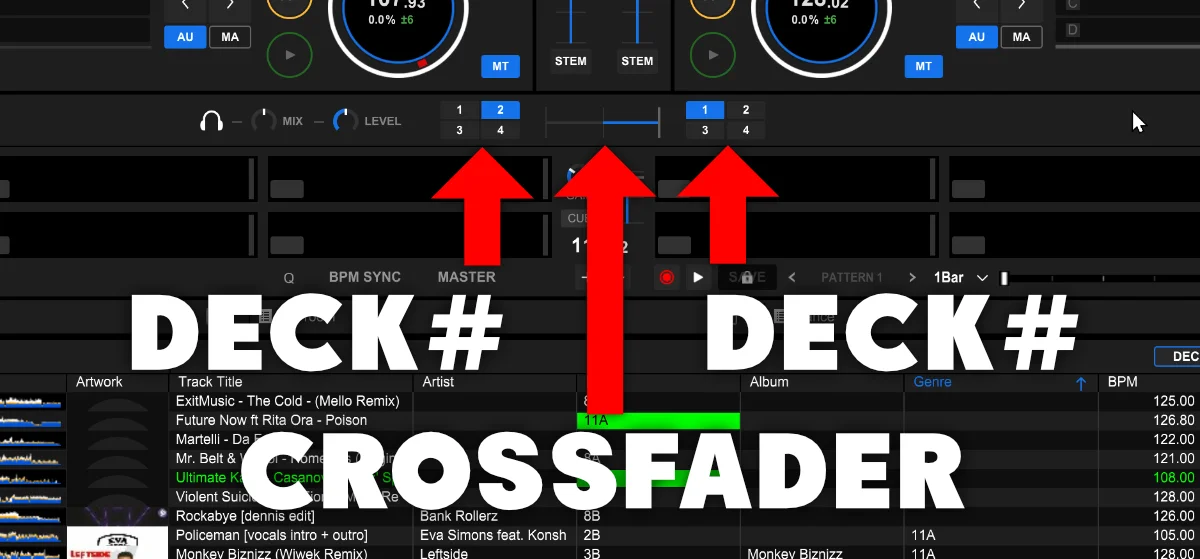
The crossfader is the horizontal fader in the often at the bottom of the channel faders.
I hardly use the crossfader but sometimes I bump into it by accident.
When the crossfader is to the left (= assigned to deck 1) and you start deck 2, you won’t get any sound.
Also, when you have assigned the fader to the wrong deck or to none at all, you might get not any sound either.
In the screenshot above the crossfader is on the right side.
Deck 1 is assigned to the right side by accident (should be deck 2).
When I play a track on deck 2, I won’t get sound, I will hear deck 1.
Rekordbox hard?
Don’t worry, I created a step-by-step video training to teach you all the ins and outs of Rekordbox.

#3 Stems
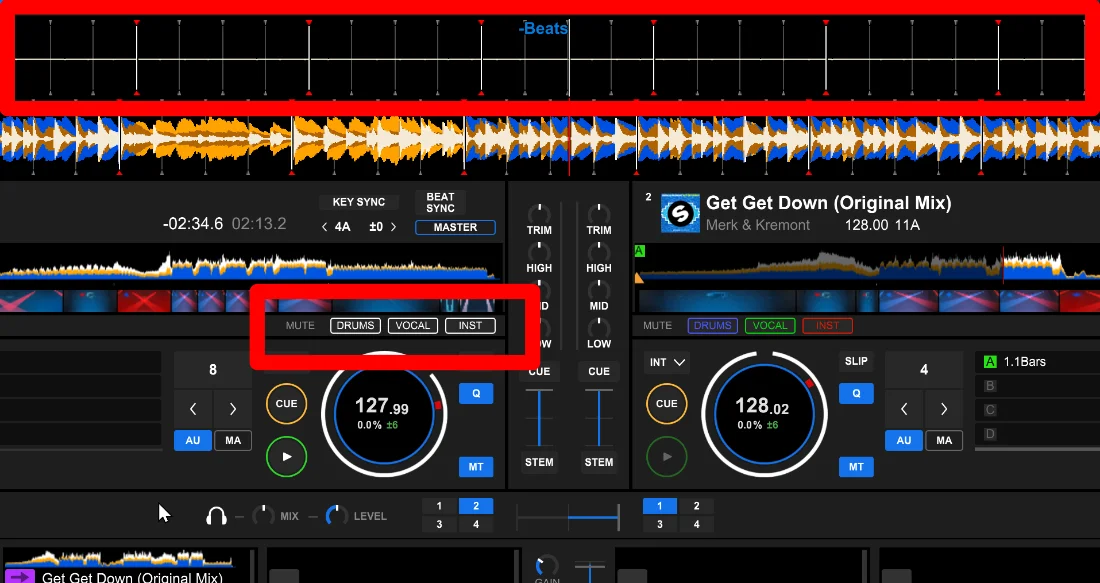
When you have switched off all your stems, you won’t head the sound of the track.
The waveform is also not showing.
When the stem-buttons are colored white, they are subtracted from the track.
When the stem-buttons are colored purple/green/red they are inactive.
#2 Only samples have no sound
If only your samples have no sound, that can be caused by 5 things:

1. The sample is muted.
Hover with your mouse over the sample-slot, then the mute button will appear.
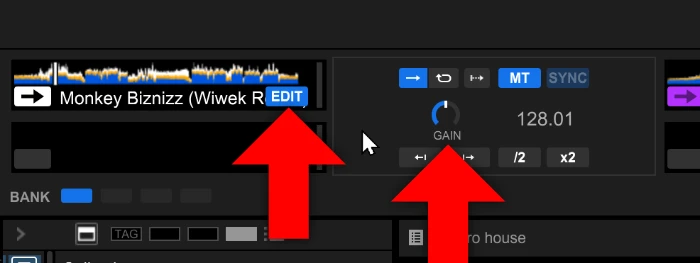
2. The gain is set to zero.
Hover with your mouse over the sample-slot, then click on “edit”.
The gain knob might be set to 0, crank it up!
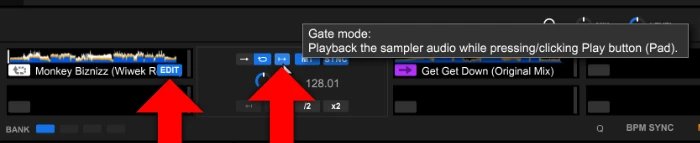
3. The sample is gated.
If you click the sample you don’t seem to hear any sound (or very short).
That is, because you need to hold the “play” button in order to keep hearing the sound.
You can switch this off in the “edit” menu when hovering with your mouse over a sample.
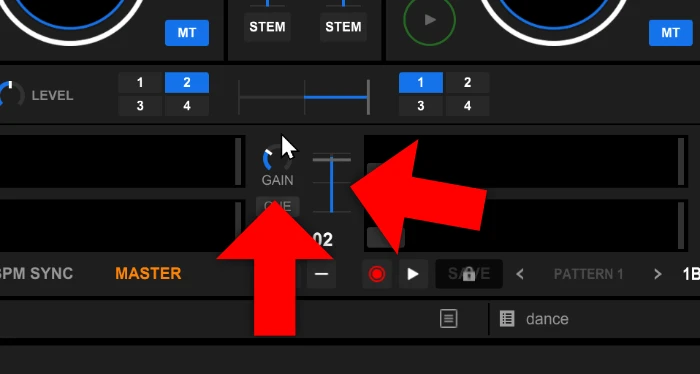
4. & 5. The fader is down or gain is down
These volume controls apply to all samples, not individual samples.
Just increase the volume.
Free DJ tips in your inbox?
As a bonus gift I will send you a FREE E-book on how to kick-off your DJ career!
#1 Settings
Rekordbox might output sound to the wrong sound card or the wrong channel of the sound card in your computer.
You can change the settings in the preferences screen.
Export mode
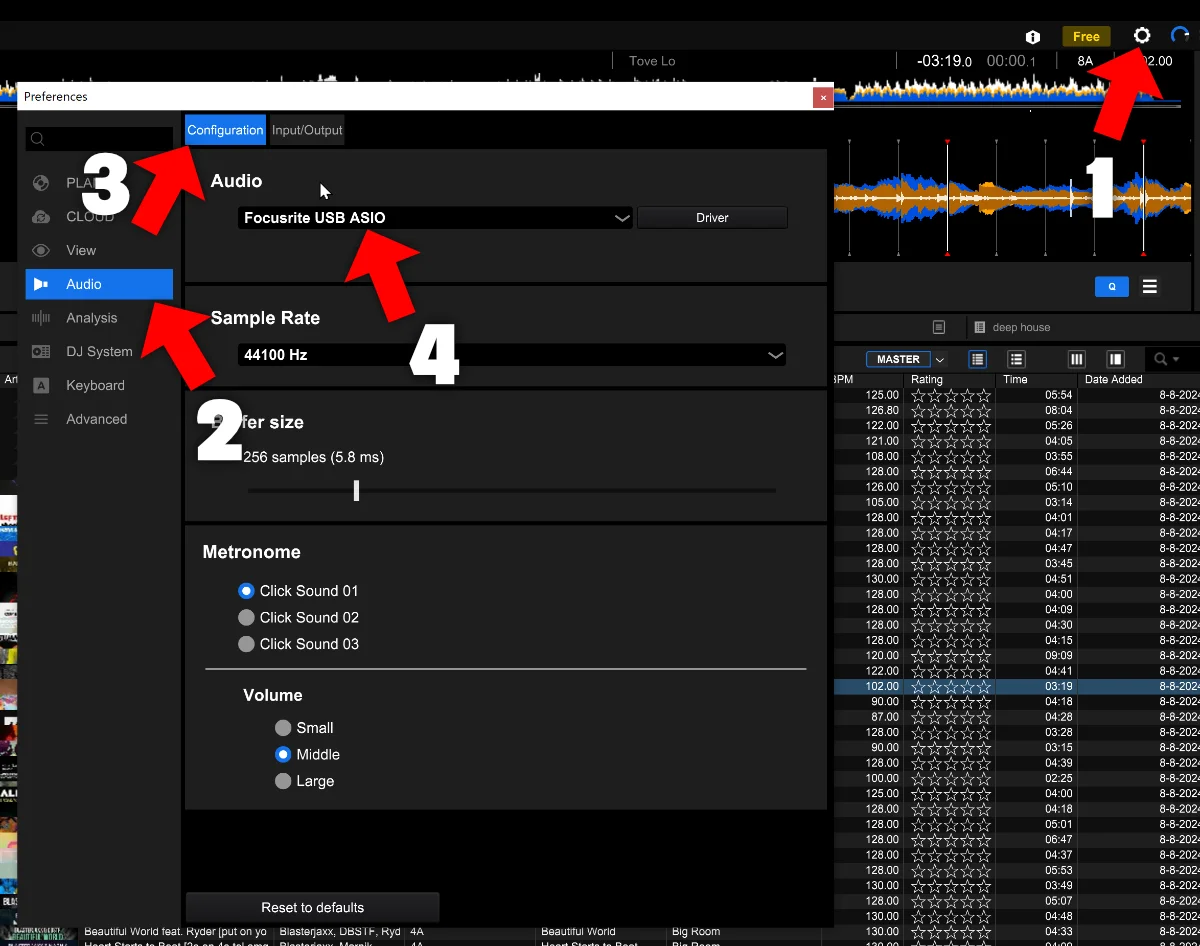
- Go to the preferences screen by clicking on the cog-wheel in the top right corner
- Click on item “Audio”
- Click the tab “Configuration” (if it isn’t selected already)
- Select the proper sound card.
This is the same sound card to previewing and playing the songs, there is no way to select a separate headphone output.
Performance mode
The settings screen in the performance mode looks slightly different:
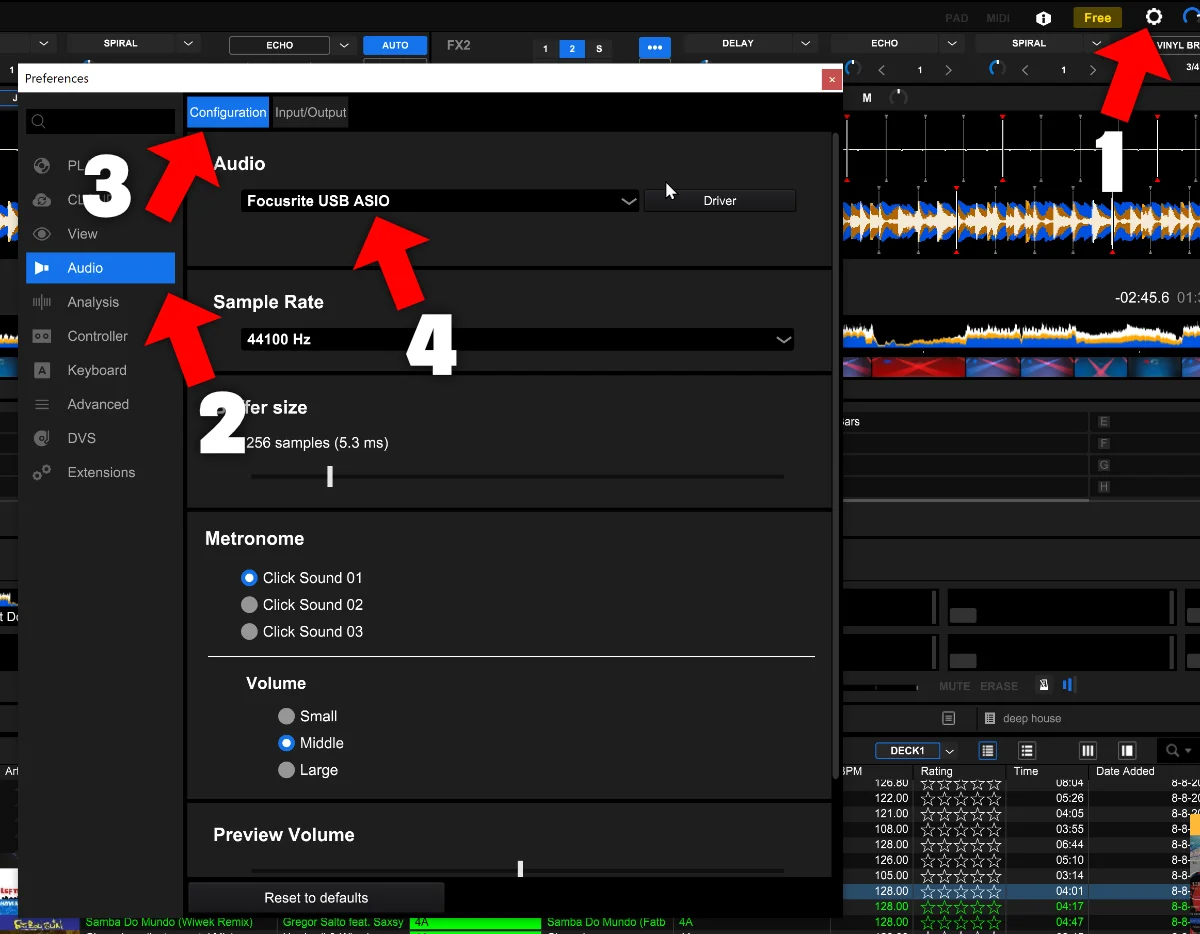
- Go to the preferences screen by clicking on the cog-wheel in the top right corner
- Click on item “Audio”
- Click the tab “Configuration” (if it isn’t selected already)
- Select the proper sound card
This is the same sound card to previewing and playing the songs, there is a separate setting to select which channel to use for the headphone output.
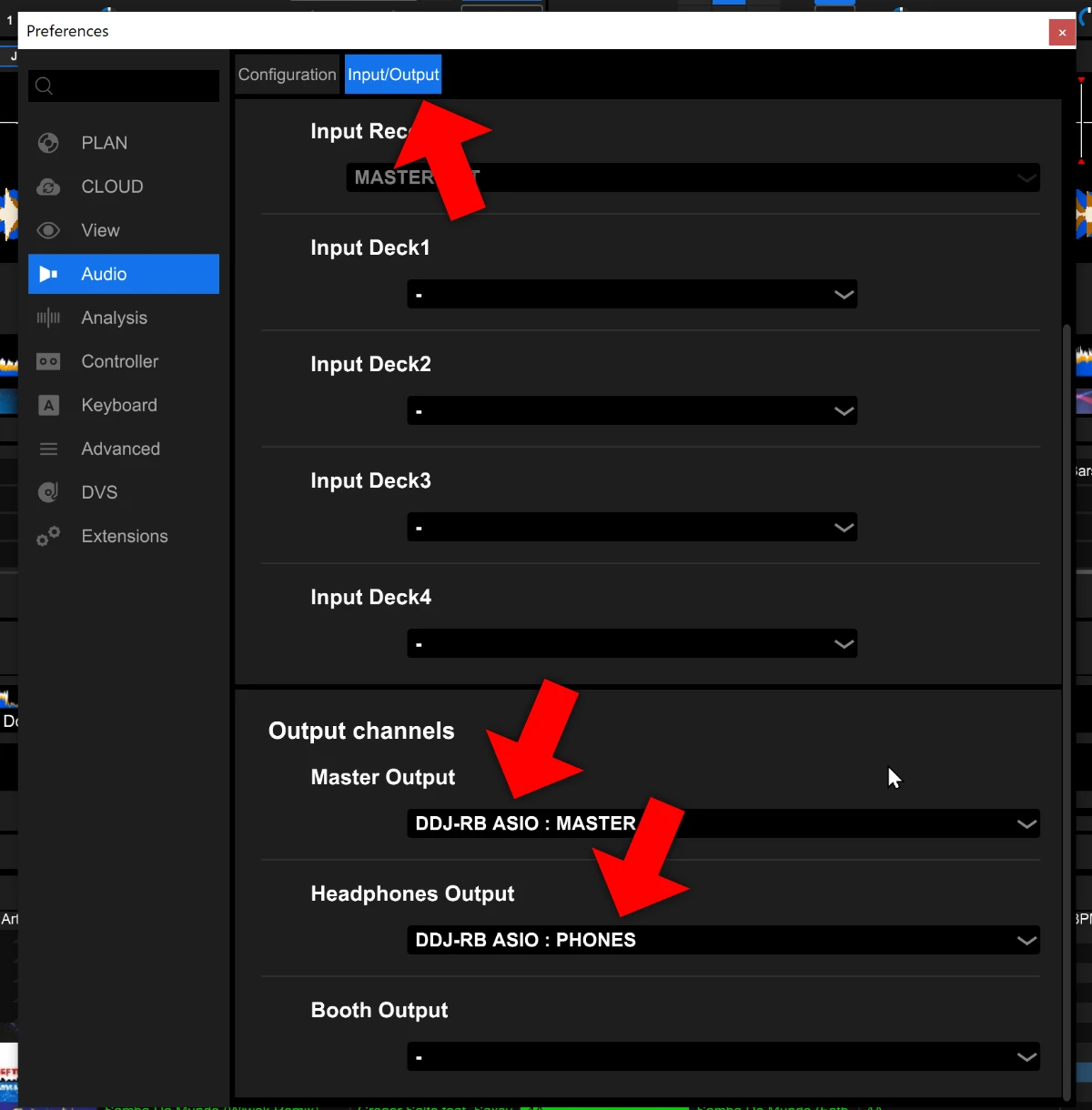
In the tab “Input/Output” you can select a channel for your master output and your headphones.
Rekordbox hard?
Don’t worry, I created a step-by-step video training to teach you all the ins and outs of Rekordbox.