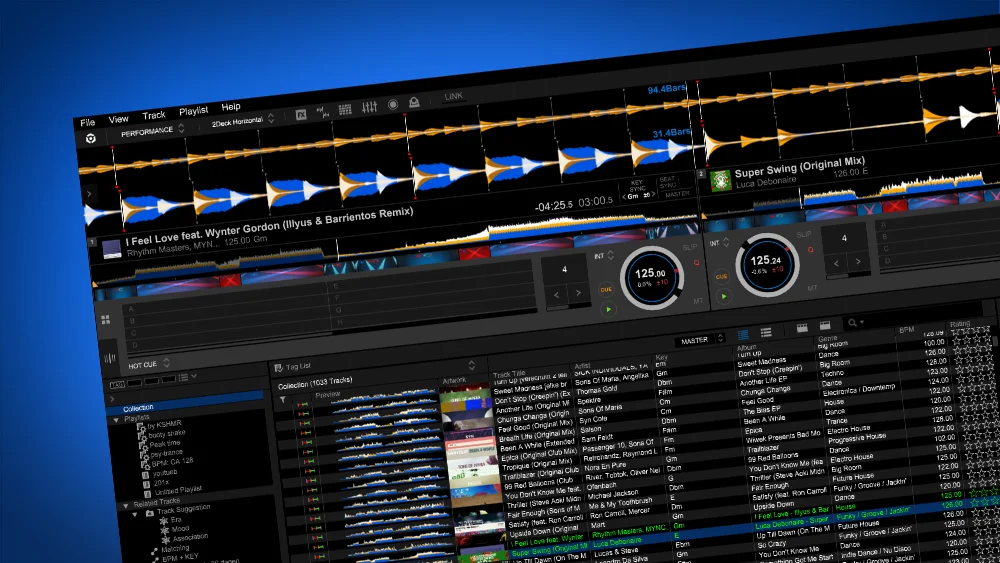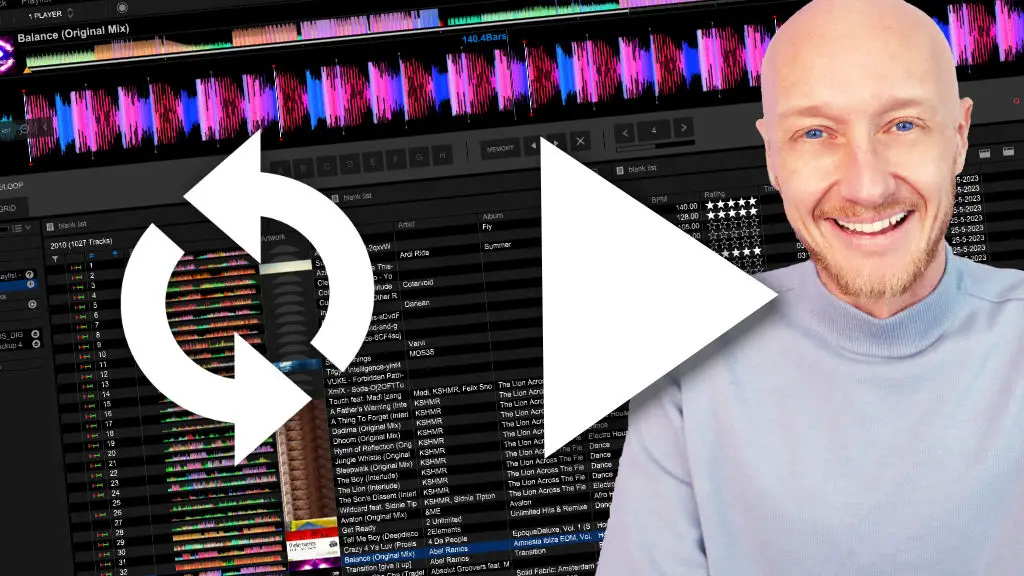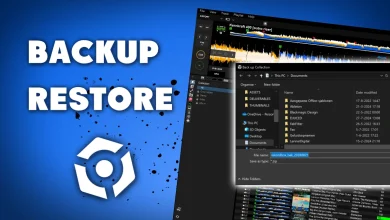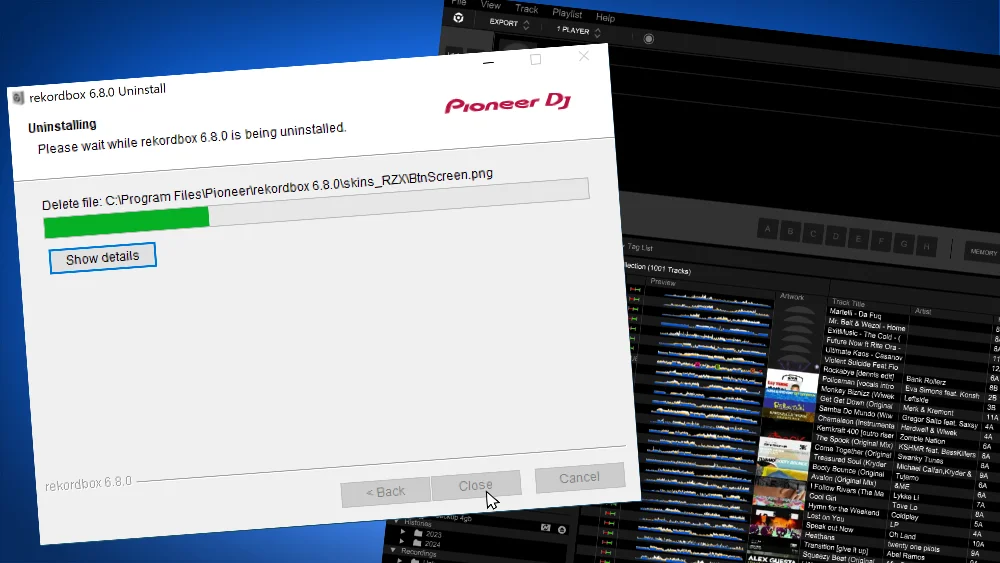Transfer Rekordbox library new computer
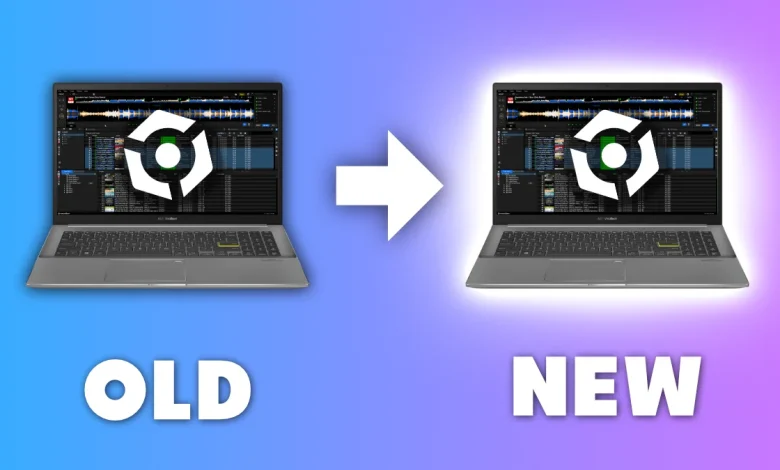
A couple of years ago I switched from an old MacBook to a new Windows laptop.
And when I wrote this article, I switched from that Windows 10 laptop to a new Windows 11 laptop.
Here’s a step by step description of how I did it twice.
The method below works between Windows versions and between Windows and Mac.
On your old computer
- Check the version of Rekordbox via: HELP -> REKORDBOX UPDATE MANAGER.
Update Rekordbox if there is a new version available.
This prevents you from exporting and not being able to open the backup file on your new computer. - Make a backup of your Rekordbox Library (see backup tutorial for detailed info).
Make sure to NOT include the music (only the library itself), because that takes forever.
Some versions have a bug which doesn’t even include the music in the backup, even when you checked the option. - Copy the backup file to external storage (USB drive, hard disk etc).
- Copy your music to external storage.
On your new computer
- Download Rekordbox the same version of Rekordbox on your new computer as you had on your old computer, or update via HELP -> REKORDBOX UPDATE MANAGER.
- Install Rekordbox (install tutorial Windows, install tutorial Mac).
- Start Rekordbox.
- Restore the backup file from your external storage (see backup tutorial for detailed info).
When you get a scary looking message like this: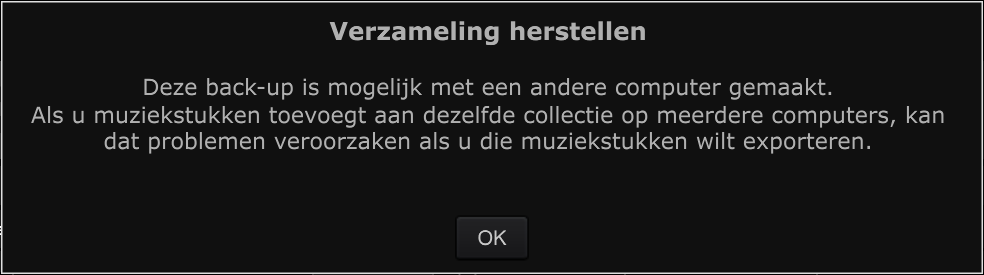
(translated to English: “This backup is possibly made with a different computer. When you add music to the same collection on different computers, this can cause problems when you want to export music”)
Don’t sweat it, just click “OK” - When your music is on a different location on your new computer than your old, Rekordbox can’t find your music.
This will also happen when you changed from Windows to Mac (or Mac to Windows).
Then you have to point Rekordbox to the new location of your music with the track relocate function.
Choose TRACK -> AUTO RELOCATE from the file menu, or read my Rekordbox track relocation tutorial - Stop sweating, it all worked out fine! 😉