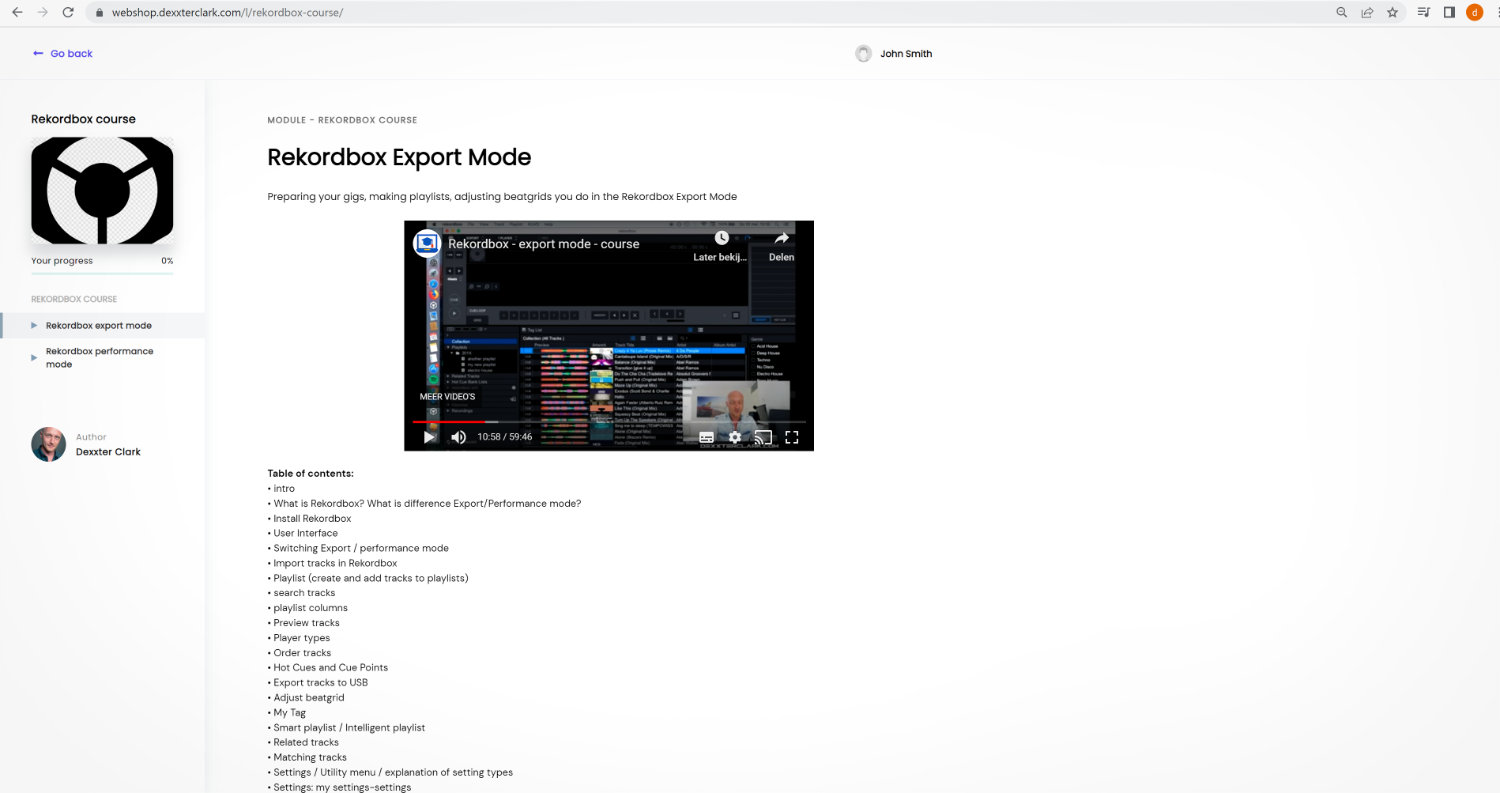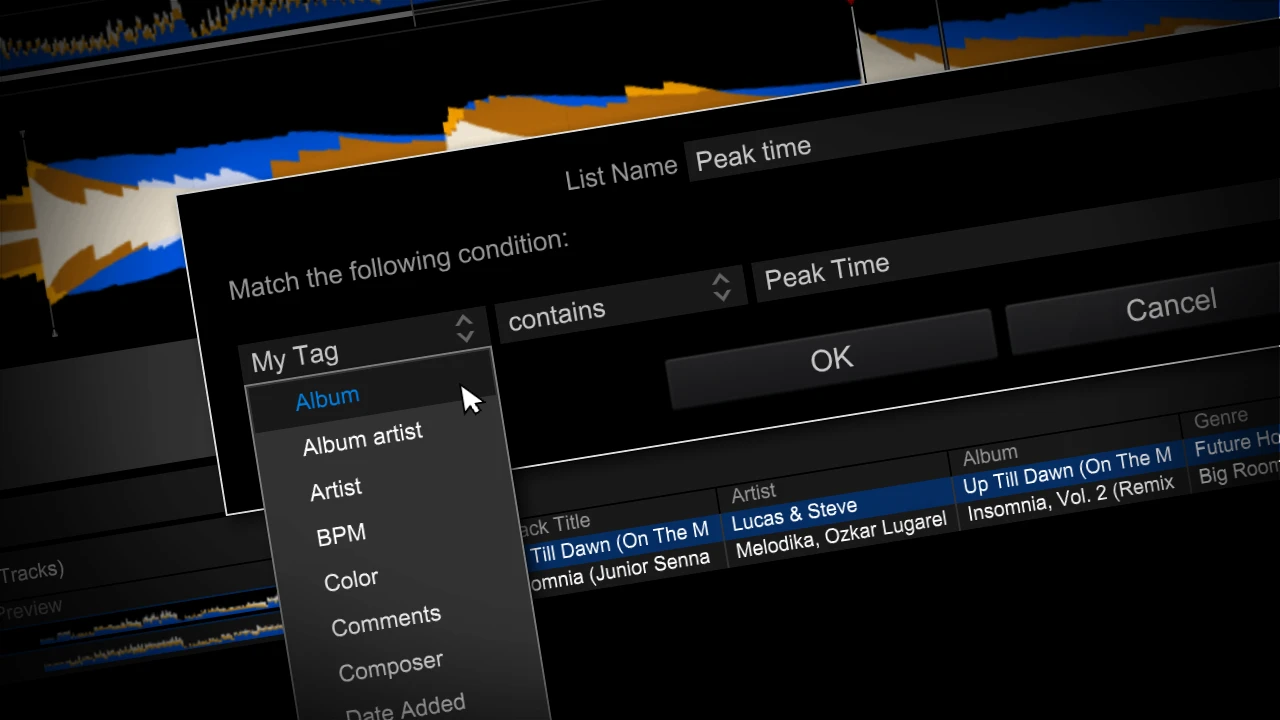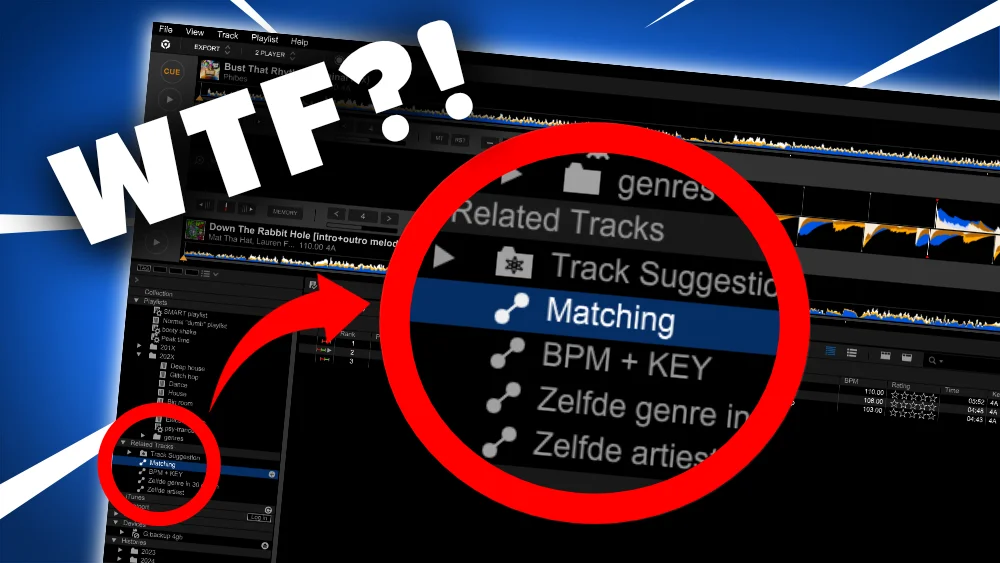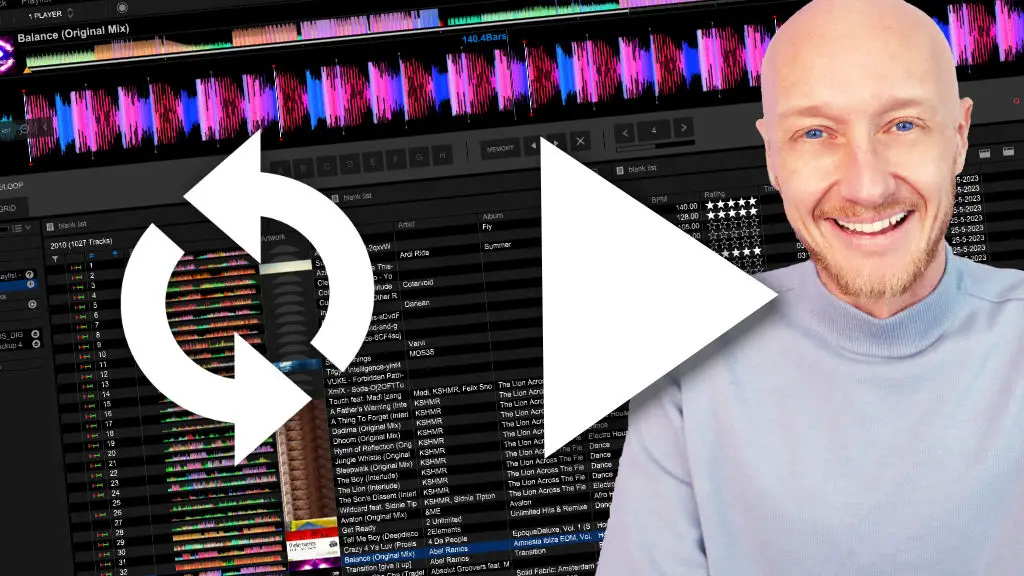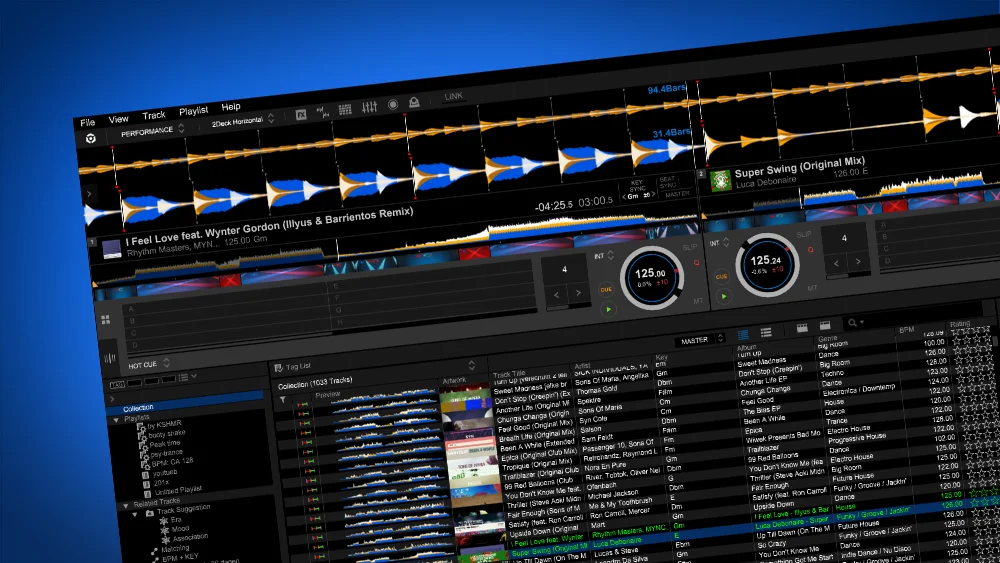DJ, lost for ideas? Use Rekordbox related tracks
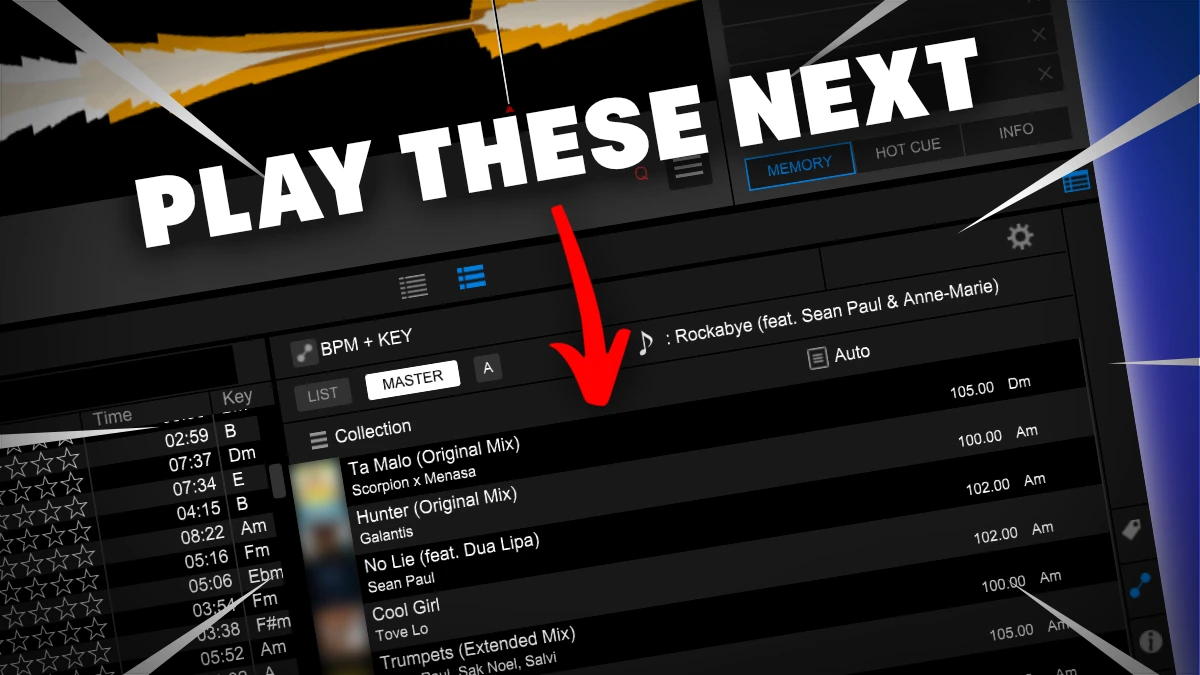
Table of Contents
- What are Related Tracks?
- Related Tracks vs Track Matches
- Show Related Tracks: method 1
- Show Related Tracks: method 2
- Read next
What are Related Tracks?
With Related Tracks you can find tracks in your library similar to the current track.
You can define criteria of what is regarded as similar.
This can be key, tempo, artist, genre and much more.
You can regard Related Tracks as track suggestions that Rekordbox gives you as a DJ.
You define Related Tracks in Rekordbox, but they are exported to a USB drive, so you can use them on a CDJ or XDJ.
Free DJ tips in your inbox?
As a bonus gift I will send you a FREE E-book on how to kick-off your DJ career!
Related Tracks vs Track Matches
Personally, I always confuse Related Tracks with Track Matches.
They sound the same, but refer to completely different features that have similar goal … yeah …
Here’s the difference:
Related Tracks
You define general criteria like Key or BPM to find tracks.
Related tracks are automatically found by Rekordbox.
The idea: get ideas for new tracks to play next.
I’m talking about Related Tracks in this article.
Track Matches
You define specific tracks to be a match.
You need to define each and every track manually.
The idea: store that other track that mixes so well with the current one.
In my article about Matching Tracks I will talk in detail about this.
Show Related Tracks: method 1
1. Click on the icon with the 2 dots on the right side of the screen

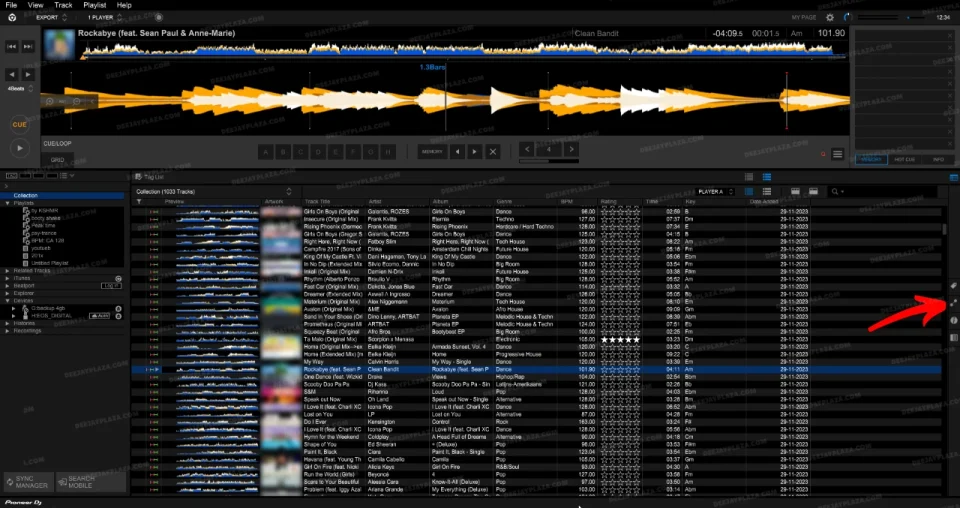
2. Now the pane with related tracks will appear on the right side of the screen
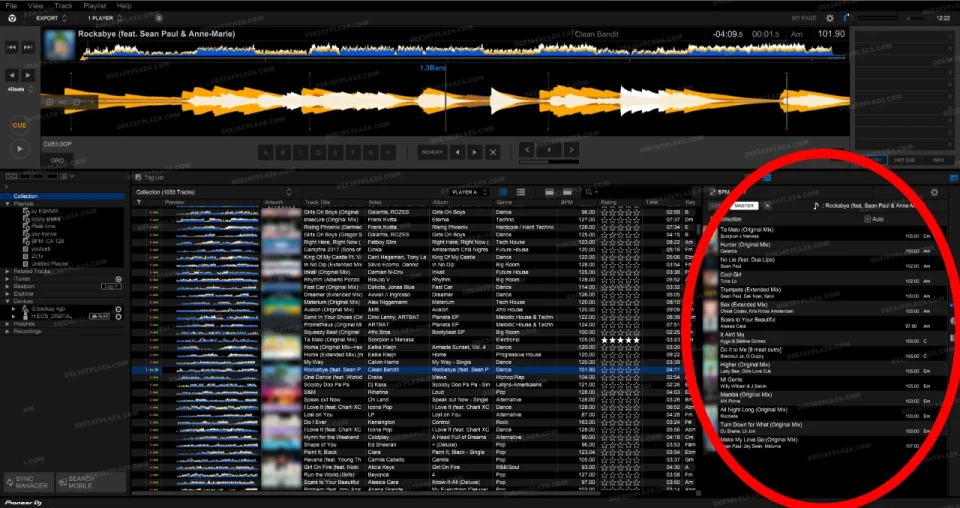
Change criteria
You can change the criteria of what is showing up in the list of Related Tracks.
The header of the Related Tracks controls the contents of the list.

A – Button: Selects: Track Suggestion (Era, Mood Association), BPM + KEY, Same genre in 30 days, Same artist
B – Description: of what is selected with Button A. (In this case: “BPM + KEY”)
C, D, E, F, G, H are a multiple choice items for the source of the related track. (for which track to find related items?)
C – The current selected track in the playlist
D – The track that is currently been played “on air”
E – Deck 1
F – Deck 2
G – Deck 3
H – Deck 4
I – Description: the track that the Related Tracks are listed for
J – Button: Select: which playlist to search for related tracks
K – Description: of which playlist is selected with Button J. (In this case: the entire collection)
L – Sort order of the Related Tracks list
M – Description: what the list is sorted on with Button L.
You can change the sort order (Ascending, Descending) by clicking on the blue up/down arrow (not shown in screenshot)
N – Button: shows Related-Tracks settings screen:
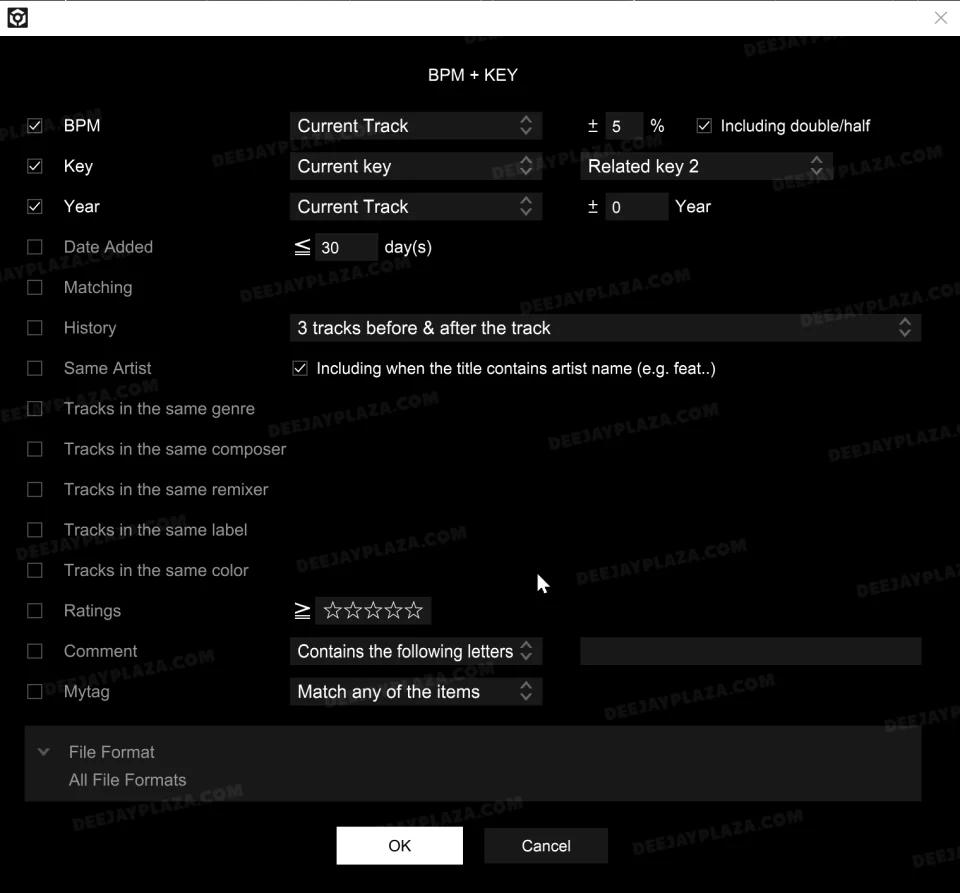
The checkboxes indicates if this is a criterium to follow
Personally I find the criteria BPM-range and Related-Key the most useful.
Maybe the year might be useful (so 80’s tracks won’t show up in an EDM gig).
The rest I never use.
Matching tracks would be useful to include, but regretfully, the way Pioneer implemented makes it unusable.
It is possible, but see method 2 for this to work.
Click on “OK” to apply the changes.
Rekordbox hard?
Don’t worry, I created a step-by-step video training to teach you all the ins and outs of Rekordbox.

Show Related Tracks: method 2
There is a second way to show related tracks.
This works in both Export Mode and Performance Mode.
1. On the left side you can find a section called “Related Tracks”
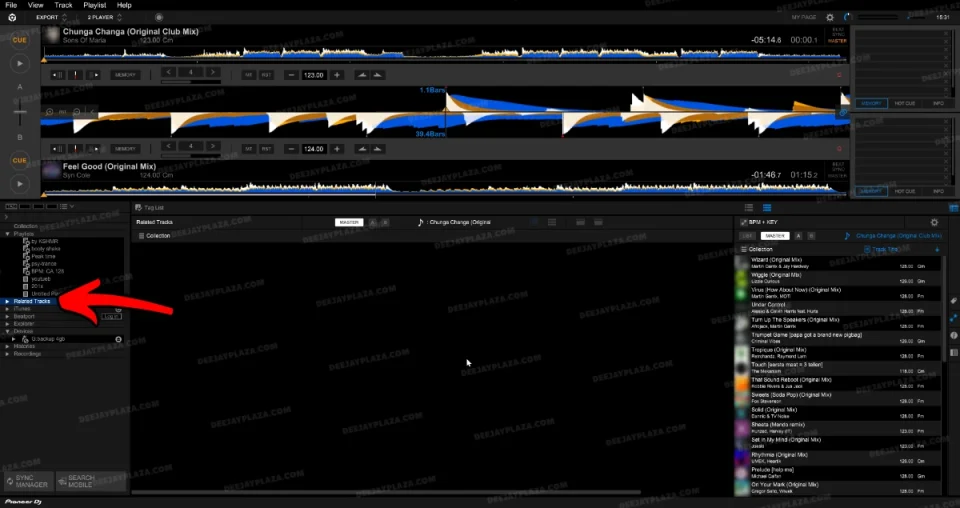
2. Click on the triangle to expand this section.
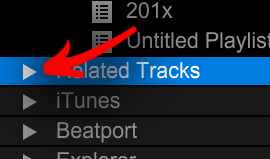
3. You can select one of the options that is now showing
4. To create a new criterium (like Matching Tracks) click on the plus-icon
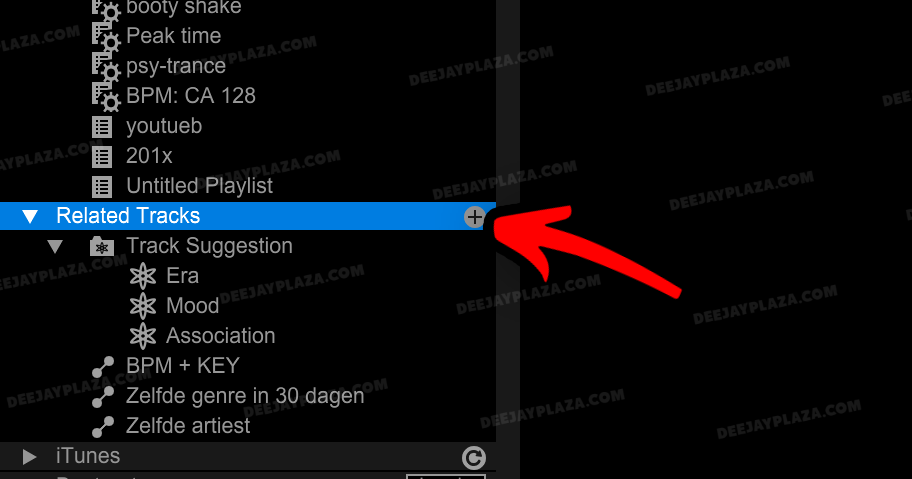
5. Now we get the same settings dialog as before:
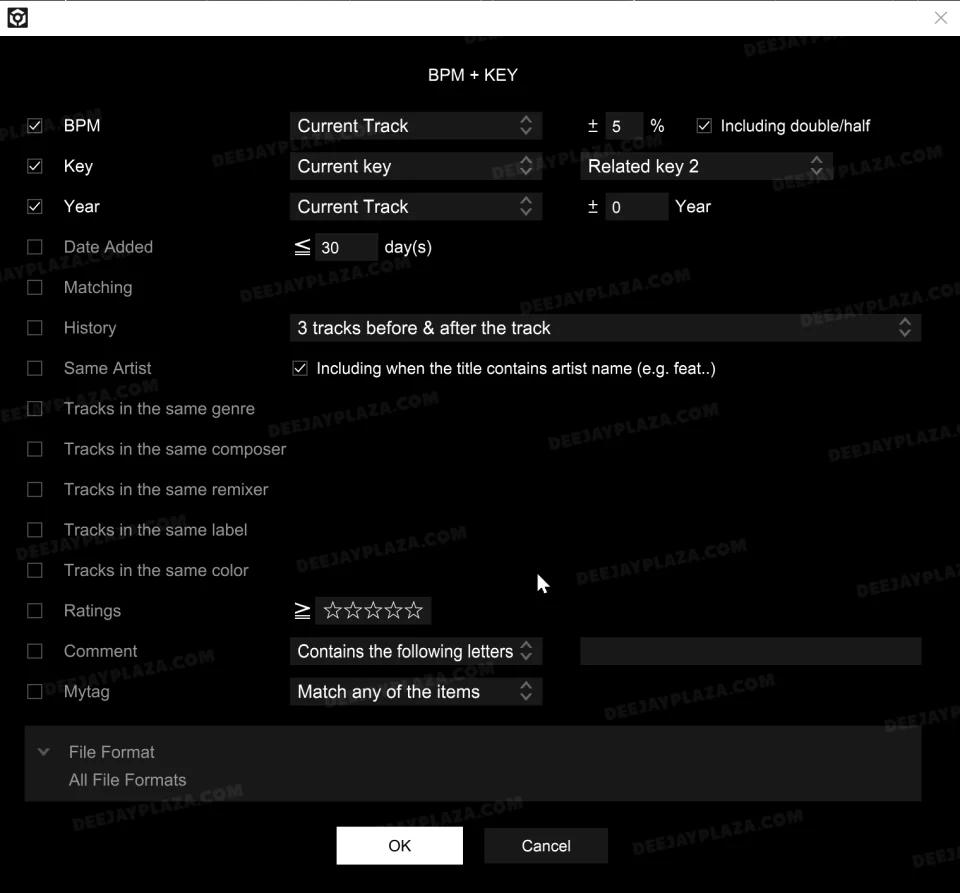
6. Click “OK” to add the criterium.
7. The criterium is now added to the Related Tracks section