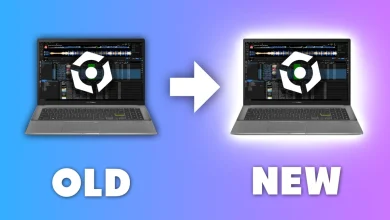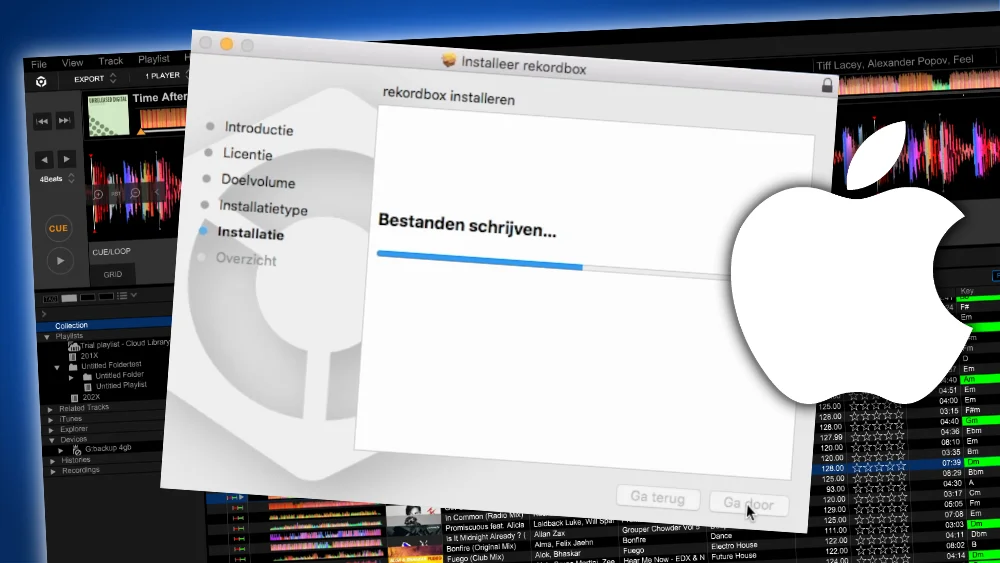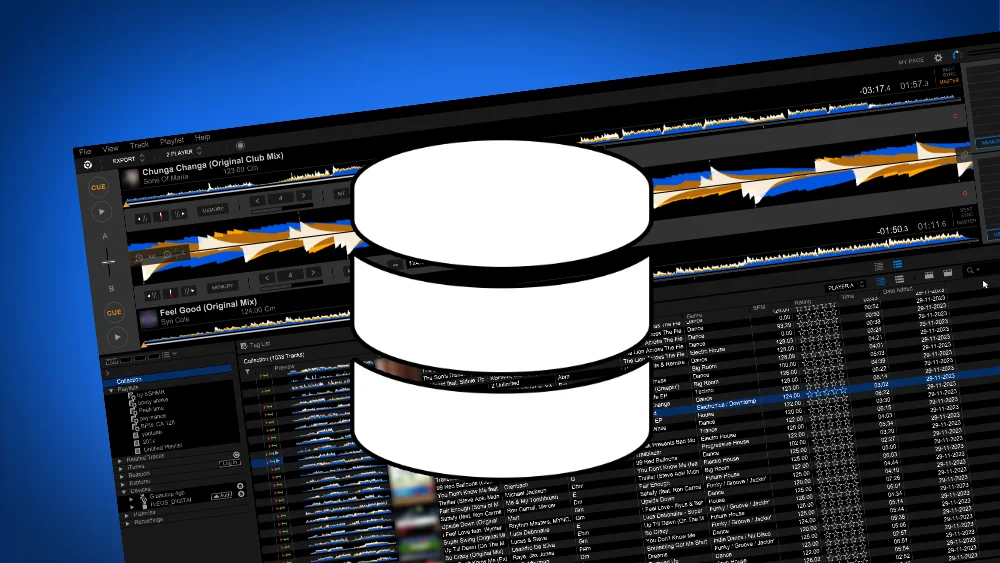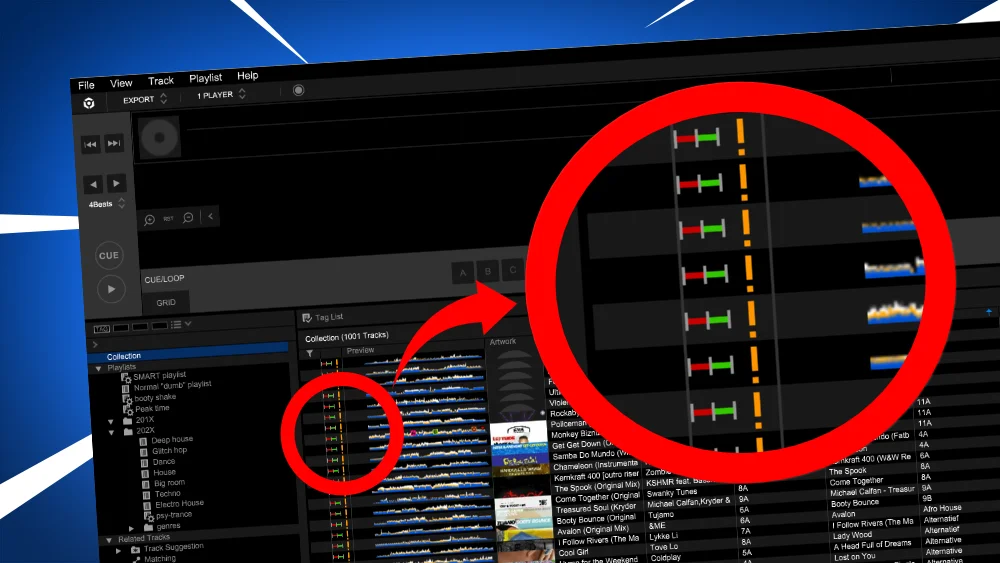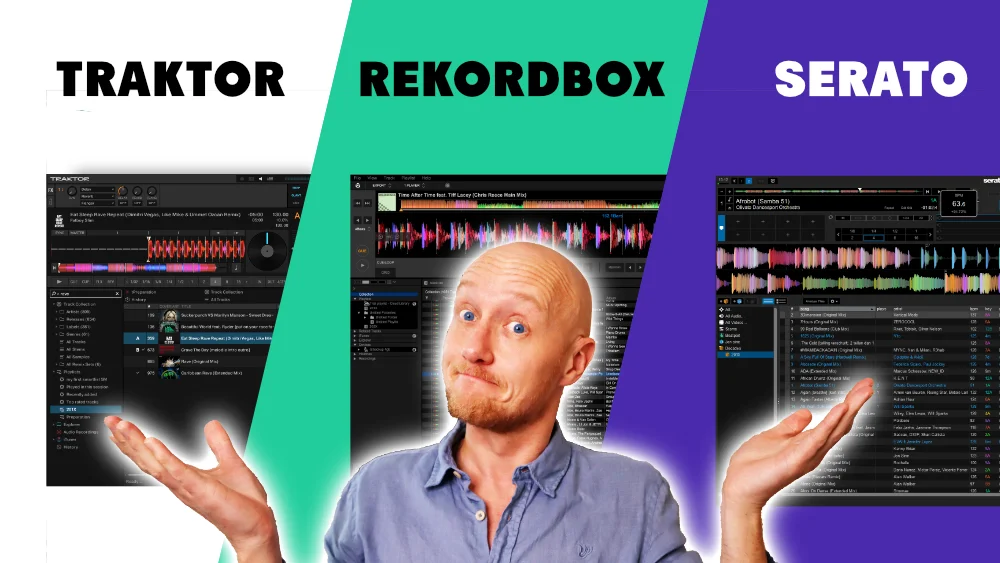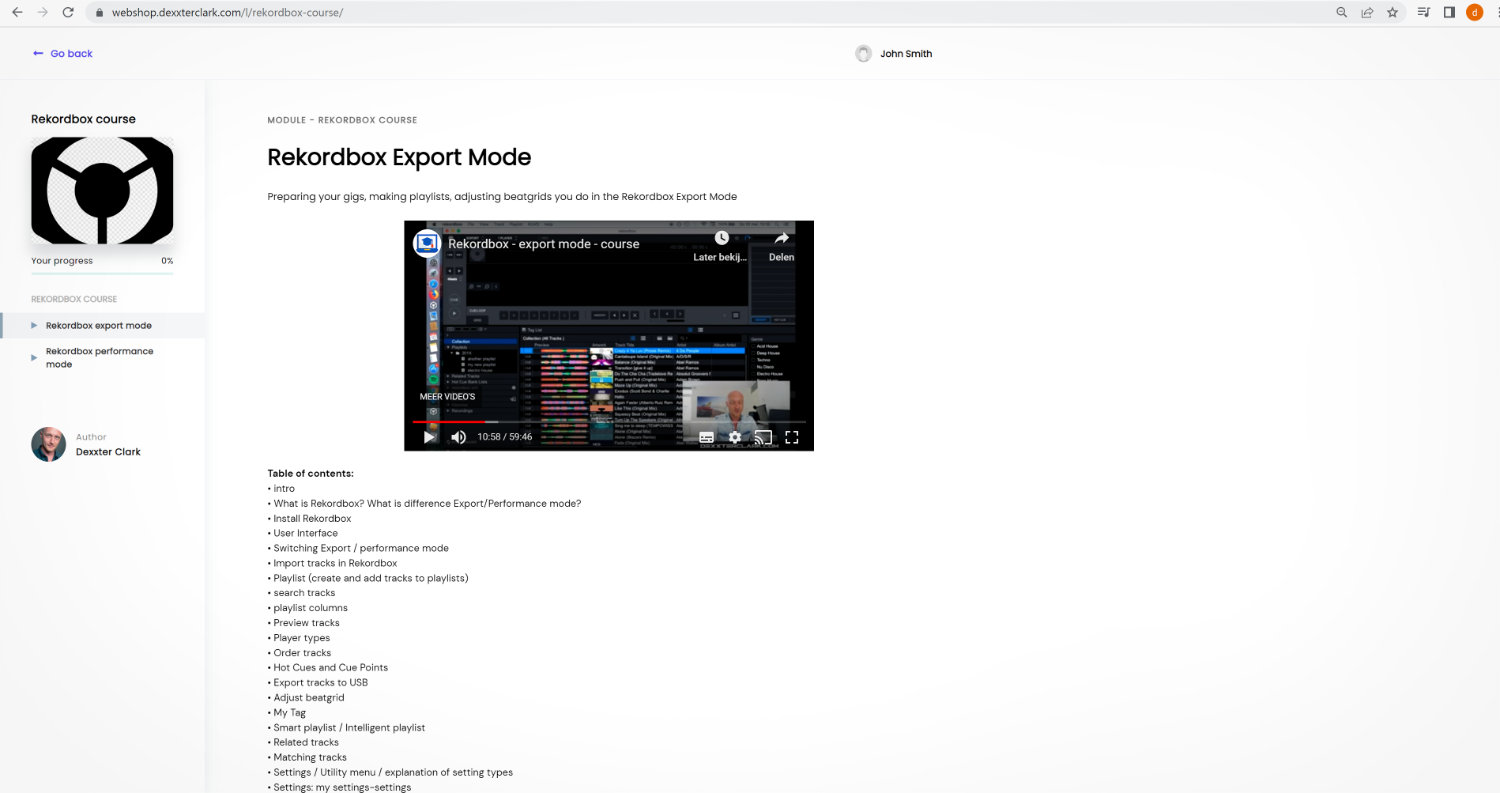Rekordbox My Tag – complete tutorial
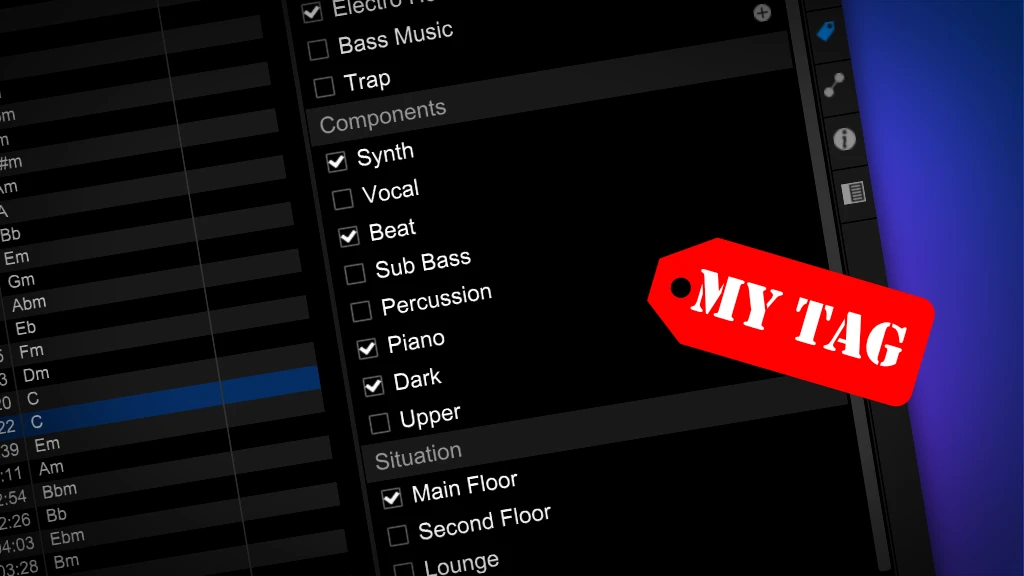
What is My Tag in Rekordbox?
Rekordbox allows you to define so called “My Tags” for tracks.
This is basically an extra piece of information you can attach to a track.
What these tags are, represent or how they are named, is completely up to you.
You can define your own custom tags.
For convenience, Rekordbox has defined roughly 25 tags already when you install the software.
But you are free to use them or delete them if you want.
My Tags will be exported to USB drives along with your music, so you can use them to filter tracks on a CDJ or XDJ.
One of the most useful applications of tags is: Intelligent Playlists.
With Intelligent Playlists you can automatically generate a playlist based on the value of a tag.
For more information, read my article on Intelligent Playlists in Rekordbox.
A practical example of My Tag
Besides my usual EDM and other music genres, I’ve been a dancer for years and have built an extensive library of dance music.
So I made folders and sub-folders for genres, and tags for specific dances like Samba, Salsa, Kizomba, Quickstep etc.
I’ve made an Intelligent Playlists for each dance.
So when I DJ a dancing event and want to play a Samba, I choose one from the “Samba” playlist.
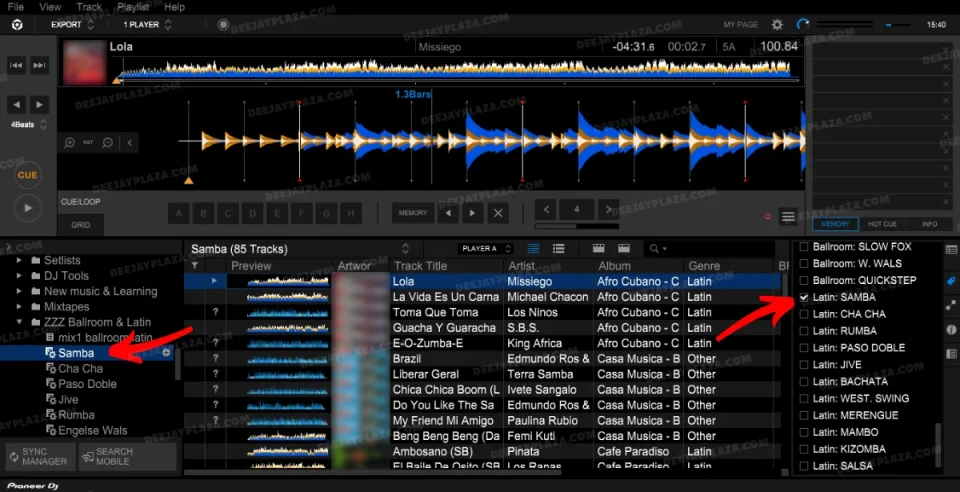
ID3 Tags VS My Tags VS Tag List
The person naming stuff at Pioneer software division surely had a day off.
Because it it really easy to confuse ID3 tags with My Tags and Tag List.
ID tags is meta data that is stored in a music file like: artist, album, genre, key and BPM.
ID tags can store alphanumerical values.
The amount of ID tags can’t be changed, also the names of those tags can’t be changed.
My Tags are stored only in Rekordbox.
My Tags can only contain a checked or unchecked value.
You can add or remove as many tags as you like, and name them as you deem useful.
Tag list is also known as a “prepare list”.
In other words: the list of tracks you are playing next.
You tag tracks to be played next.
For the rest of this article I’m talking about My Tags.
Rekordbox hard?
Don’t worry, I created a step-by-step video training to teach you all the ins and outs of Rekordbox.

How do you add My Tags to songs in Rekordbox?
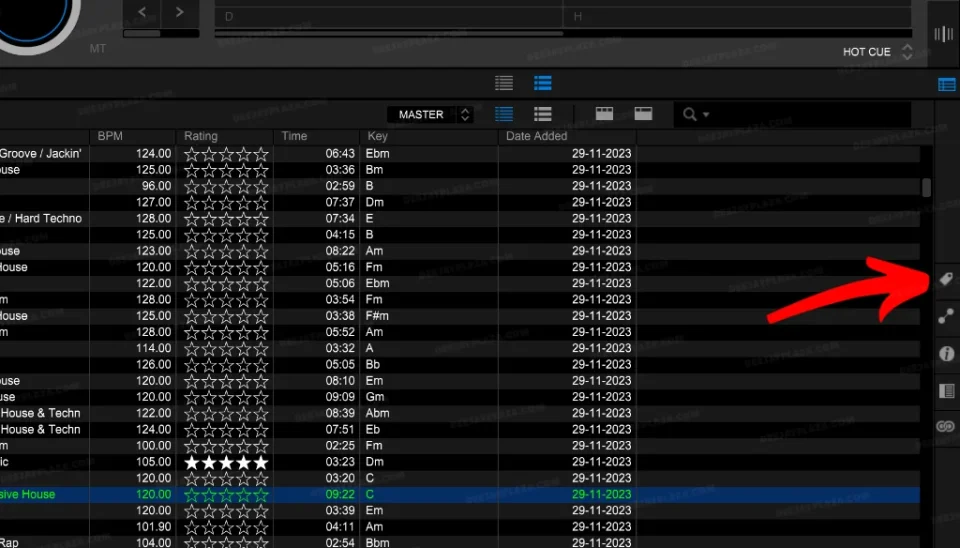
1. Make sure that the My Tag-pane is showing by clicking on the tag icon on the right side of the screen.
2. Once the My Tag-pane is showing, click on one of the plus-icons
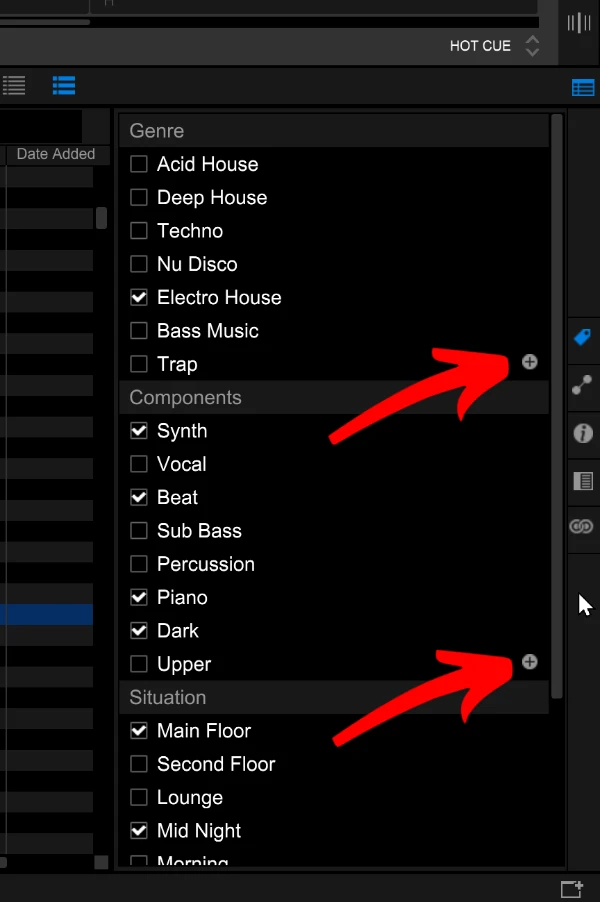
3. Enter the name of the tag.
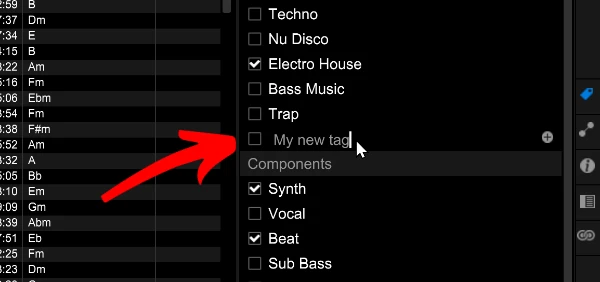
4. Hit ENTER to confirm the name
5. The My Tag is added.
How to edit My Tags in Rekordbox
1. Make sure that the My Tag-pane is showing by clicking on the tag icon on the right side of the screen.
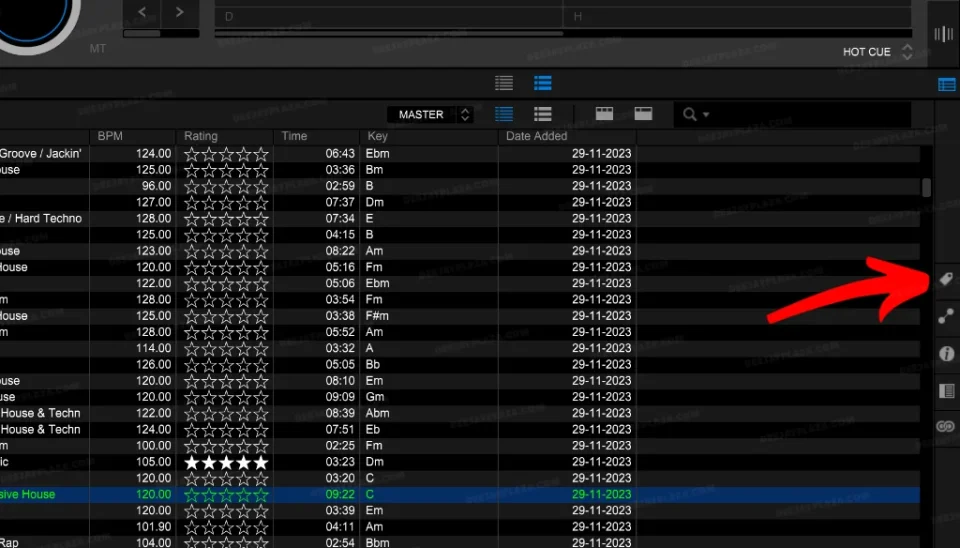
2. Click on one of the text of one of the My Tags in the My-Tags-pane.
3. Hit ENTER to confirm your change (or ESC to cancel it)
Free DJ tips in your inbox?
As a bonus gift I will send you a FREE E-book on how to kick-off your DJ career!
Rekordbox My Tag ideas
You can use My Tags for a variety of different purposes.
The idea is that you use tags to recognize tracks that have certain trades.
For example, whenever you want to mix tracks with a weird “plinkyploink”-element and you can’t remember the names, tags can help.
Another example:
During a gig I have been asked for “booty shake” music.
I have a tag “booty shake” and an Intelligent Playlist for this tag.
Some other ideas:
- Genre (Deep house, Electro House, Trap etc)
- Musical components (Synth, vocal, Piano, bells, flute, horn, organ, congas, percussion only, acapella)
- Situation (Buildup, Mid-night, Peak Time, Lounge, Booty shake)
- Dances (Slow Walz, Tango, Vienesse Walz, Quickstep, Samba, Cha Cha, Rumba, Paso Doble, Jive, Salsa, Kizomba, Merengue, Bachata etc)
- Rhythms/type (Samba rhythm, Salsa rhythm, latin rhythm, punchy, reggaeton, rap)
- Mood (Dark, agressive, light, happy, relaxed, funny, poppy, glitchy, spiritual, tropical, jazzy, epic)
- Favorite
I have defined tags for 70’s, 80’s, 90’s, 00’s, 10’s music, because I don’t want them to show up when I search for a track during a DJ gig.
I have also defined tags for ballroom-dance (including the latin) music, because I also don’t want them to show up when I search.
Rekordbox hard?
Don’t worry, I created a step-by-step video training to teach you all the ins and outs of Rekordbox.

Error message: “Sync with My Tag” meaning
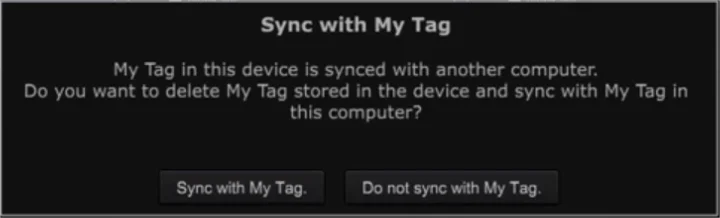
When you insert a USB drive in your computer, you might get the following error message:
“Sync with My Tag – My Tag in this device is synced with another computer. Do you want to delete My Tag stored in the device and sync with My Tag on this computer?”
This can happen when you plug a USB drive that is made with Rekordbox on another computer.
The My Tags stored on the USB drive are different than the ones currently in Rekordbox.
Rekordbox asks what you want to do:
“Sync with My Tag” = overwrite current My Tags in Rekordbox (with the ones from the USB drive)
“Do not sync with My Tag” = Do nothing
If the tags in Rekordbox are correct, ALWAYS CHOOSE “Do not Sync”