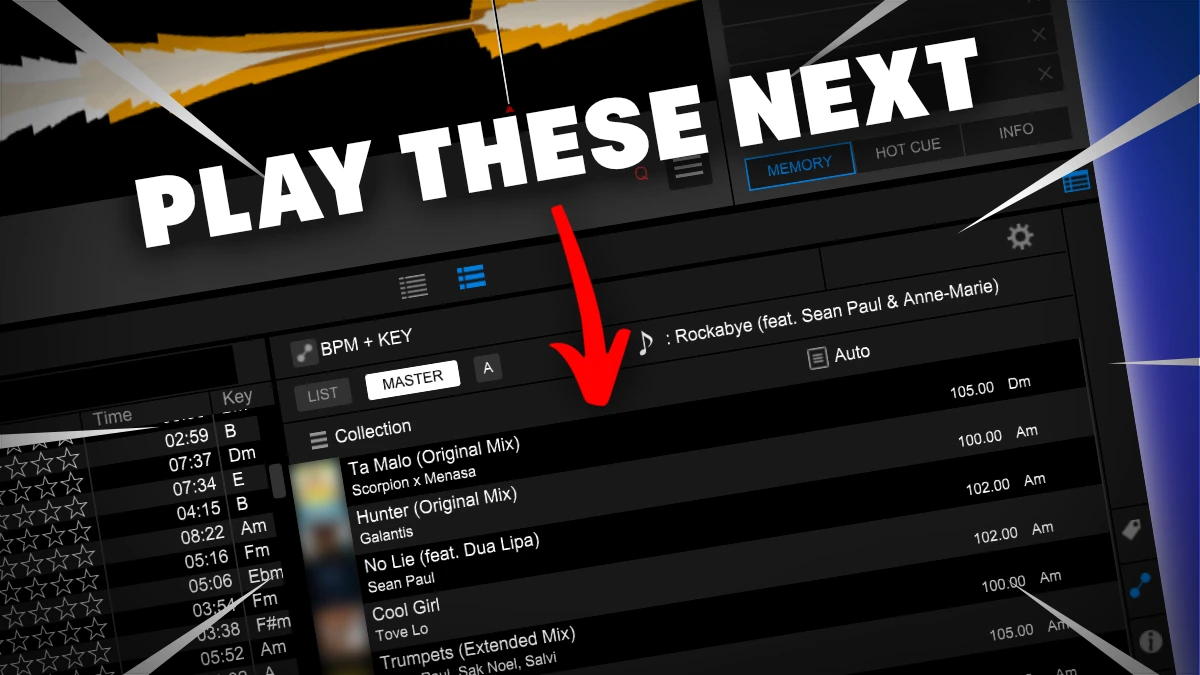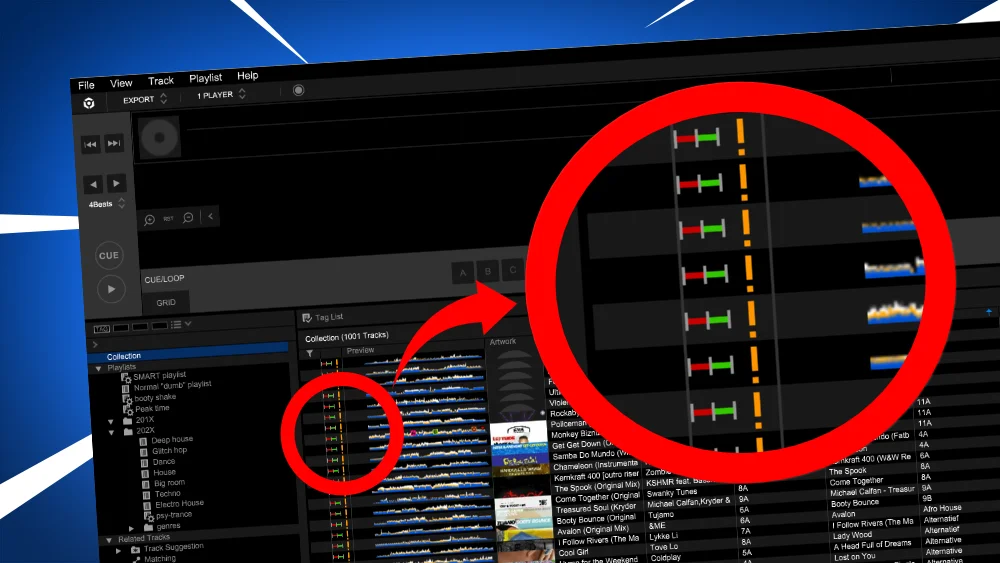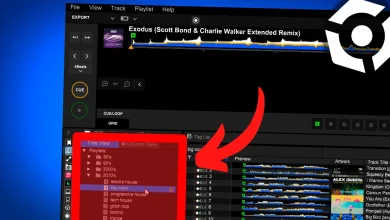How to import & analyze music in Rekordbox
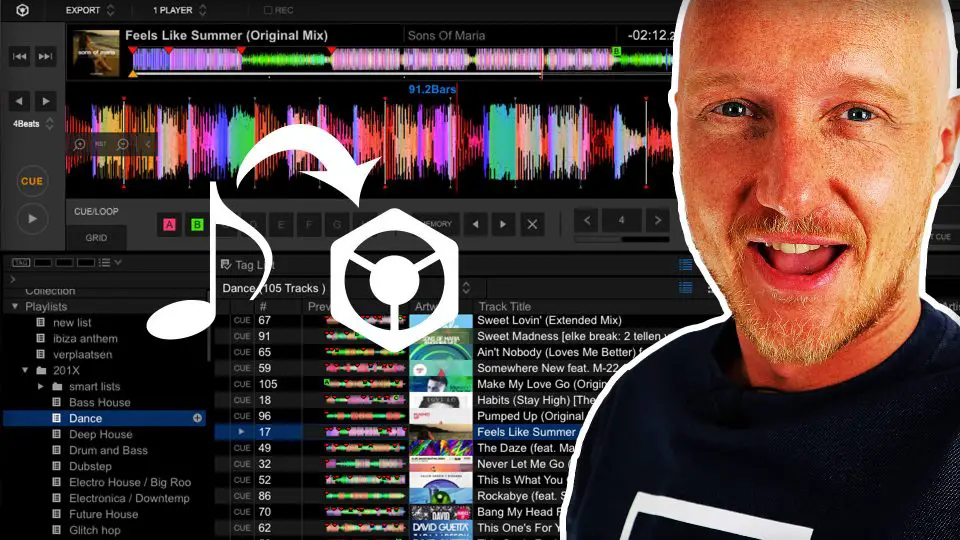
Table of Contents
- Video
- Why?
- Importing tracks in Rekordbox
- Analyzing songs in Rekordbox
- Analyzing songs manually in Rekordbox
- Let Rekordbox analyze tracks on USB
- Delete tracks from Rekordbox
- Read next
Video
Why?
By adding songs to Rekordbox you get the possibility to manage your songs, put them in playlists so you can find them later.
You can also set hot cues, cue points, change the beat grid and much more.
After you imported songs, you can export them to a USB drive so you can use them in Pioneers XDJ controllers or CDJ players like the CDJ 2000 players.
An extended tutorial on exporting tracks to USB you can find here.
Importing tracks in Rekordbox
- go to file
- go to import
- choose import track (or Folder if you want to import a folder, or Playlist if your want to import a .m3u or .pls playlist)
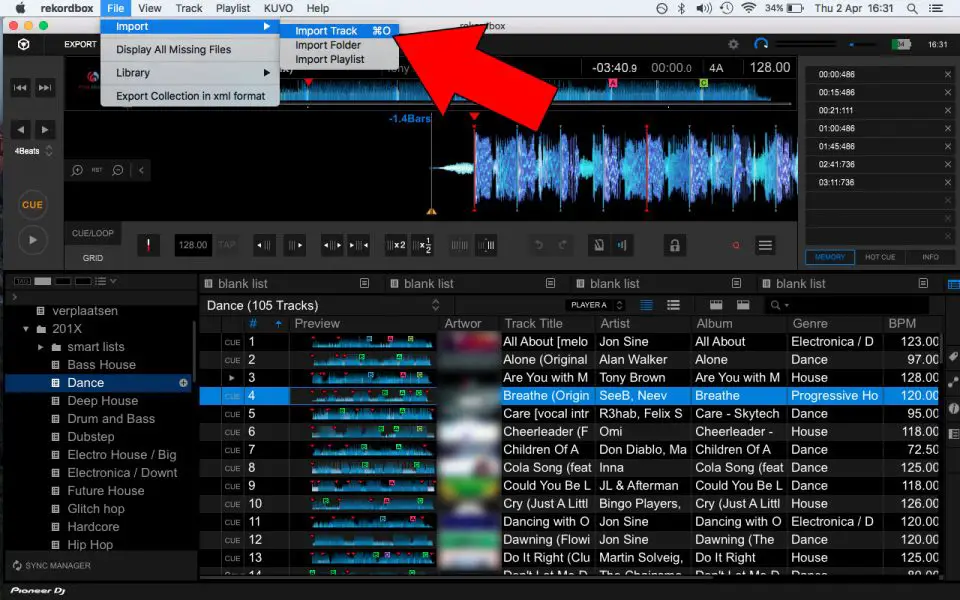
- A file dialog will appear where you can choose the location of your music file
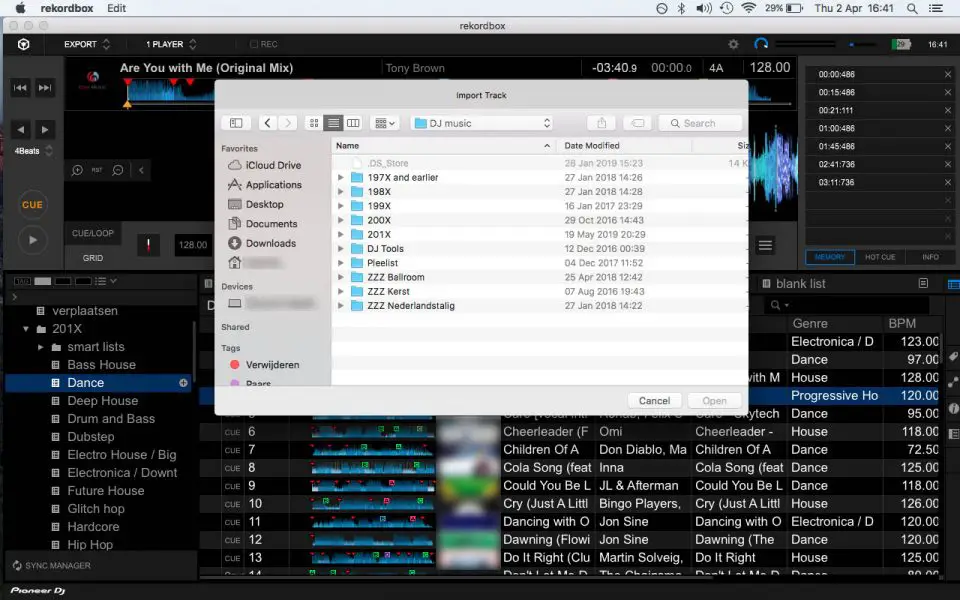
- browse to your file and click Open
- The tracks are now analyzed (progress bar: bottom screen). If done, album art and waveform will appear.
There is another method, the unofficial method.
You can drag and drop files from Finder (Mac) or Explorer (Windows) directly into Rekordbox.
- Select the right playlist in Rekordbox (this saves you a step later)
- Navigate to the file in Finder/Explorer.
- Make sure one or more files in Finder/Explorer are selected
- Click (hold the mouse button down) and drag them to the area with all the songs in Rekordbox
- Release the mouse button
- The tracks are now analyzed (progress bar: bottom screen). If done, album art and waveform will appear.
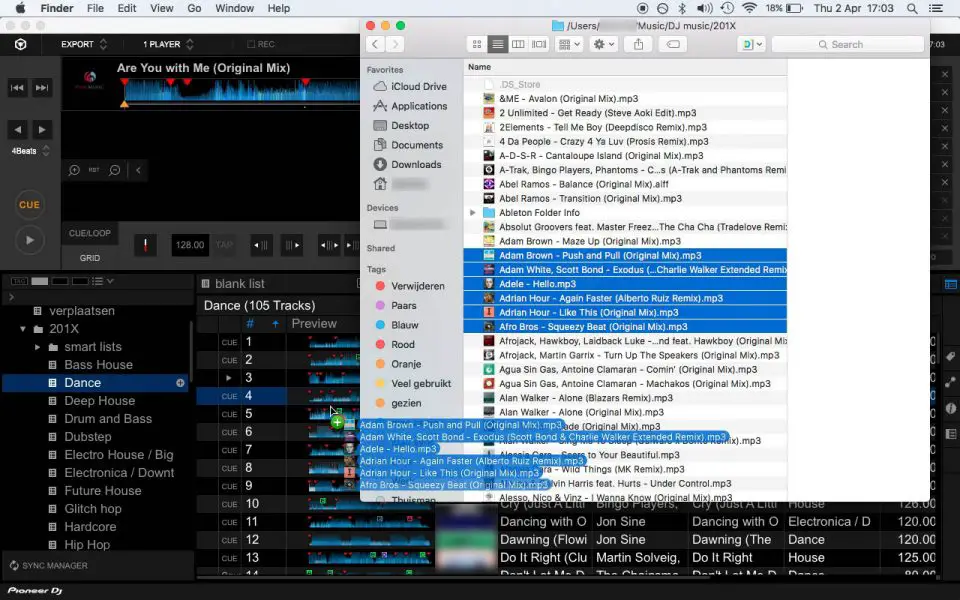
Free DJ tips in your inbox?
As a bonus gift I will send you a FREE E-book on how to kick-off your DJ career!
Analyzing songs in Rekordbox
Rekordbox can analyze tracks manually of automatically when importing.
What is analyzed?
• Beatgrid and BPM (optional)
• Key of a song (optional)
• Phrase (optional)
You can analyze tracks dynamic or normal.
With a normal analyzation Rekordbox assumes a constant rhytm throughout the whole track of 128 BPM for example.
A normal analyzation is a static analyzation.
With a dynamic analyzation Rekordbox tries also to detect changes in tempo.
Static analyzation is quicker than dynamic.
For most EDM songs static analyzation is enough.
By default when you import a song it is automatically analyzed.
If that doesn’t happen, or you want to switch that off in the Rekordbox Preferences (on Mac: on top of the screen: Rekordbox > Preferences > Analysis).
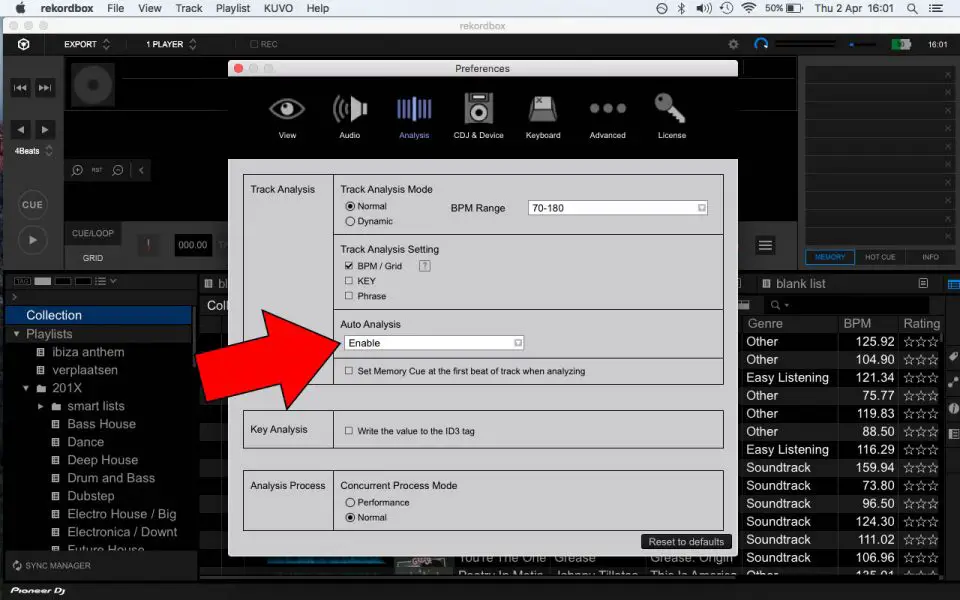
In the preference screen you can also set what should be analyzed (BPM, key, phrase).
If you use a tool like Mixed in Key, uncheck Key.
You can also choose if the default analyzation mode is: normal or dynamic.
When you want to analyze phrases (like intro, outro, chorus, etc…), make sure to check the phrase checkboxes in the preferences screen: Rekordbox > Preferences > View)
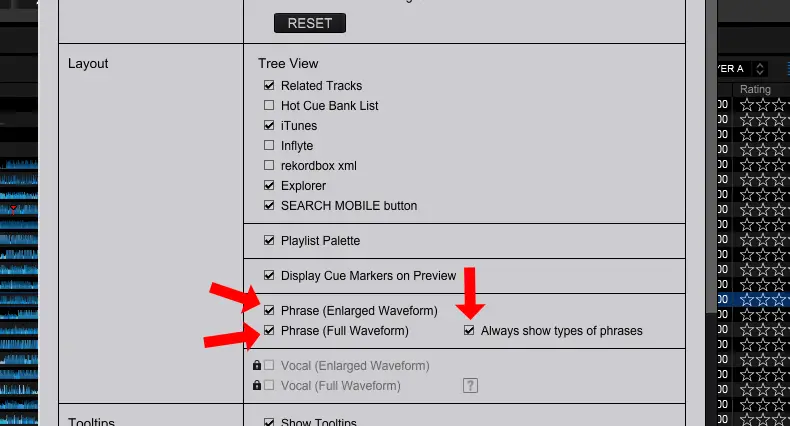
Rekordbox hard?
Don’t worry, I created a step-by-step video training to teach you all the ins and outs of Rekordbox.

Analyzing songs manually in Rekordbox
- Right click on the song you want to analyze.
- Choose Analyze track
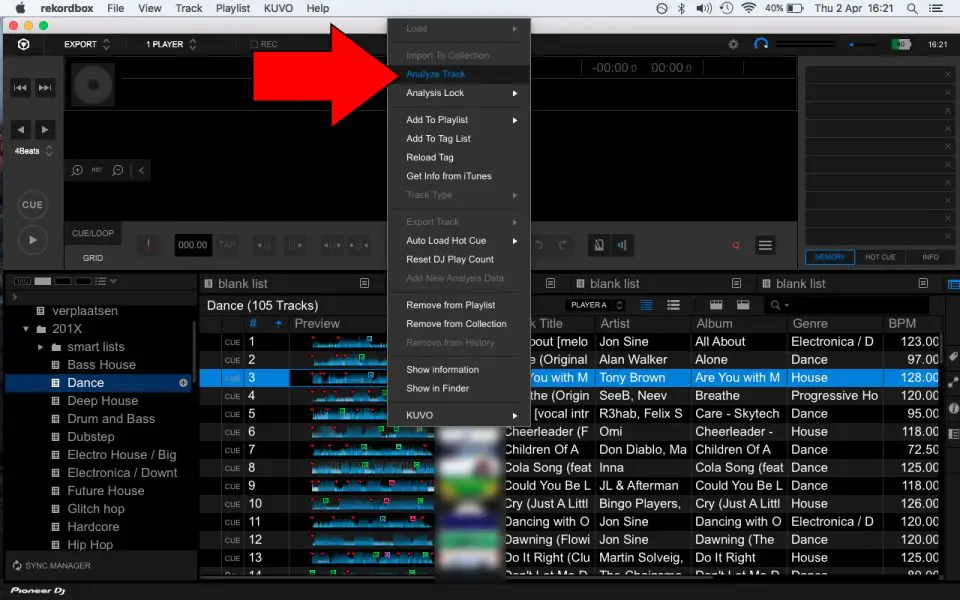
- Choose what you want to analyze
- Click ok
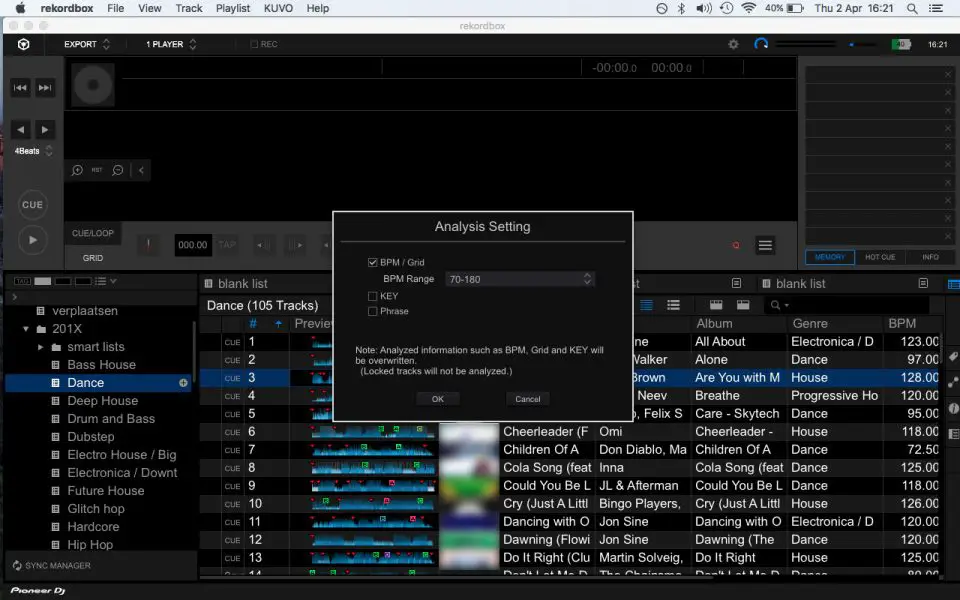
Rekordbox hard?
Don’t worry, I created a step-by-step video training to teach you all the ins and outs of Rekordbox.

Analyze multiple/all tracks
You can analyze multiple tracks at once by selecting multiple tracks with the mouse cursor and holding the SHIFT-key on your keyboard.
To select all tracks in the current playlist use CTRL-A (pc) or CMD-A (mac).
Now right-mouse-click on one of the selected tracks and choose: Analyze Tracks.
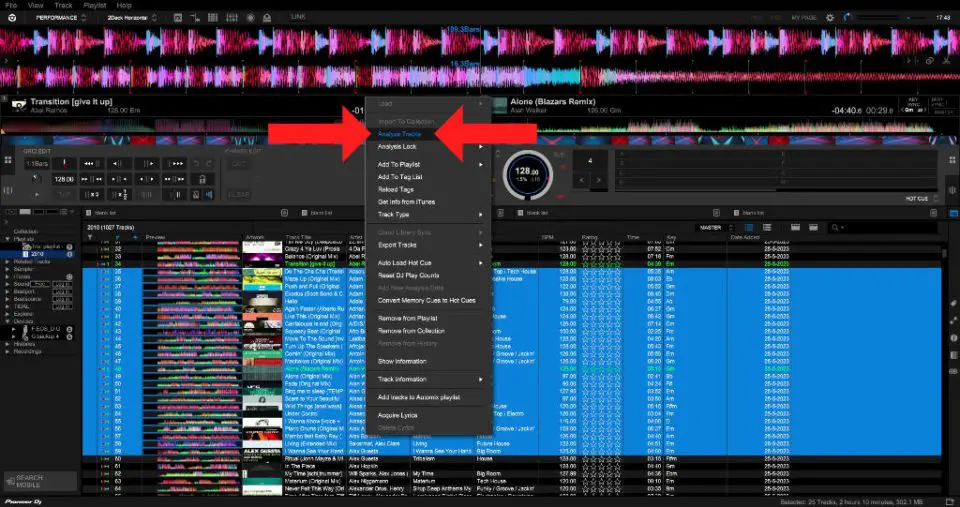
Let Rekordbox analyze tracks on USB
What if your tracks are already on your USB drive and are not prepared by Rekordbox?
It sounds a bit counter intuitive, but you have to import the files into rekordbox first before you can analyze and export them again (to your USB drive).
I would recommend to gather all your music files in one folder on your computer’s storage drive.
Besides the fact that USB drives are unreliable, it’s easy to lose your USB drive.
If you backup your computer regularly, as you should, your music is also backupped.
Delete tracks from Rekordbox
If you’d like to remove tracks from Rekordbox or one of the playlists:
Read my tutorial on removing tracks from Rekordbox.
Read next
Let’s create some playlists!
I will show you step-by-step how to do that: