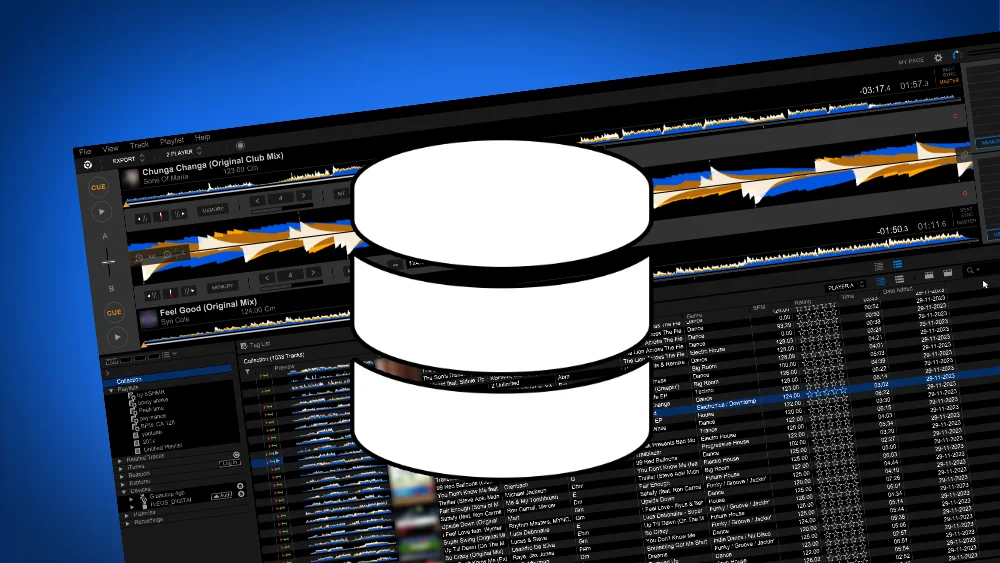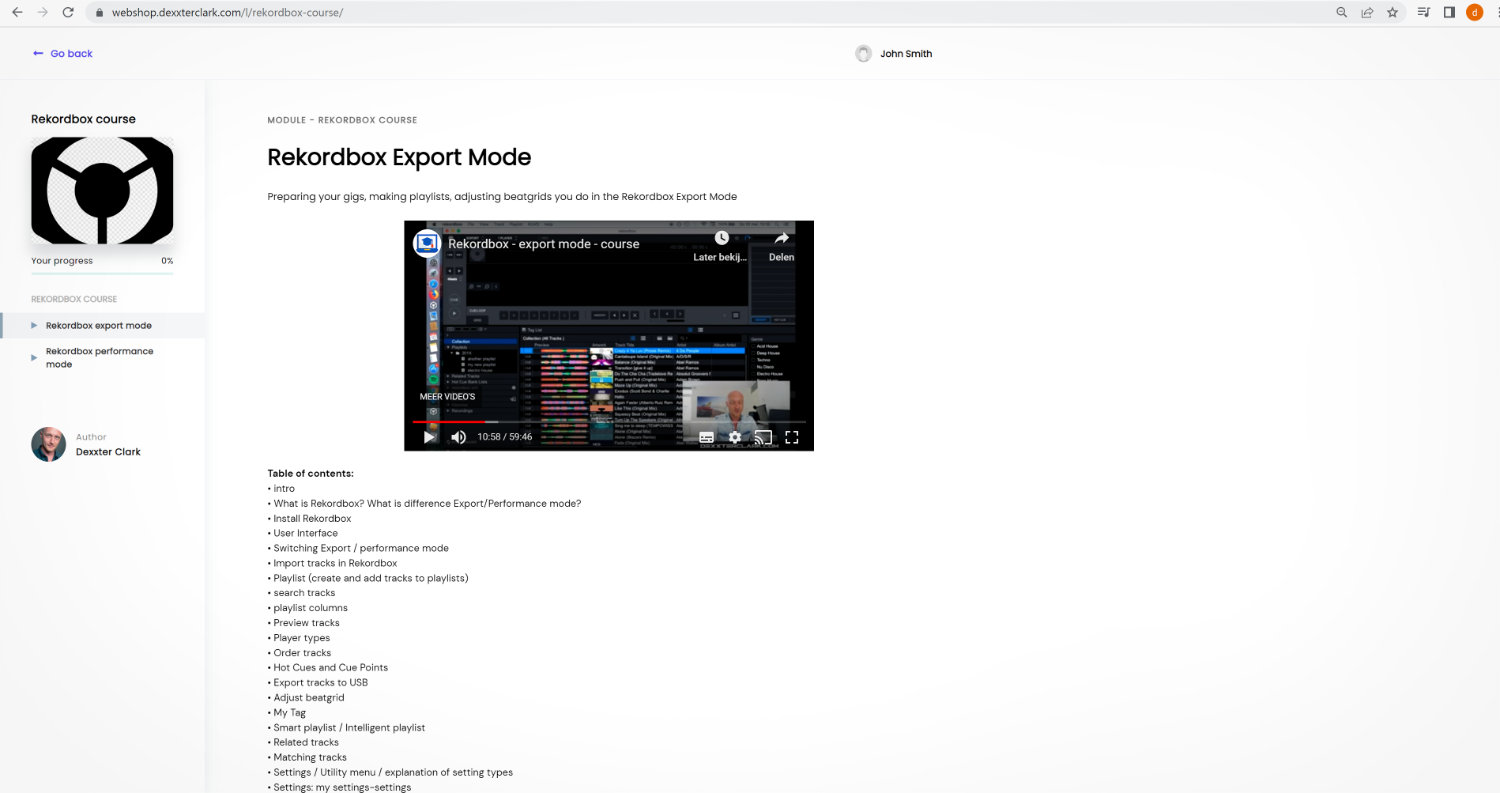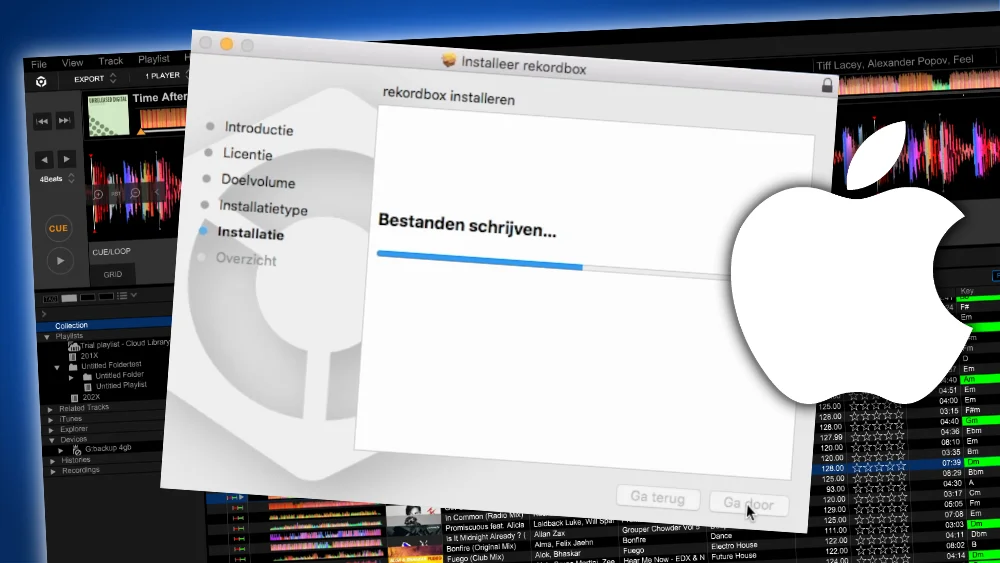How to record with Rekordbox – step by step screenshots

Table of Contents
- Preferences: Recording location
- Record your set
- Find your recording
- Quality of the recording
- Record a DJ mix with DJ hardware
Regretfully, Pioneer put the recording feature behind a paywall, but when you have a Pioneer controller connected to your computer, this feature is unlocked for “free”.
Preferences: Recording location
Lets change some settings before recording, like recording location.
1. Make sure you are in the Performance mode, otherwise the preferences screen looks different
2. In the application menu: click “File”.
3. Click “Preferences”.
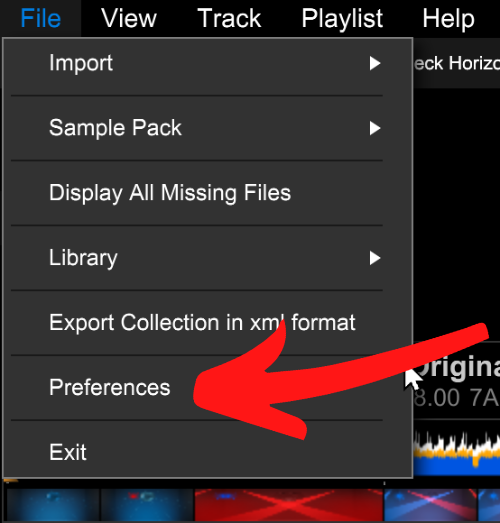
3. The preferences screen shows
4. Go to the “Controller”-tab
5. Go to “Recordings”-tab
6. Under “Location of Files” you can see the location of the recordings.
Click “Browse”-button if you want to change this location.
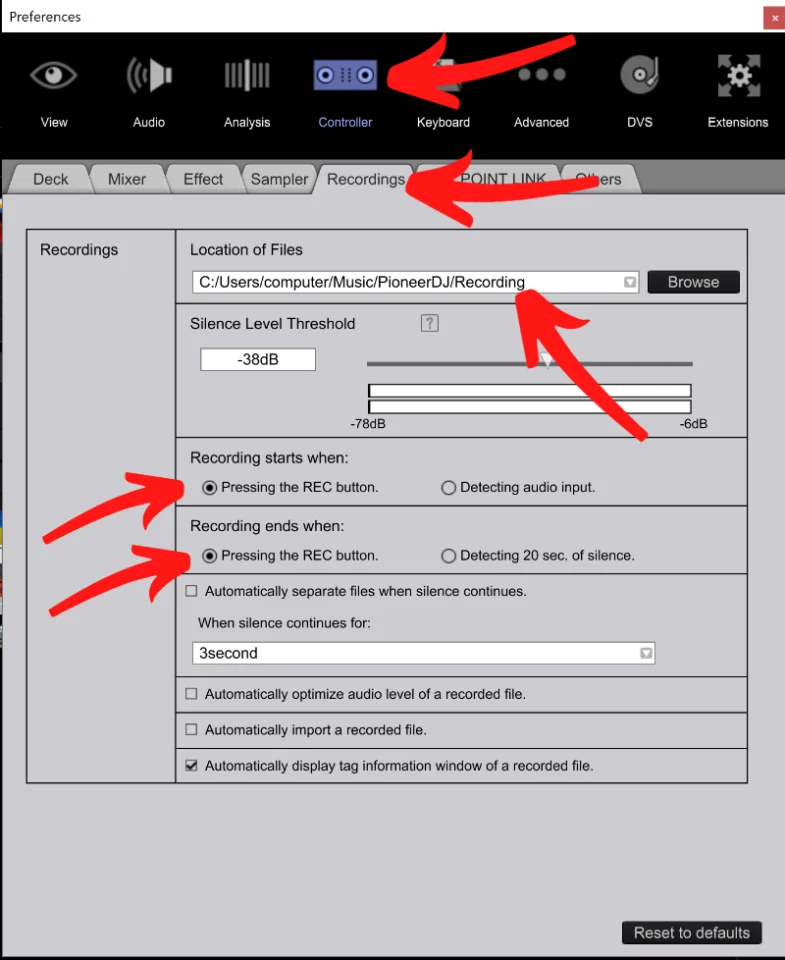
7. Under “Recording starts when” check the option “Pressing the Rec button”.
8. Under “Recording ends when” check the option “Pressing the Rec button”.
This way you can start and stop a recording by pressing the record button, otherwise you have to guess if Rekordbox is recording or not.
Rekordbox hard?
Don’t worry, I created a step-by-step video training to teach you all the ins and outs of Rekordbox.

Record your set
1. Make sure you are in the Performance-mode
2. Open the recording panel by clicking on the Record-icon on the top of the screen.
If the icon is grey, you will show the panel.
If the icon is blue, it will hide the panel.
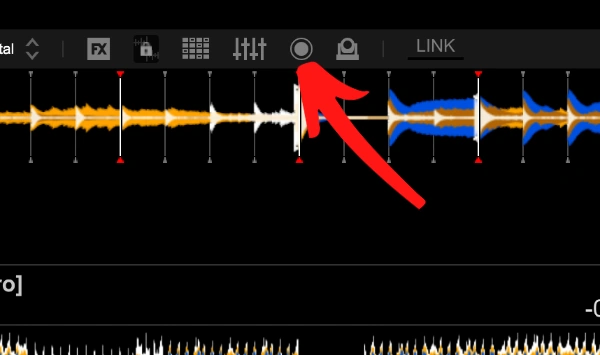
3. The recording panel will show in the middle of the screen.
It is pretty easy to miss (see the red square)
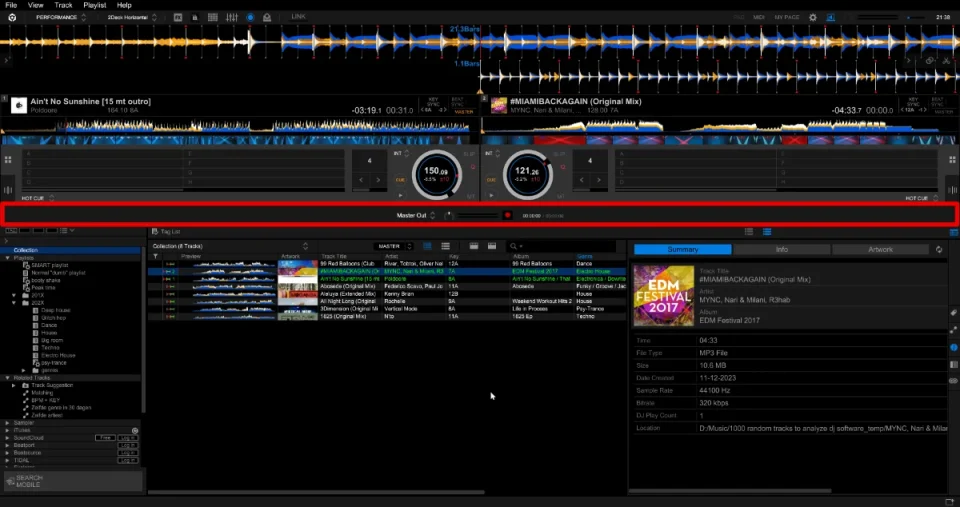
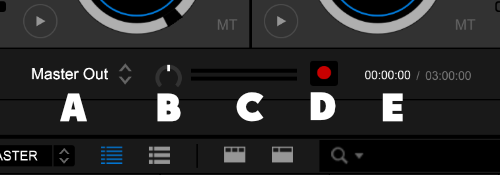
On the record panel you will see the following options:
A – select which channel to record. Master Out is the right option to record your mix.
B – a volume control
C – a volume level indicator. Make sure it doesn’t go into “the red”
D – the record button
E – the elapsed time of recording (=white) + remaining time of recording (=grey)
4. To start recording click on the record button.
It will turn red to indicate that it is recording.

5. Click on the record button again to stop recording.
6. Rekordbox will ask for some details about your recording like DJ name, album and mix title.
Fill it out if you like and click on the “OK”-button.
If you don’t like your recording you can click on the “Delete”-button
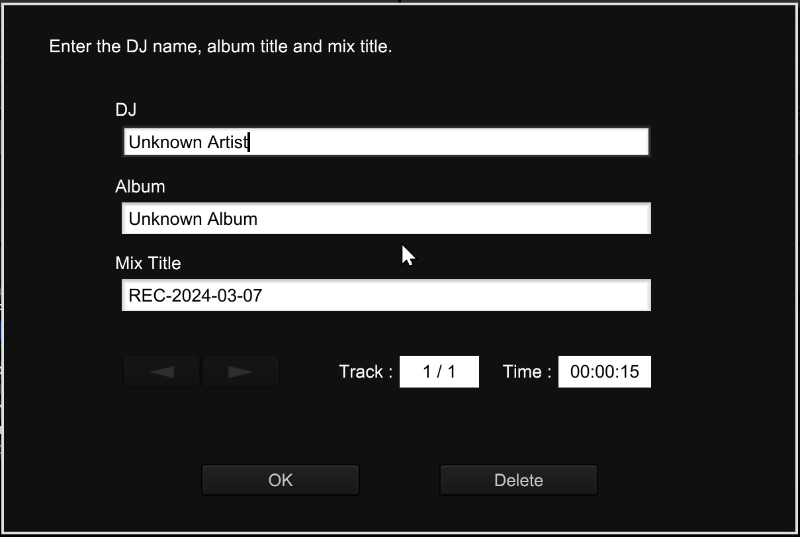
Free DJ tips in your inbox?
As a bonus gift I will send you a FREE E-book on how to kick-off your DJ career!
Find your recording
You can find the recording on the location we set in the preferences screen.
But Rekordbox also adds the recording to the “Recordings”-section on the left side of the screen.
For every artist and album (you entered in the previous screen) it will create a folder.
In this folder you can find each recording.
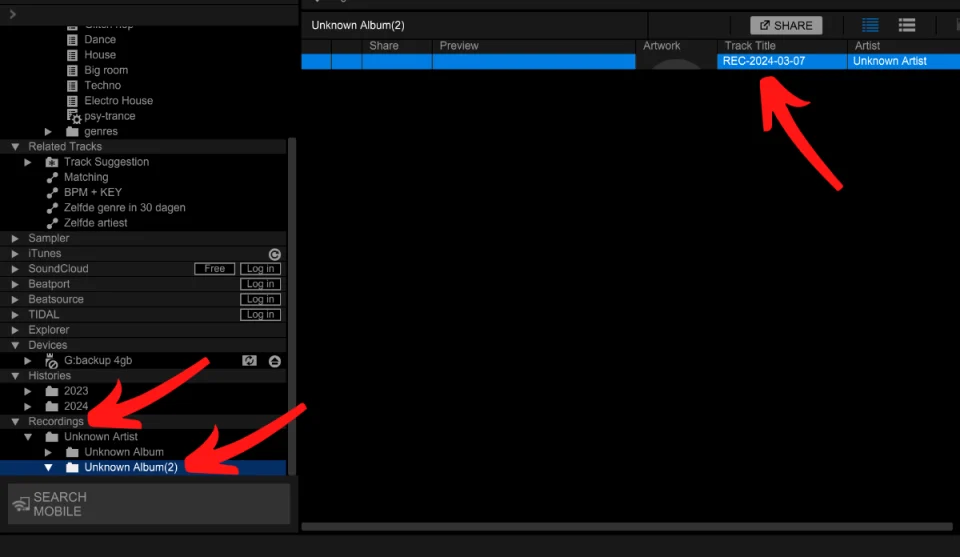
Quality of the recording
Rekordbox recording is save as an uncompressed 44.1Khz 16 bits .WAV file.
The quality is very good.
I’ve read some reports of DJs claiming their audio quality is bad.
I listened to my own recordings, but I can’t confirm that.
My recordings are clean, crisp and in good quality.