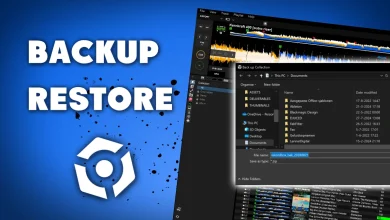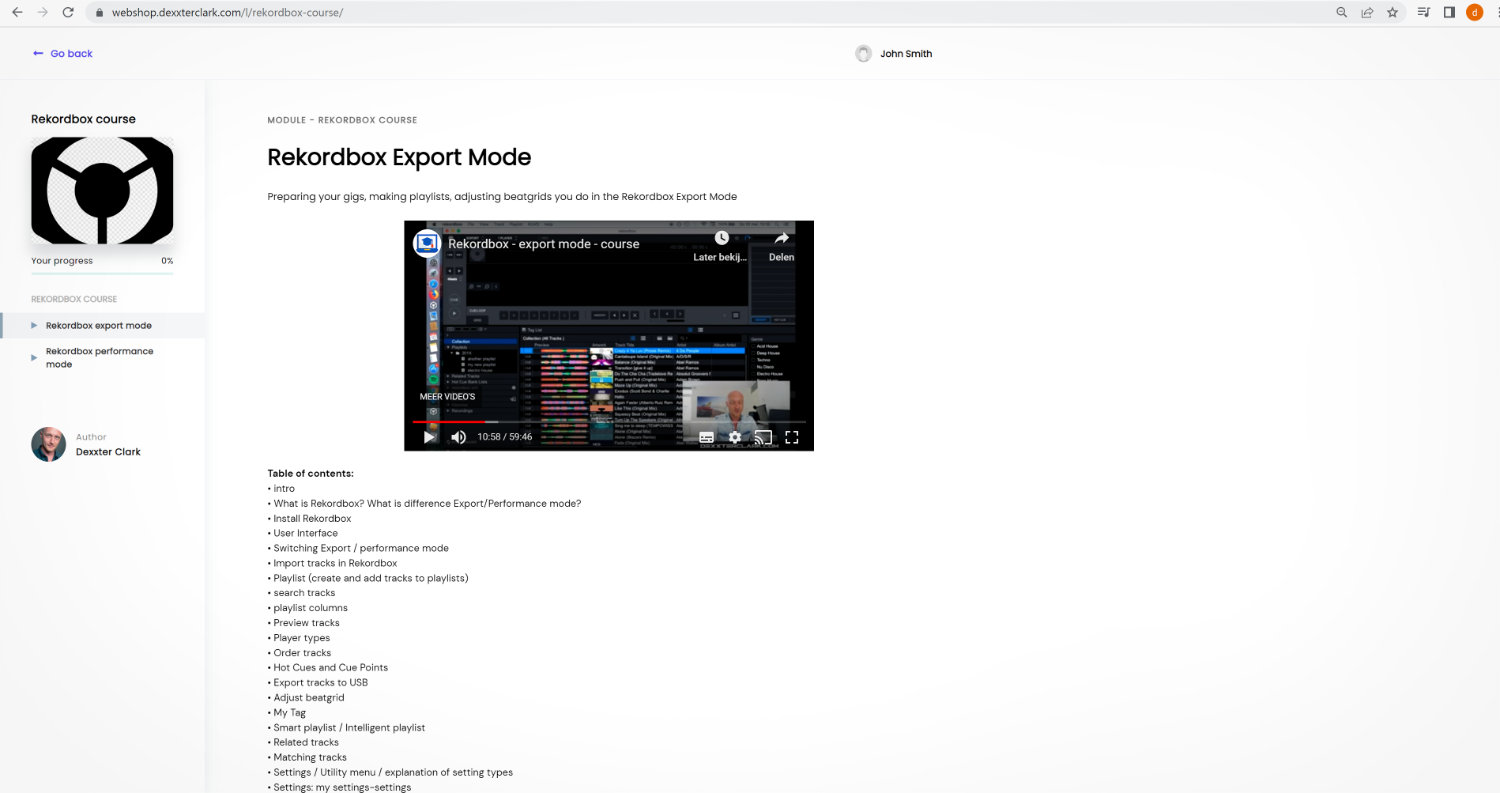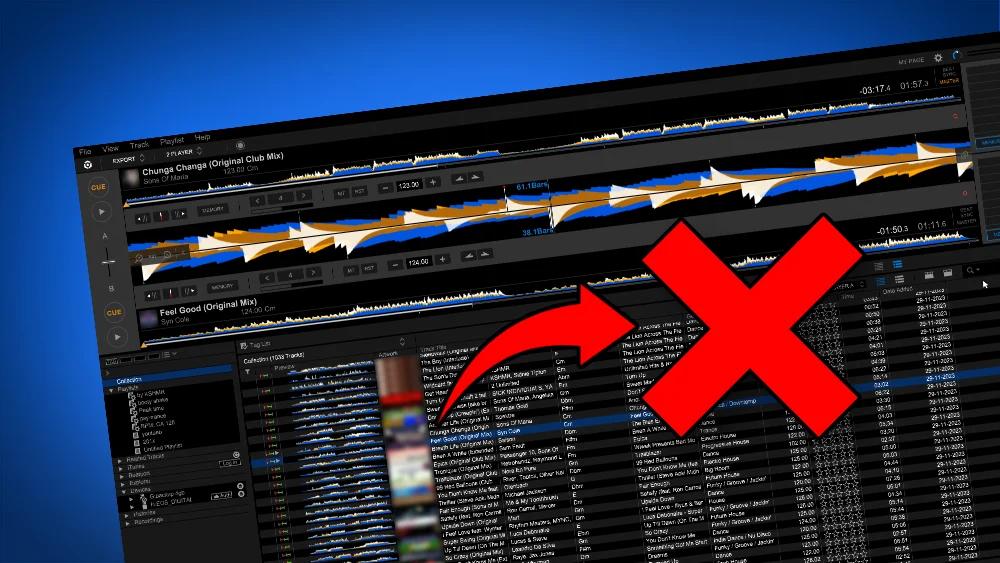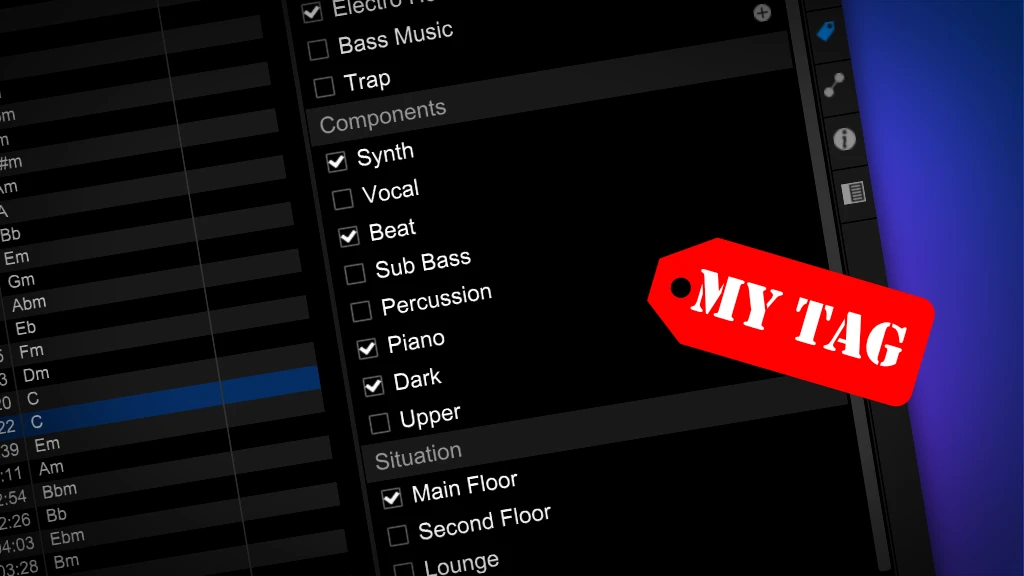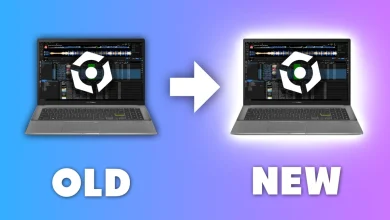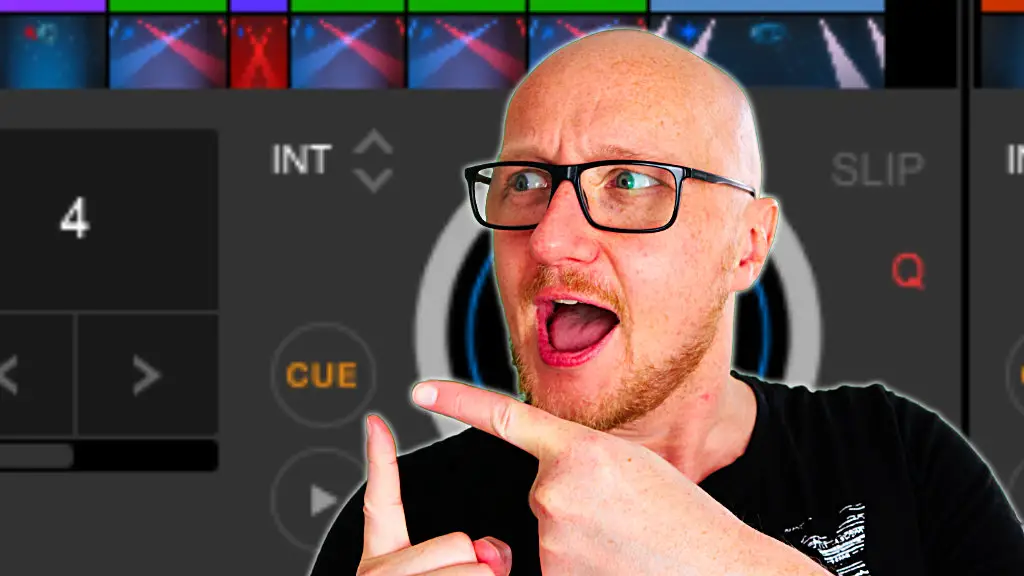How to update Rekordbox PC – step by step with pictures
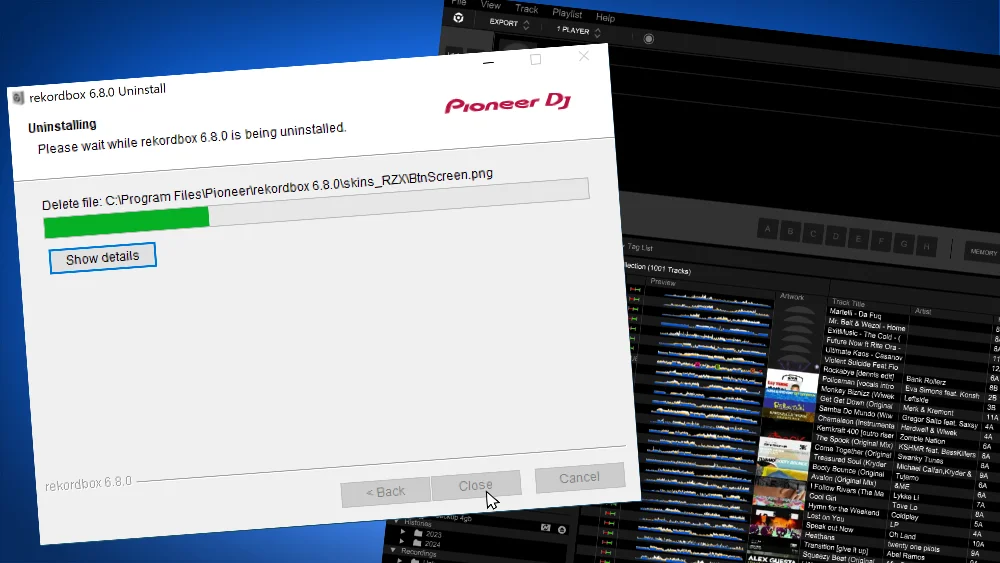
Install new version
When you start Rekordbox, it checks automatically for a new version and asks if you want to install it.
If you want to check manually for updates, you can start the Update Manager
To update via the Update Manager:
1. Go to the menu: “Help”
2. Go to “Rekordbox Update Manager”
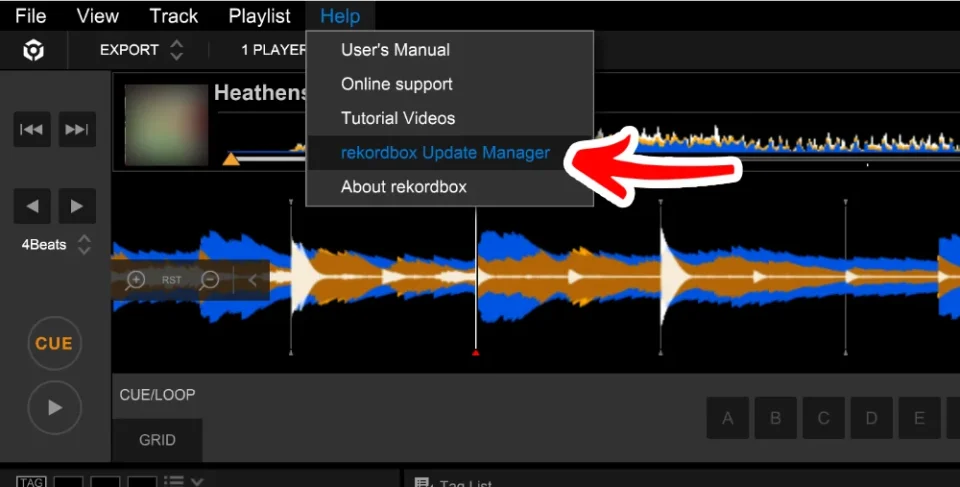
4. When a new version is available, the following dialog will appear
5. Click “Start”
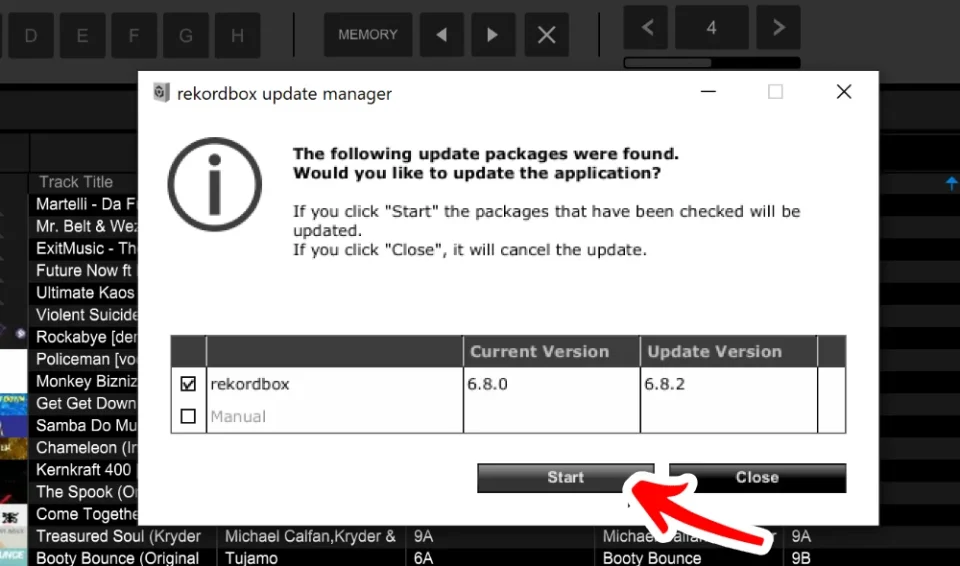
6. Windows will ask for permission for the updater. (The Mac version won’t do this)
7. Click “Yes”
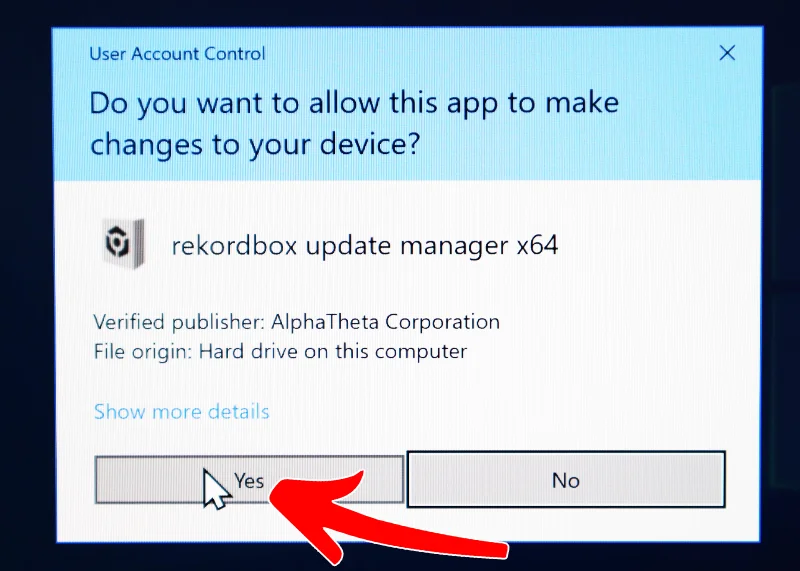
8. The new version will be automatically downloaded.
The progress is shown in the following dialog:
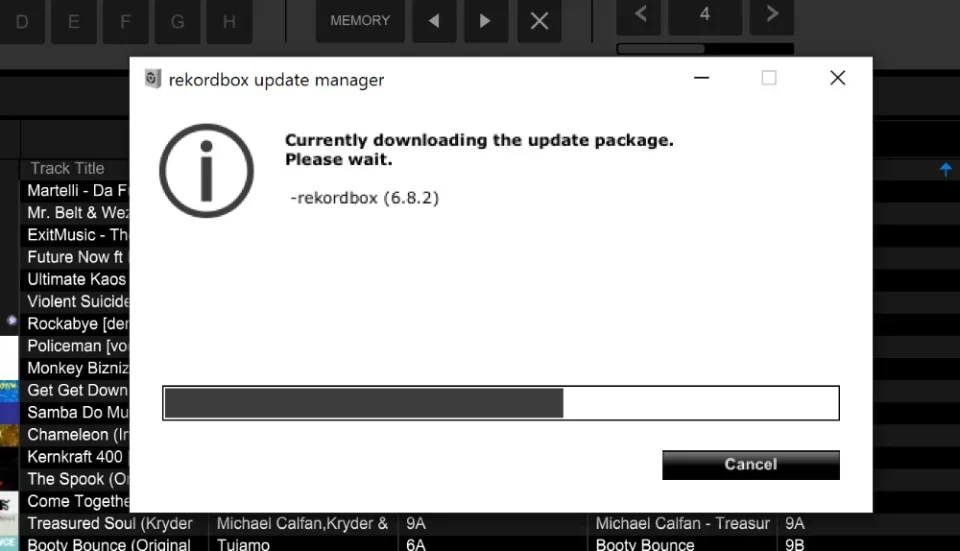
9. Once the download is finished, the installer to install a new version will be started.
10. The End User License Agreement will be shown.
11. Check “Agree”
9. Once the download is finished, the installer to install a new version will be started.
10. The End User License Agreement will be shown.
11. Check “Agree”
12. Click “Next”
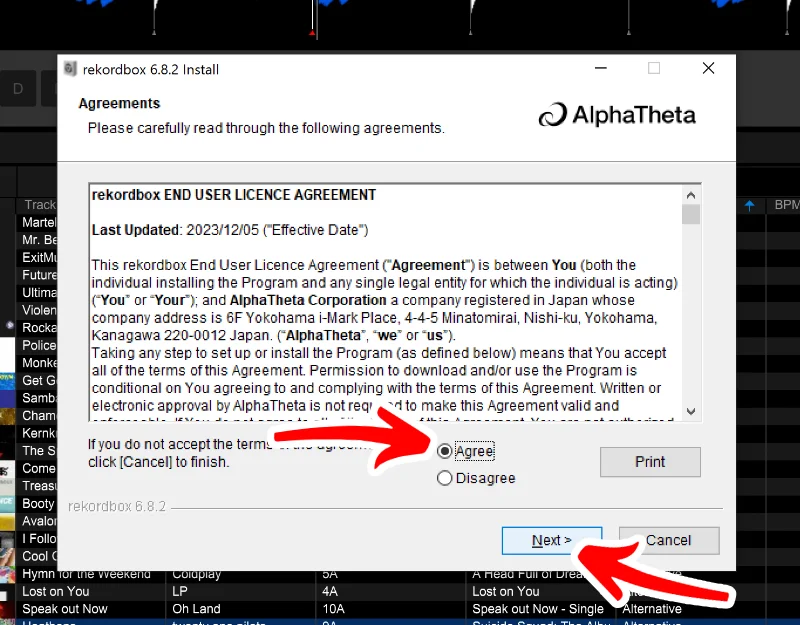
13. You can change the installation location if you want, by clicking “browse”.
But the default location is fine.
14. Click “OK”
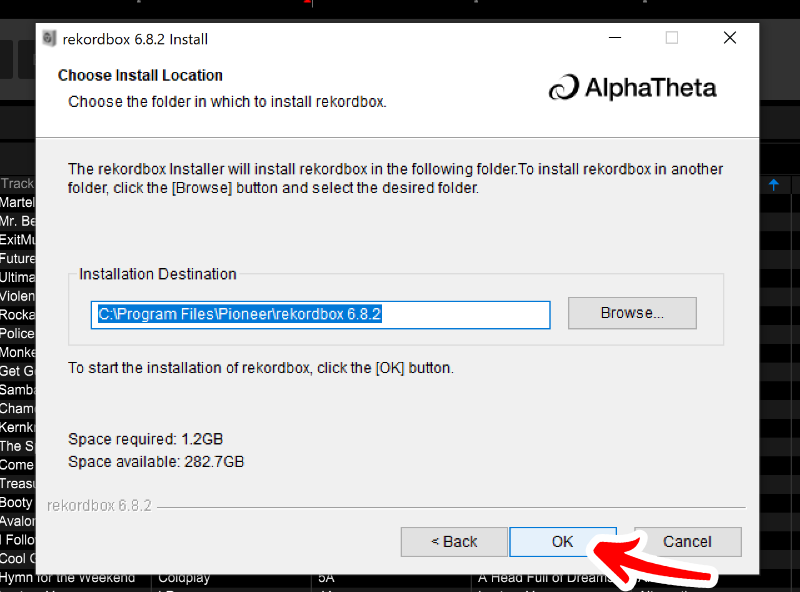
15. The installation process will start
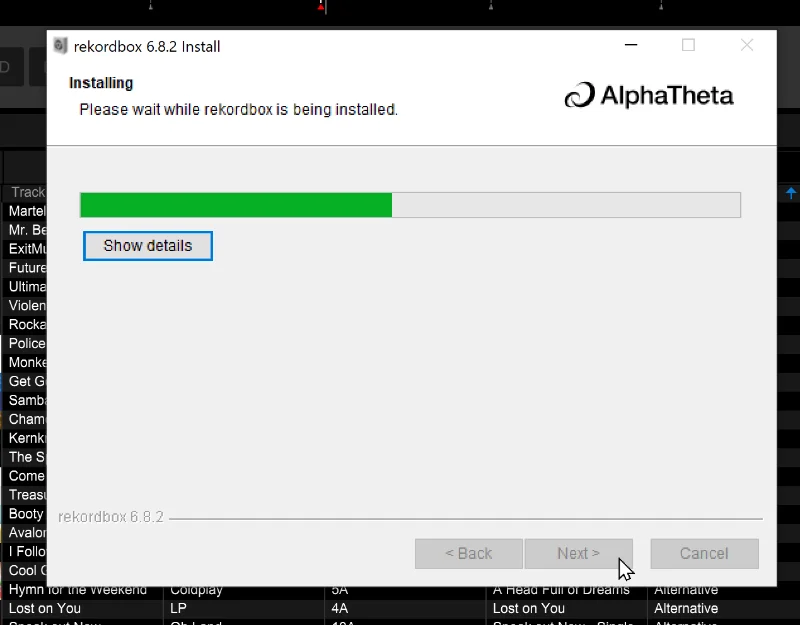
16. Once the installation is finished, click “Finish”
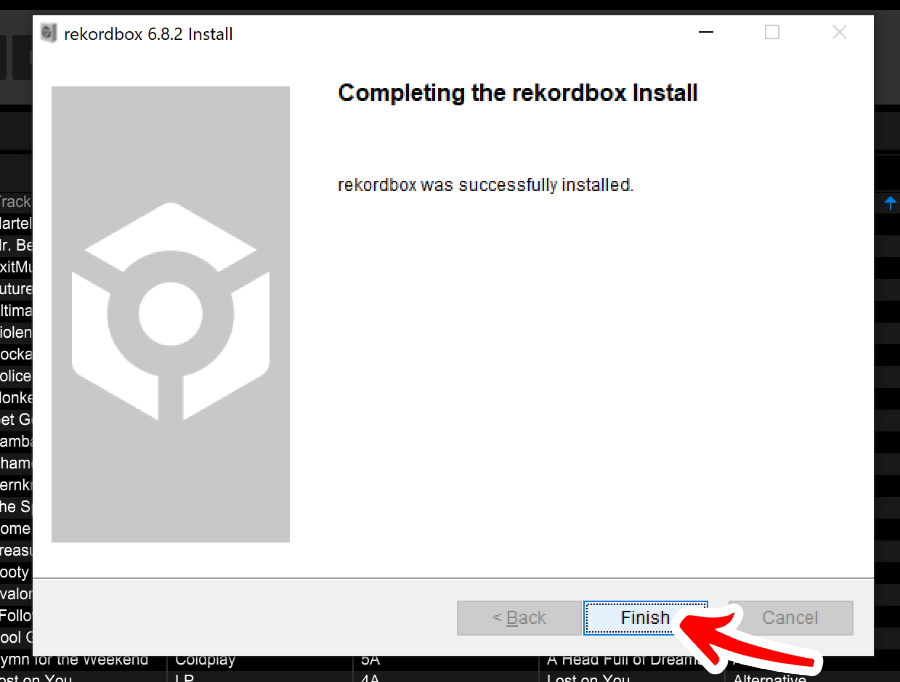
17. In the next screen: Check “Uninstall”
18. Click “OK”
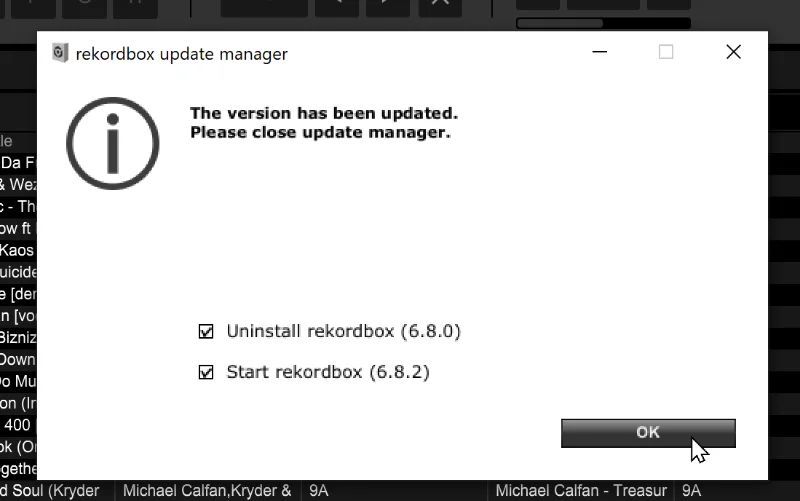
Rekordbox hard?
Don’t worry, I created a step-by-step video training to teach you all the ins and outs of Rekordbox.

Remove old version
19. IMPORTANT: now close Rekordbox!!!
If you don’t the removal process will fail!
20. The installer might (or might not) ask for permission again. Click “Yes”
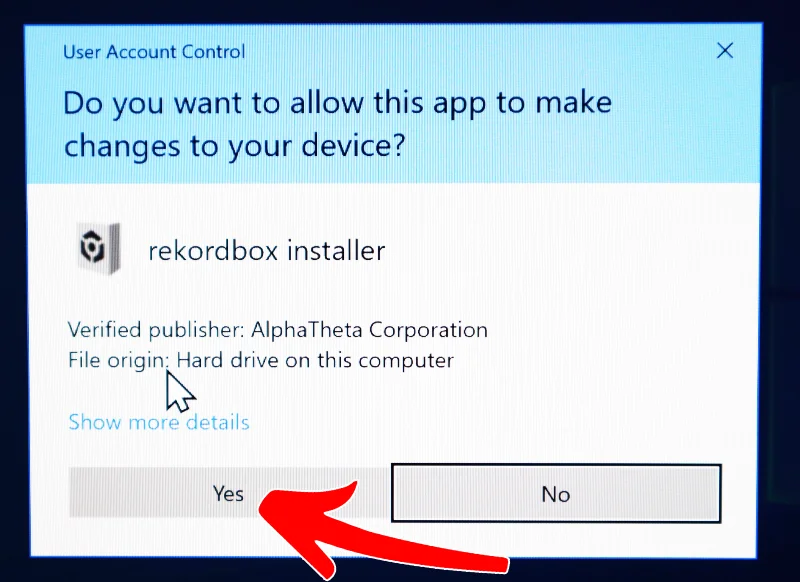
21. In the uninstall-location dialog, click “OK”
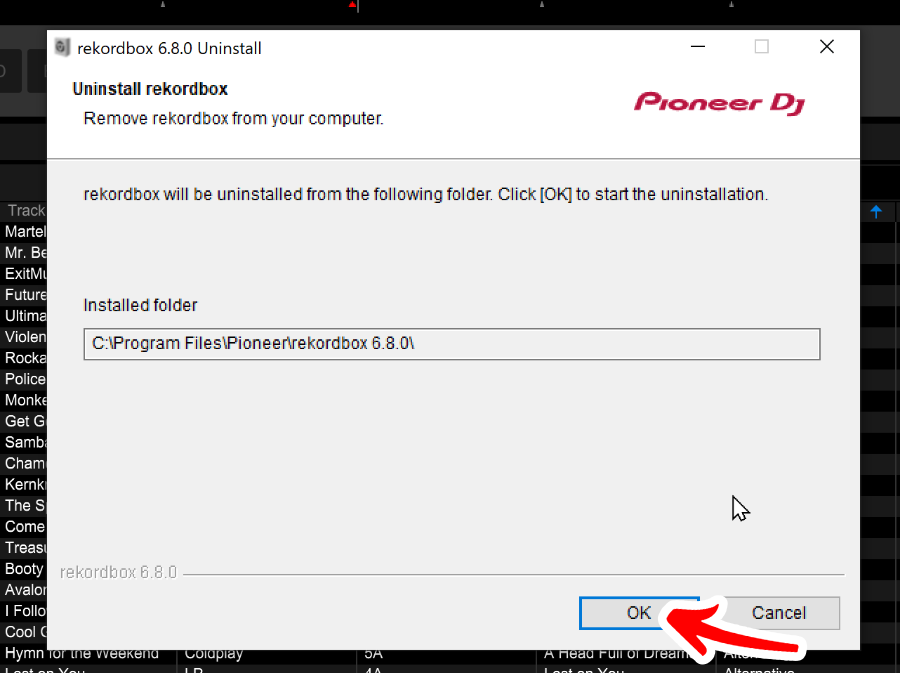
22. The uninstallation process is in progress:
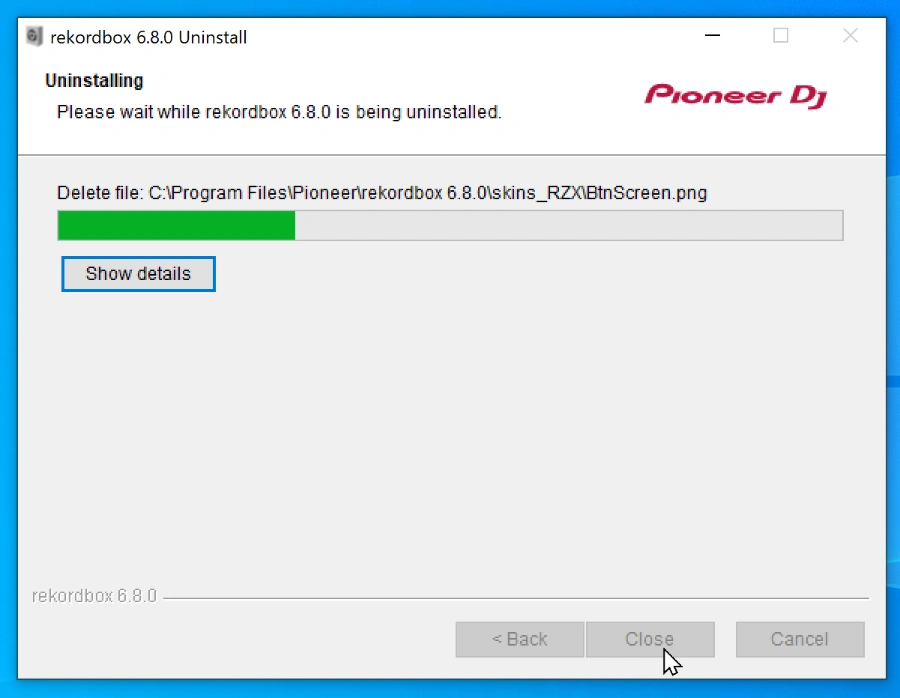
23. The uninstallation process is finished. Click “OK”
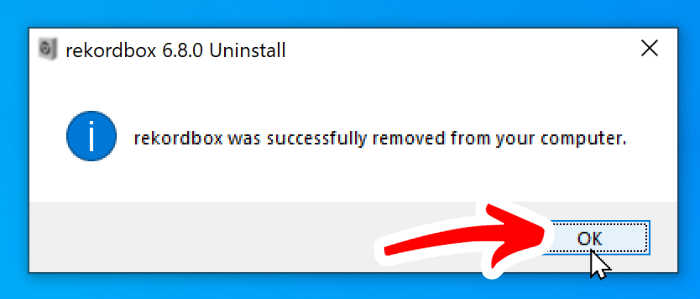
24. You can now start Rekordbox like you normally would, here is your new a shiny Rekordbox:
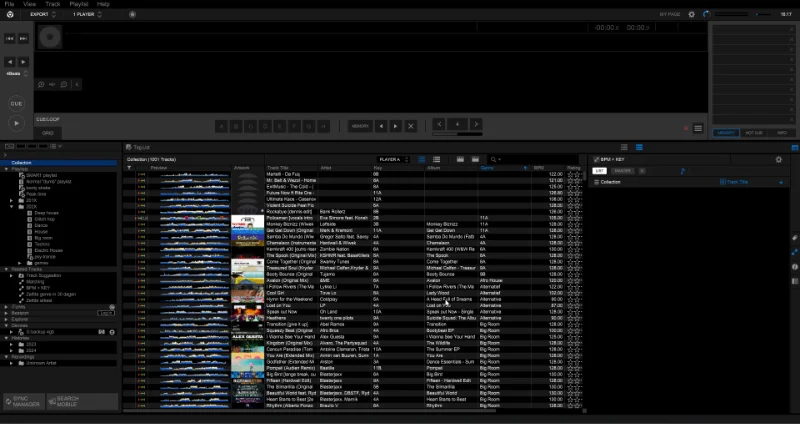
Free DJ tips in your inbox?
As a bonus gift I will send you a FREE E-book on how to kick-off your DJ career!