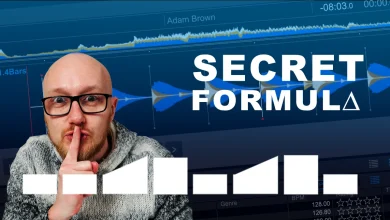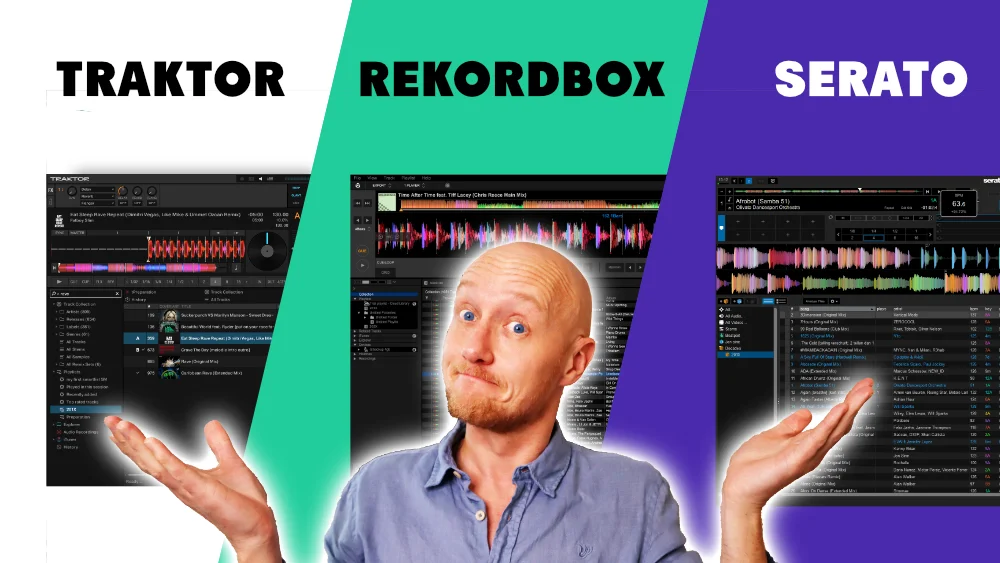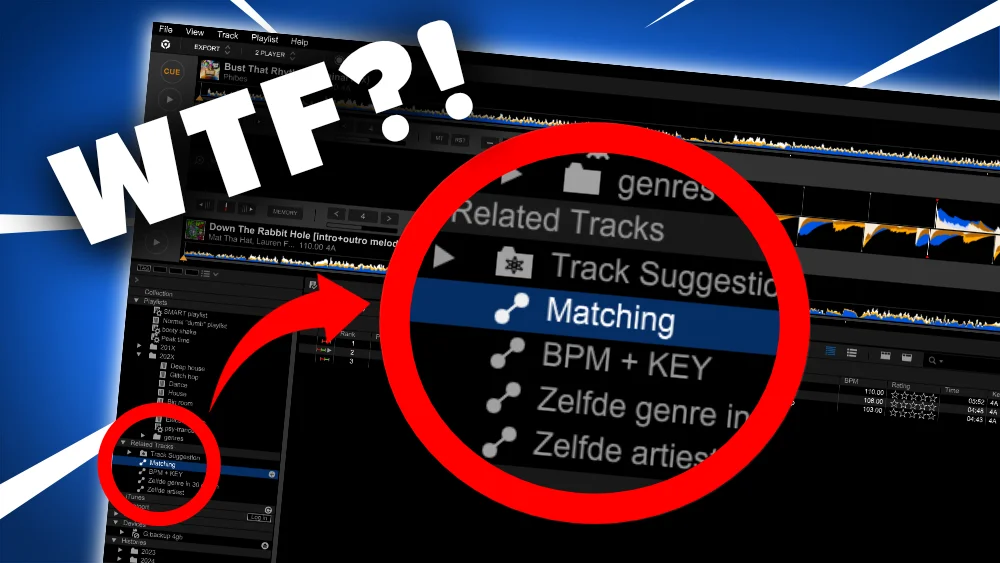How to beatmatch 2025 – step by step with pictures
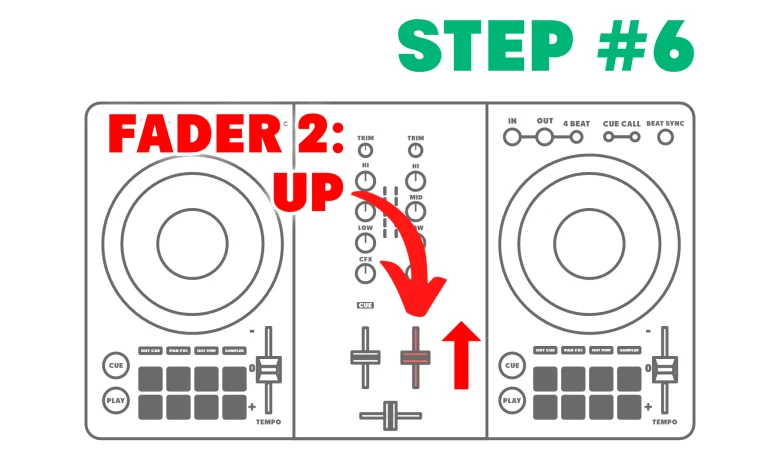
Table of Contents
What is beat matching?
Beat matching is the skill of synchronizing 2 tracks by tempo and beats.
In a way that the first beat of the bar of both tracks align.
This allows the DJ to make a smooth transition (with other mixing techniques like EQ mixing) between one track and the other.
Beat matching is the most basic skill that every DJ should master!
It separates the DJs from the wannabe’s.
Personally, I think that beatmatching is what makes DJing fun, mixing tracks in ways a lot of DJs just can’t!
How to beat match – step by step
Step 0 – What we are going to do
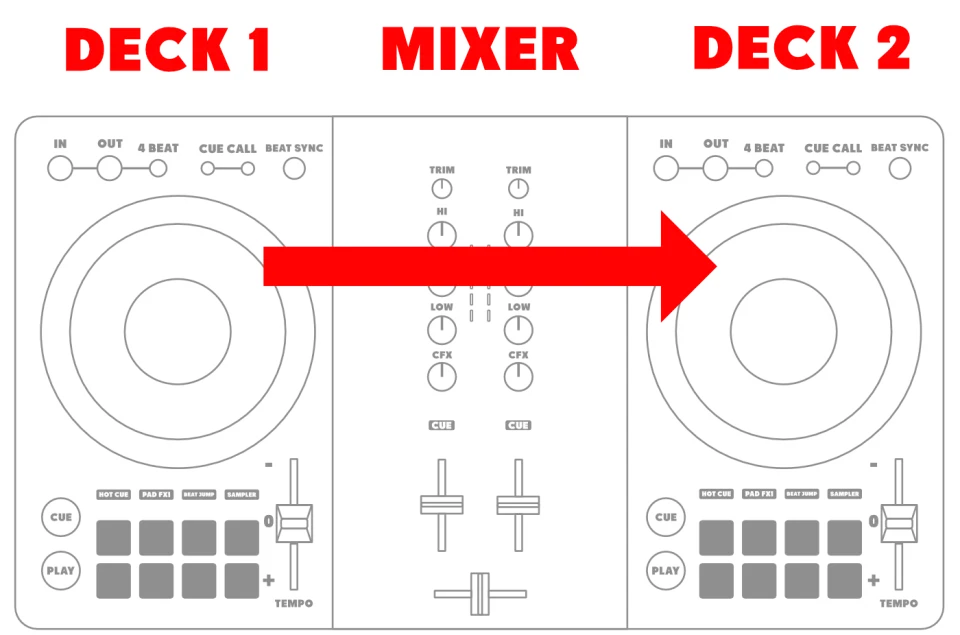
For this tutorial we are going to mix 2 tracks.
We are going to mix from Deck 1 to Deck 2.
I’m using a general layout of a DJ controller.
Your player, controller or all-in-one might have a slightly different layout.
For example: one of my controllers has the SYNC-button above the PLAY-button and the TEMPO-slider on the right top corner.
If you need an enlargement of the controller schematic, you can click the image (only works on desktop).
Step 1 – Starting position
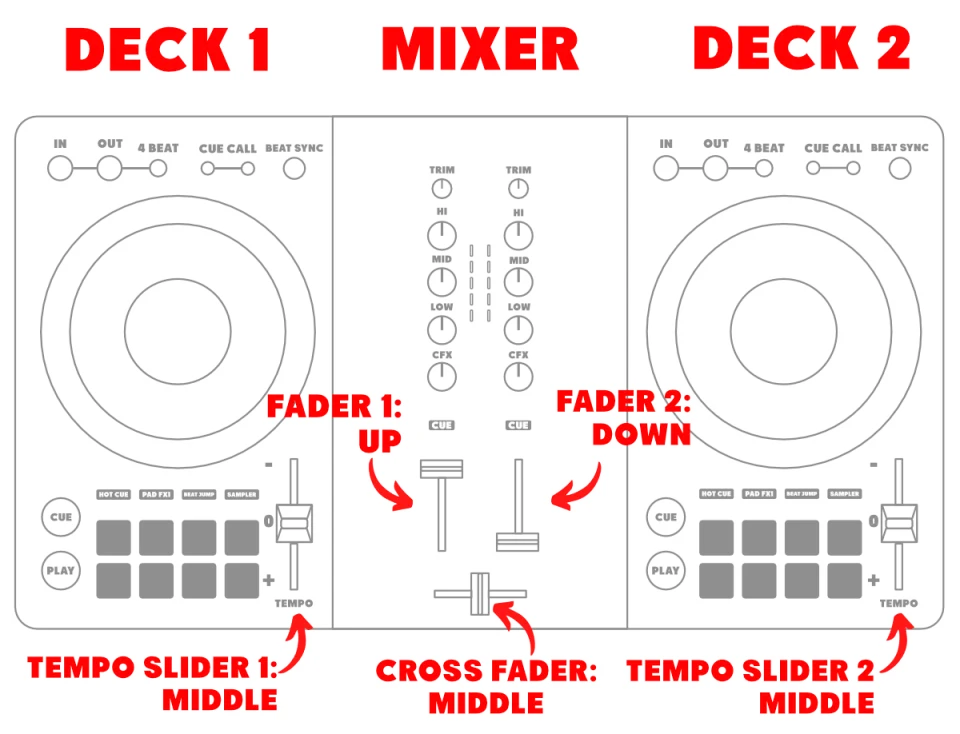
Crossfader
We are not going to use the Crossfader, it is meant for scratching.
Make sure it is in the middle position.
If it is to the left, you only hear deck one, if it is to the right, you only hear deck 2
Tempo sliders
Make sure that both tempo sliders are in the neutral position (0).
This controls the tempo of both decks.
Faders
Make sure fader 1 is up.
Make sure fader 2 is down.
Headphones
Plug your headphones in your mixer or controller.
Step 2 – Select tracks
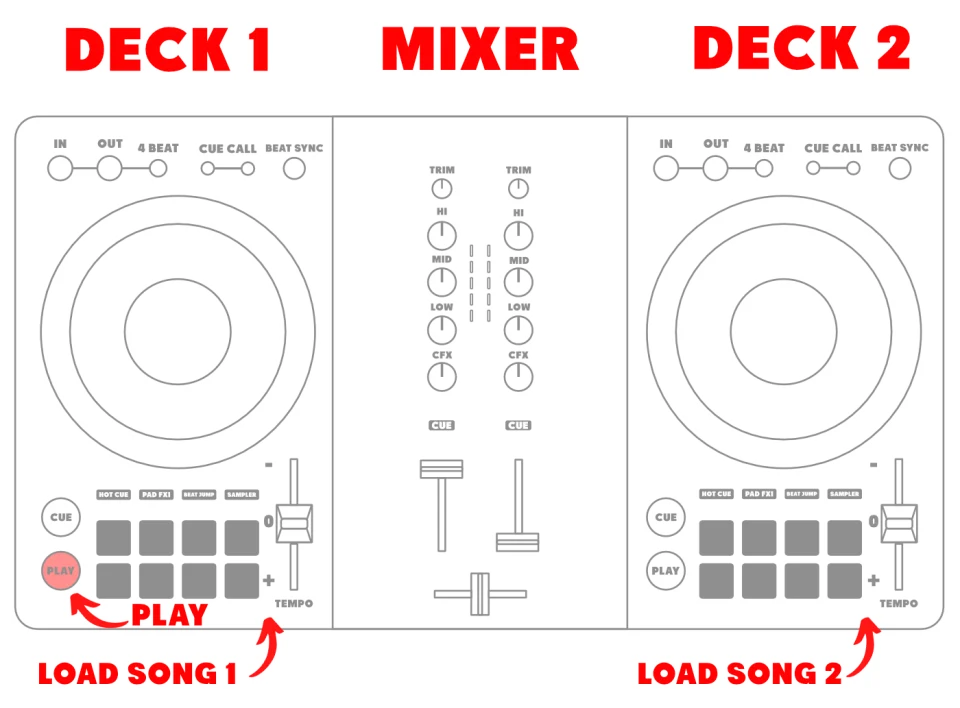
- Select 2 tracks that are a good match. Preferably tracks with roughly the same tempo (max ± 5 BPM)
- Load tracks 1 in Deck 1
- Load tracks 2 in Deck 2
- Press the Play-button on Deck 1
Step 3 – Match tempo
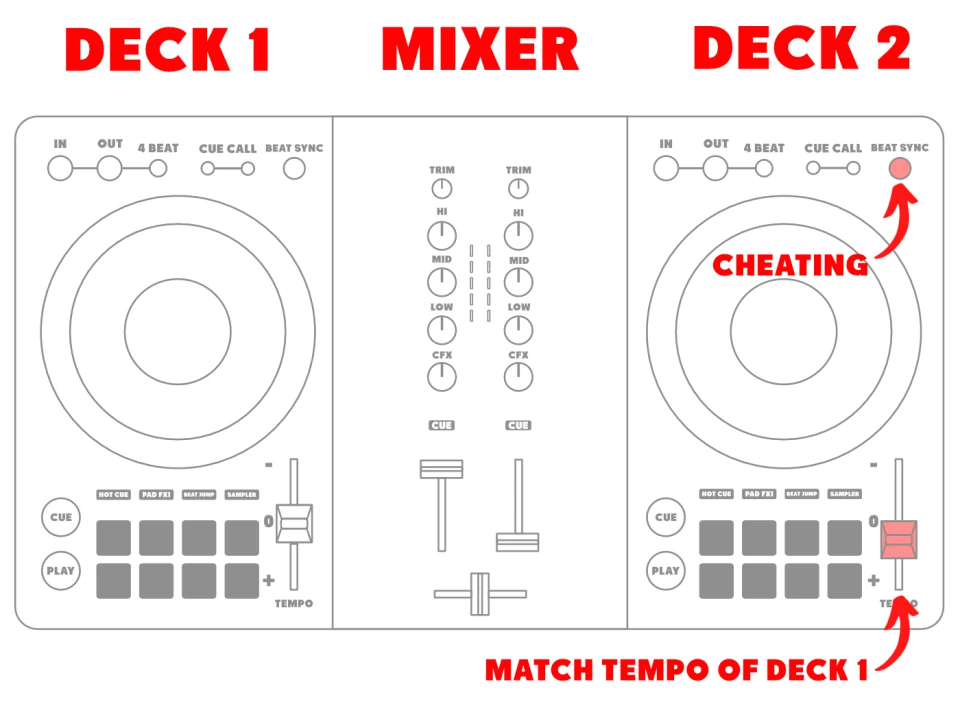
- Look at the tempo of Deck 1
- Move the tempo slider on Deck 2 to match the tempo of Deck 1.
There is a way to cheat: press the BEAT-SYNC-button o Deck 2.
The tempo information is show in your DJ software or on the display of your DJ player
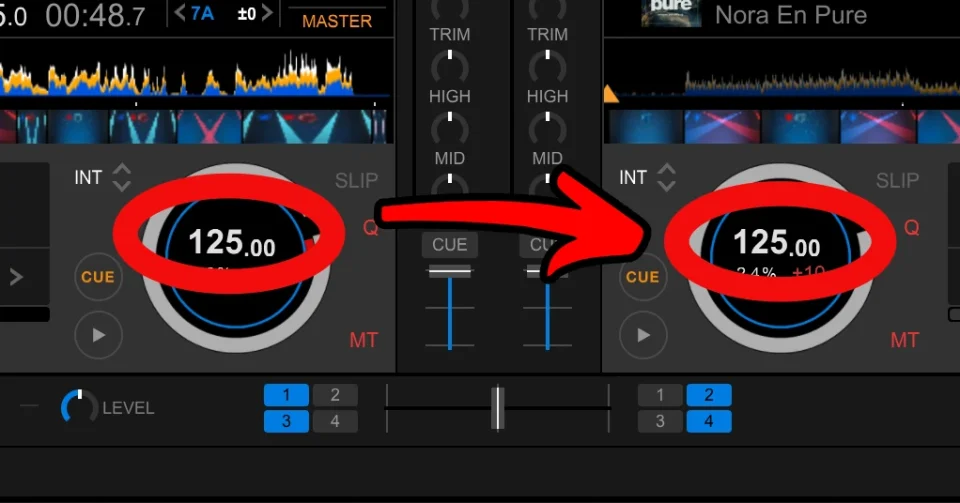
Step 4 – Start Deck 2
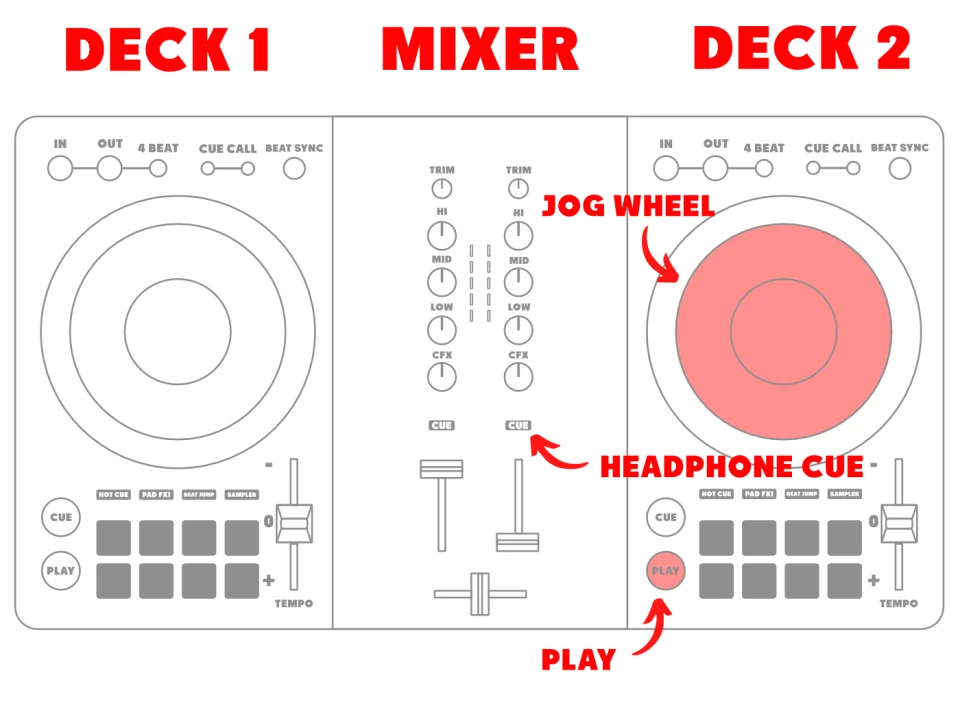
- Enable the headphone-Cue for Deck 2, so you can hear what you are doing in your headphones.
- On Deck 2: navigate to the part of the song where you want to start on the first beat of the bar:
- You navigate in DJ software: by clicking on a position in the waveform
- You navigate with a controller by pressing the top of the Jog Wheel and spinning it to the left or right.
- Start counting beats in a bar on Deck 1: 1,2,3,4 … 1,2,3,4 … 1,2,3,4 etc
- When you have the tempo in your head: hit the PLAY-button on Deck 2 exactly on the first beat of the bar.
- Now Deck 2 starts playing.
- You hear Deck 1 on the speakers, Deck 2 in your headphones.
- Are you completely off? Pause and Rewind Deck 2 with the Jog Wheel and try again.
- Are you only a little bit off? Continue with step 5.
Quick navigation tips:
- With a controller: hold the SHIFT-button while pressing and spinning the Jog wheel.
- With a CDJ player: hold the PLAY-button while pressing and spinning the Jog-wheel.
Auto-rewind tip:
- If you want to avoid rewinding all the time, you can set a CUE-point.
You do this when a track is paused: press the CUE-button (located above the PLAY-button). - By tapping the CUE-button button on every beat of the song, it is really easy to get into the rhythm
- Once you have the rhythm: press the PLAY-button on the first beat of the bar
Free DJ tips in your inbox?
As a bonus gift I will send you a FREE E-book on how to kick-off your DJ career!
Step 5- Adjust position Deck 2

- Turn the outer part of the Jog Wheel 2 a quarter turn to the left to slow down temporarily
(don’t push & don’t touch the top). - Turn the outer part of the Jog Wheel 2 a quarter turn to the right to speed up temporarily
(don’t push & don’t touch the top).
We want the first beats of both tracks to align perfectly.
In reality, the second track is always slightly too early or too late:
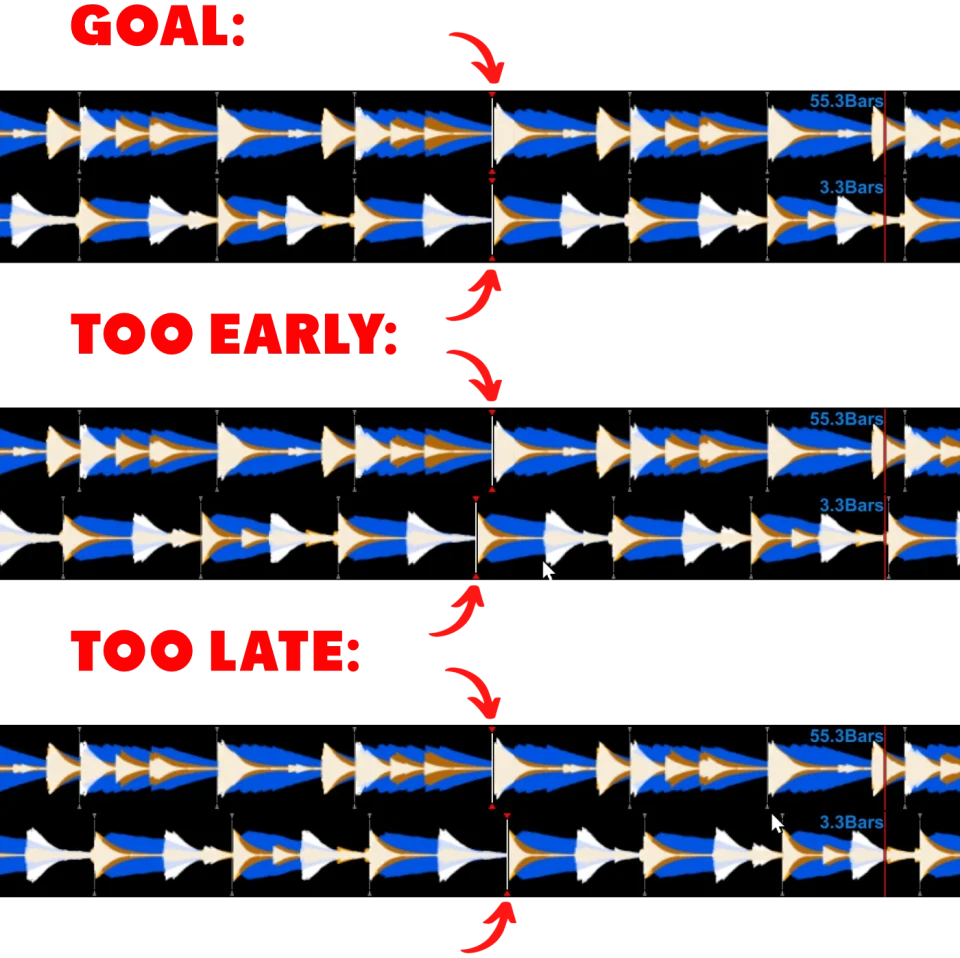
Step 6 – Transition
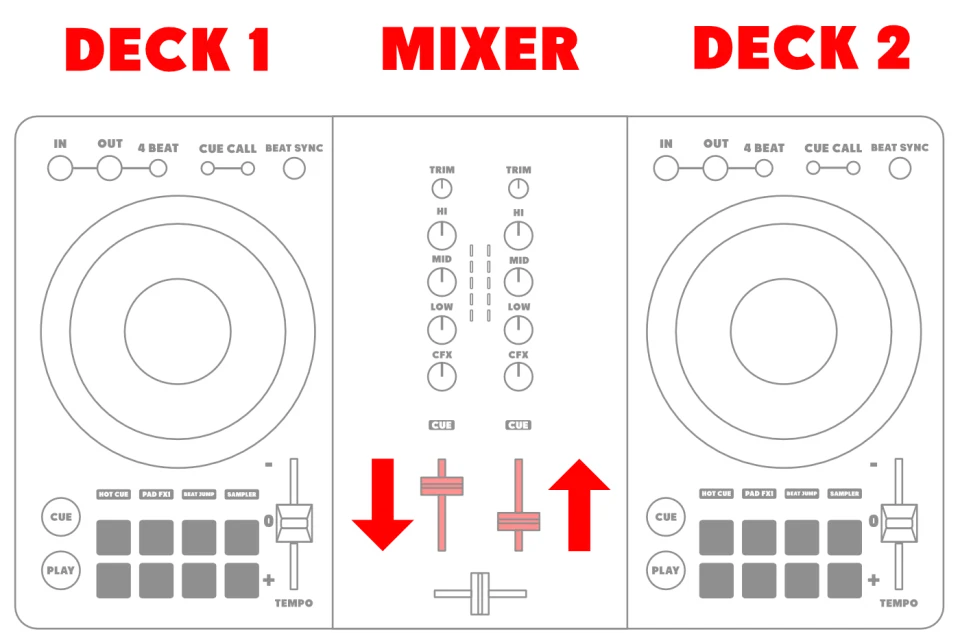
- Do the following gradually at the same time over the course of the next 8 beats:
- Move fader 1 (left fader) DOWN.
This decreases the volume of Deck 1 - Move fader 2 (right fader) UP.
This increases the volume of Deck 2
- Move fader 1 (left fader) DOWN.
- Congrats cowboy! You’ve made your first beatmatched mix!
Step 7 – Repeat
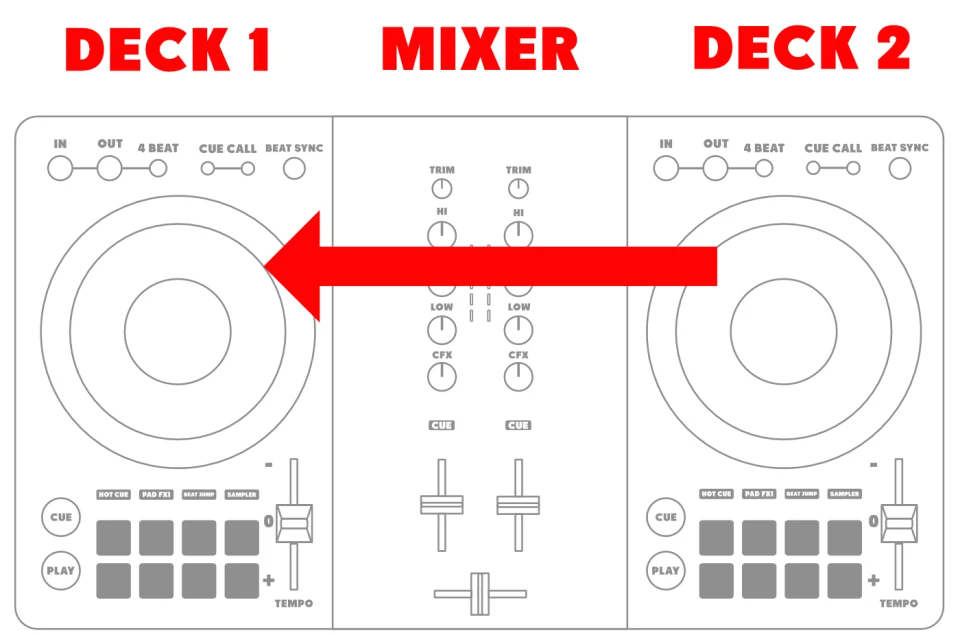
- To beatmatch track number 3, we are going to mix from Deck 2 back to Deck1.
(so the reverse of what we did before).- Repeat steps 2 – 6, but now for Deck 2 to Deck 1.
- To beatmatch track number 4:
- Repeat step 2 – 6 for Deck 1 to Deck 2
- etc etc.
How to beat match by ear
The best DJs match by ear.
They don’t look at a screen, because they don’t have to.
When DJ with vinyl you have no display and have to do everything by ear.
What is the best way to learn beatmatching by ear?
- Learn to beat match as I showed you above.
- Cover the screen with a piece of cardboard (and tape if it doesn’t stay in place).
- Practice counting the beats of a bar in your head until it goes automatically.
(it will become second nature over time, trust me). - Set a cue point by ear.
- Keep tapping the cue button until you HEAR in your headphones that you are in the right rhythm.
- Once you think you are good, hold the CUE-button.
If your instincts weren’t good release the CUE-button and try again.
Keep repeating tapping the CUE-button until you nail it.
Once you nailed it, simultaneously press the PLAY-button and release both PLAY and CUE-button - Congrats!
- Now keep repeating these steps and spin a whole set to keep practicing the skill
Tip:
- To help you setting a Cue-point, you can enable the “Quantize”-function.
The quantize feature quantizes the beat, so you are always in the beat.
It is basically the mathematical rounding up or down numbers: the beat it is closest to, it will quantize to.